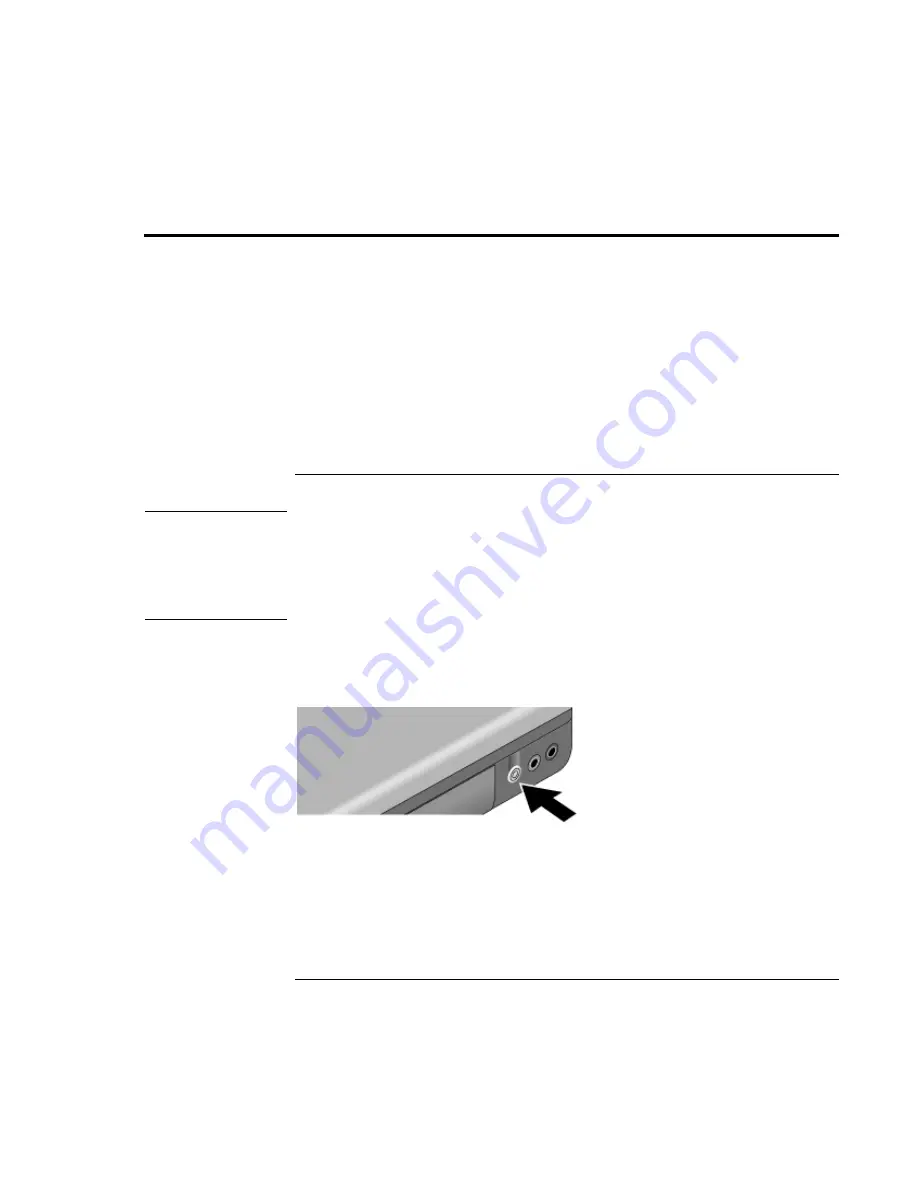
Modem and Network Connections
Making Wireless Bluetooth Connections (selected models)
64 Reference
Guide
Making Wireless Bluetooth Connections (selected models)
If your notebook includes Bluetooth wireless capabilities, you can use it to make short-
range radio connections to a wireless personal area network (WPAN), and access other
Bluetooth-compatible devices, such as other computers, cell phones, and printers.
The Bluetooth function provides all the functions of a typical “wired” network, but also
provides for “roaming.” Since your notebook connects to the network by radio rather than
through cables, you can move from place to place within the network—from your office
to a conference room, for example—and remain on the network the entire time.
For instructions on installing the Bluetooth software, click Start, All Programs, 3Com
Mobile, and then open the readme file.
To turn Bluetooth communication on and off
Important
Wireless communication may be restricted in some situations or environments, such as
when traveling in an airplane. If in doubt, be sure to ask for authorization before turning
on your notebook’s wireless networking.
In Italy, Singapore, and possibly other countries, you are required to purchase a license
from the responsible authority before using the wireless function.
Turning on communication and making a connection
1. If your notebook isn’t on, turn it on.
2. The wireless indicator light is lit whenever the wireless function is on. If the indicator
isn’t lit, press the wireless on-off button on the left side of the notebook.
Turning off communication and ending a connection
Turning off communication ends any connection you have open.
1. Important: close any files that reside on other network computers.
2. To turn off the wireless function without turning off your notebook, press the wireless
on-off button.
Turning the notebook off or putting it into hibernation also turns off the Bluetooth
function.
Summary of Contents for Xz275 - Pavilion - Pentium 4-M 1.4 GHz
Page 1: ...HP Notebook PC Reference Guide ...
Page 6: ......
Page 11: ...Reference Guide 11 Getting Started with Your HP Notebook ...
Page 26: ......
Page 27: ...Reference Guide 27 Basic Operation ...
Page 45: ...Reference Guide 45 Batteries and Power Management ...
Page 53: ...Reference Guide 53 Modem and Network Connections ...
Page 67: ...Reference Guide 67 Add On Devices ...
Page 97: ...Reference Guide 97 Troubleshooting and Maintenance ...
Page 128: ......
Page 129: ...Reference Guide 129 HP Support and Service ...
Page 137: ...Reference Guide 137 Reference Information ...
Page 156: ......






























