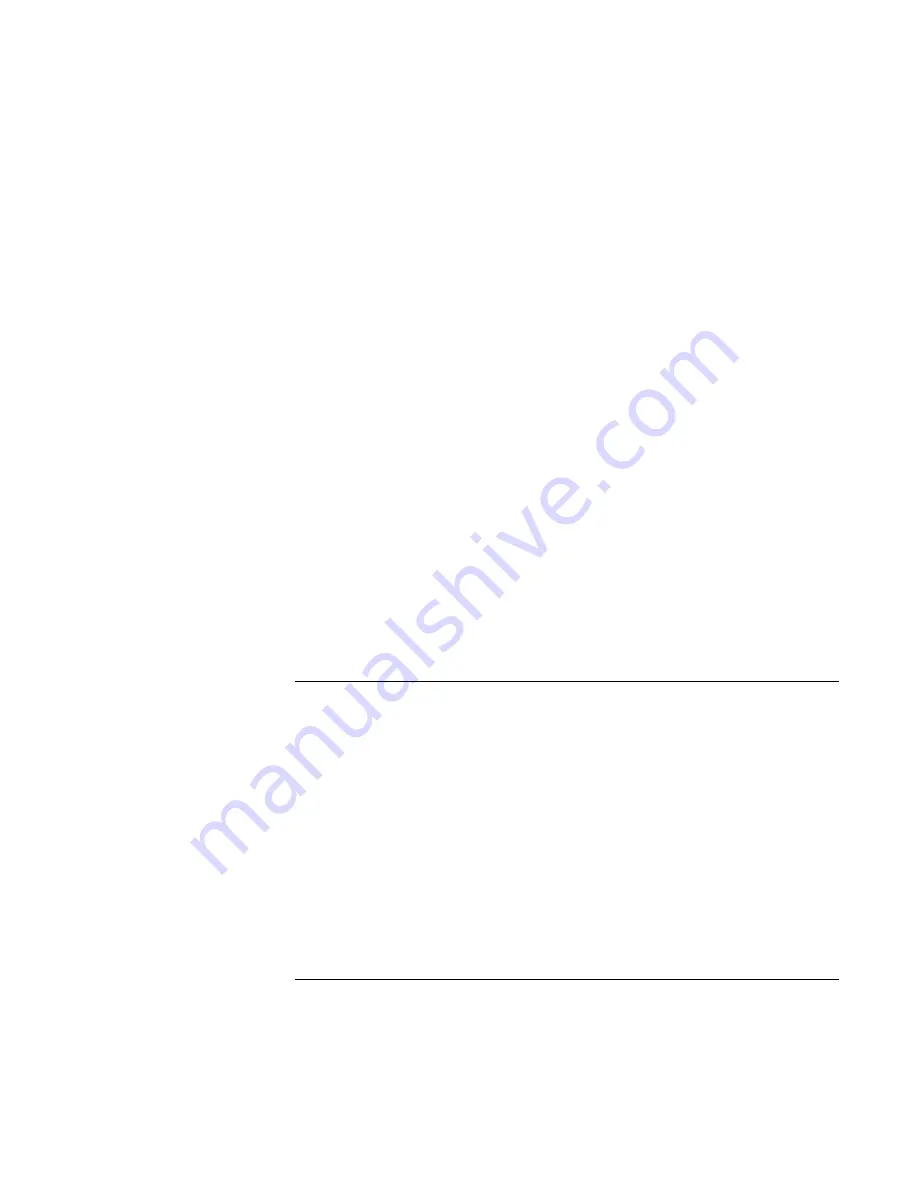
Troubleshooting and Maintenance
Getting Assistance for Your Notebook
Reference
Guide
101
If the notebook cannot read a CD or DVD
•
For a single-sided CD or DVD, make sure the disk is placed in the drive with the label
facing up.
•
Clean the disk.
•
Wait 5 to 10 seconds after closing the tray for the notebook to recognize the disk.
•
Remove the disk from the drive, then restart the notebook.
•
If you created the CD on a CD-RW drive module, try using a different media brand,
such as the recommended HP C4403A (CD-R) or C4404A (CD-RW) media. Read
and write quality may vary for other media.
If a DVD movie doesn’t fill the screen
•
Each side of a double-sided DVD has a different format (standard or widescreen). In
widescreen format, black bands appear at the top and bottom of the screen. To view
the standard format, flip the disk over and play the other side.
If a DVD doesn’t play with two displays
•
If both displays are active, press Fn+F5 to switch to one display.
•
If you’re using both displays, the DVD image will not appear on any display set up as
“secondary.” Click Start, Control Panel, Appearance and Themes, Display. Click
Advanced on the Settings tab, then click the Displays tab and change settings.
Display problems
If the notebook does not recognize the display
When the notebook starts up, it automatically re-activates the display that was in use
when Windows was last shut down. If you dock to a simple port replicator or attach a
monitor while the notebook is off, the notebook may not properly recognize the monitor.
If this happens, choose the display that you want to use in either of these ways:
•
Press Fn+F5. (Do this three times to return to the state you started from.)
•
Click Start, Control Panel, Appearance and Themes, Display, Settings, and then click
the Advanced button. On the Displays tab, select the Display Device you want, and
then click OK.
Summary of Contents for Xz275 - Pavilion - Pentium 4-M 1.4 GHz
Page 1: ...HP Notebook PC Reference Guide ...
Page 6: ......
Page 11: ...Reference Guide 11 Getting Started with Your HP Notebook ...
Page 26: ......
Page 27: ...Reference Guide 27 Basic Operation ...
Page 45: ...Reference Guide 45 Batteries and Power Management ...
Page 53: ...Reference Guide 53 Modem and Network Connections ...
Page 67: ...Reference Guide 67 Add On Devices ...
Page 97: ...Reference Guide 97 Troubleshooting and Maintenance ...
Page 128: ......
Page 129: ...Reference Guide 129 HP Support and Service ...
Page 137: ...Reference Guide 137 Reference Information ...
Page 156: ......






























