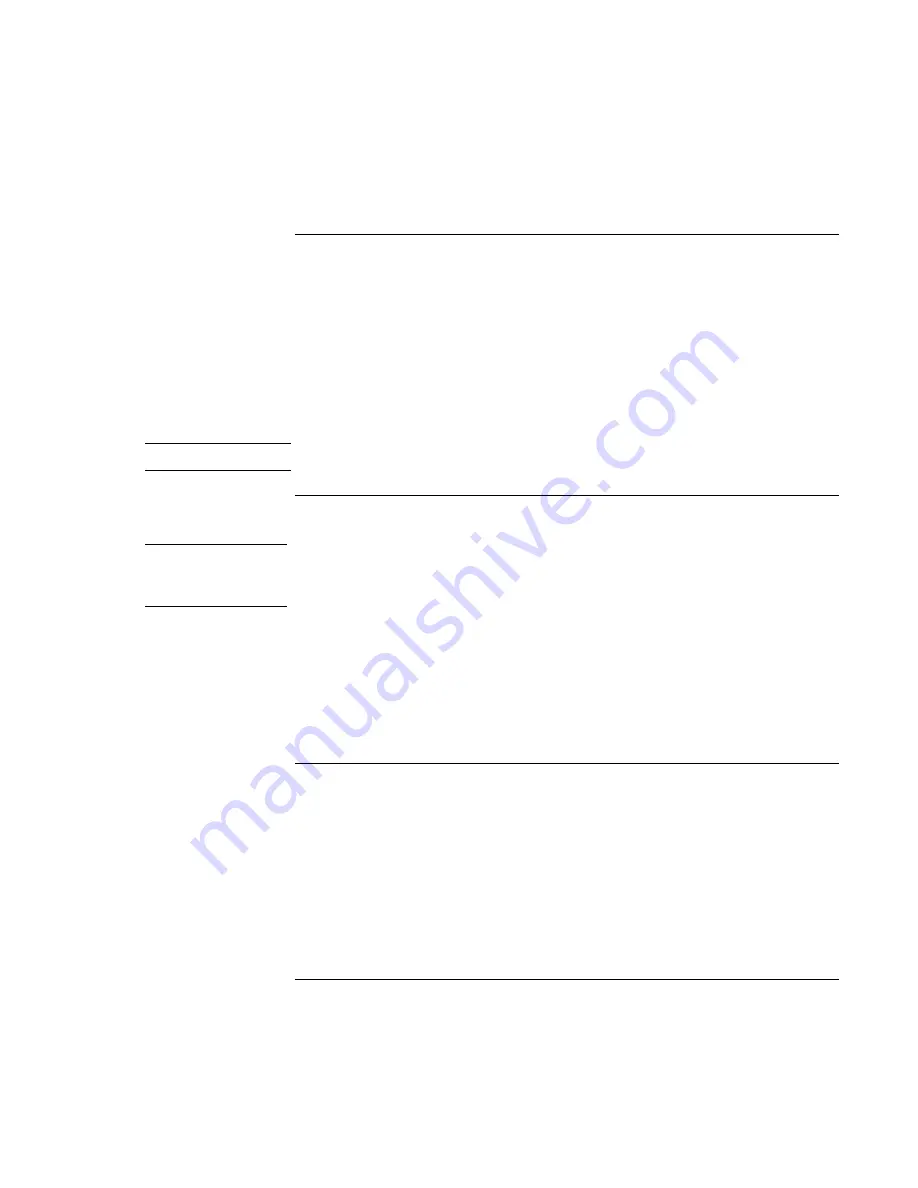
Batteries and Power Management
Using Battery Power
50 Reference
Guide
To respond to a low-battery warning
The notebook automatically alerts you when the battery power drops to a critically low
level. If you do not restore power within a short time, the notebook then goes into
hibernation.
Once the notebook goes into hibernation in this way, you won’t be able to turn it on again
until you restore power by doing one of the following:
•
Replace the battery with a charged one. See “Step 1: Install the battery” on page 20.
•
Plug in the AC adapter.
Note
If you plug in the AC adapter, you can continue to work while your battery recharges.
To recharge the battery
CAUTION
The AC adapter is normally warm whenever plugged into an AC outlet. The
notebook is normally warm while recharging. Do not recharge the notebook in a
briefcase or other confined space, or its battery could overheat.
•
To recharge the battery, plug the AC adapter into the notebook.
To get the longest operating time, wait until the battery’s charge is below 50% before
recharging, then charge it fully (100%). Charging can take up to approximately 3 hours.
You can continue working while the battery charges.
A fully charged battery can operate the notebook for up to approximately 3.5 hours,
depending on your notebook’s model, power management settings, and level of use.
To replace the battery
For instructions on replacing the battery, see “Step 1: Install the battery” on page 20.
Summary of Contents for Xz275 - Pavilion - Pentium 4-M 1.4 GHz
Page 1: ...HP Notebook PC Reference Guide ...
Page 6: ......
Page 11: ...Reference Guide 11 Getting Started with Your HP Notebook ...
Page 26: ......
Page 27: ...Reference Guide 27 Basic Operation ...
Page 45: ...Reference Guide 45 Batteries and Power Management ...
Page 53: ...Reference Guide 53 Modem and Network Connections ...
Page 67: ...Reference Guide 67 Add On Devices ...
Page 97: ...Reference Guide 97 Troubleshooting and Maintenance ...
Page 128: ......
Page 129: ...Reference Guide 129 HP Support and Service ...
Page 137: ...Reference Guide 137 Reference Information ...
Page 156: ......






























