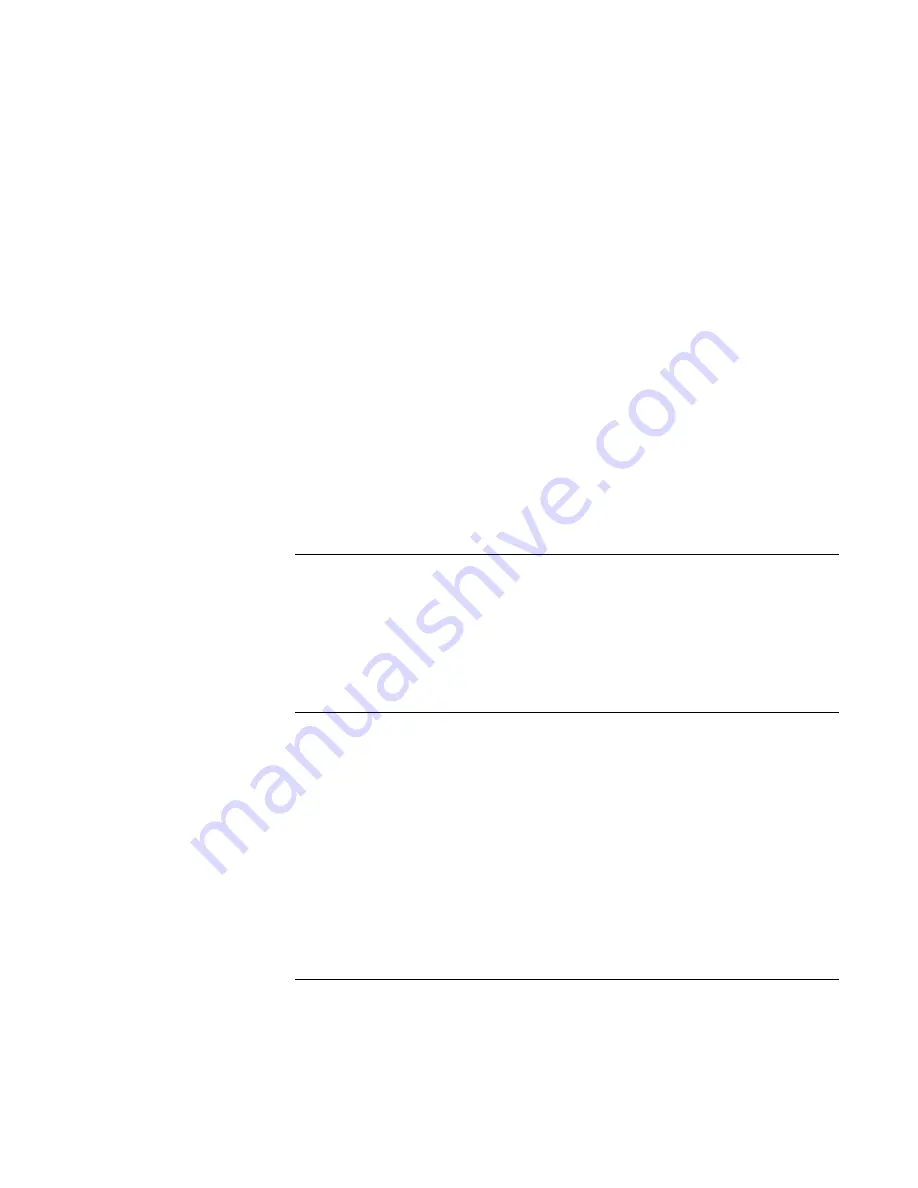
Troubleshooting and Maintenance
Getting Assistance for Your Notebook
Reference
Guide
103
HP notebook TFT displays meet or exceed all HP standards for cosmetic quality of TFT
displays. HP does not warrant that the displays will be free of cosmetic imperfections.
TFT displays can have a small number of cosmetic imperfections and still conform to
HP’s cosmetic quality specifications, including the following:
•
No more than 6 pixels remain on (always one color, such as white, red, green, or blue
dots).
•
No more than 6 pixels remain off (always dark).
•
No more than a total of 8 pixels stuck on or off.
•
No other stuck pixel within 15 mm of a stuck pixel.
Contact HP Customer Care if you have a display quality problem and require a more
comprehensive explanation of HP display quality—see “To contact HP for support or
service” on page 131. We expect that over time the industry will continue to produce
displays with fewer inherent cosmetic imperfections, and we will adjust our HP
guidelines as these improvements are implemented.
Floppy disk drive problems
If a floppy drive connected to the USB port doesn’t work
•
Make sure the drive is securely connected to the notebook.
•
Restart the notebook: click Start, Turn Off Computer, Restart.
Hard disk drive problems
If the notebook’s hard drive doesn’t spin
•
Make sure the notebook has power. If necessary, connect the AC adapter, and make
sure it is fully plugged into a power source and into the back of the notebook.
•
Remove and reinsert the hard drive—see “To replace the hard disk drive” on page 95.
If the hard disk makes a buzzing or whining noise
•
Back up the drive immediately.
•
See whether the noise is coming from elsewhere, such as the fan or a PC Card drive.
Summary of Contents for Xz275 - Pavilion - Pentium 4-M 1.4 GHz
Page 1: ...HP Notebook PC Reference Guide ...
Page 6: ......
Page 11: ...Reference Guide 11 Getting Started with Your HP Notebook ...
Page 26: ......
Page 27: ...Reference Guide 27 Basic Operation ...
Page 45: ...Reference Guide 45 Batteries and Power Management ...
Page 53: ...Reference Guide 53 Modem and Network Connections ...
Page 67: ...Reference Guide 67 Add On Devices ...
Page 97: ...Reference Guide 97 Troubleshooting and Maintenance ...
Page 128: ......
Page 129: ...Reference Guide 129 HP Support and Service ...
Page 137: ...Reference Guide 137 Reference Information ...
Page 156: ......






























