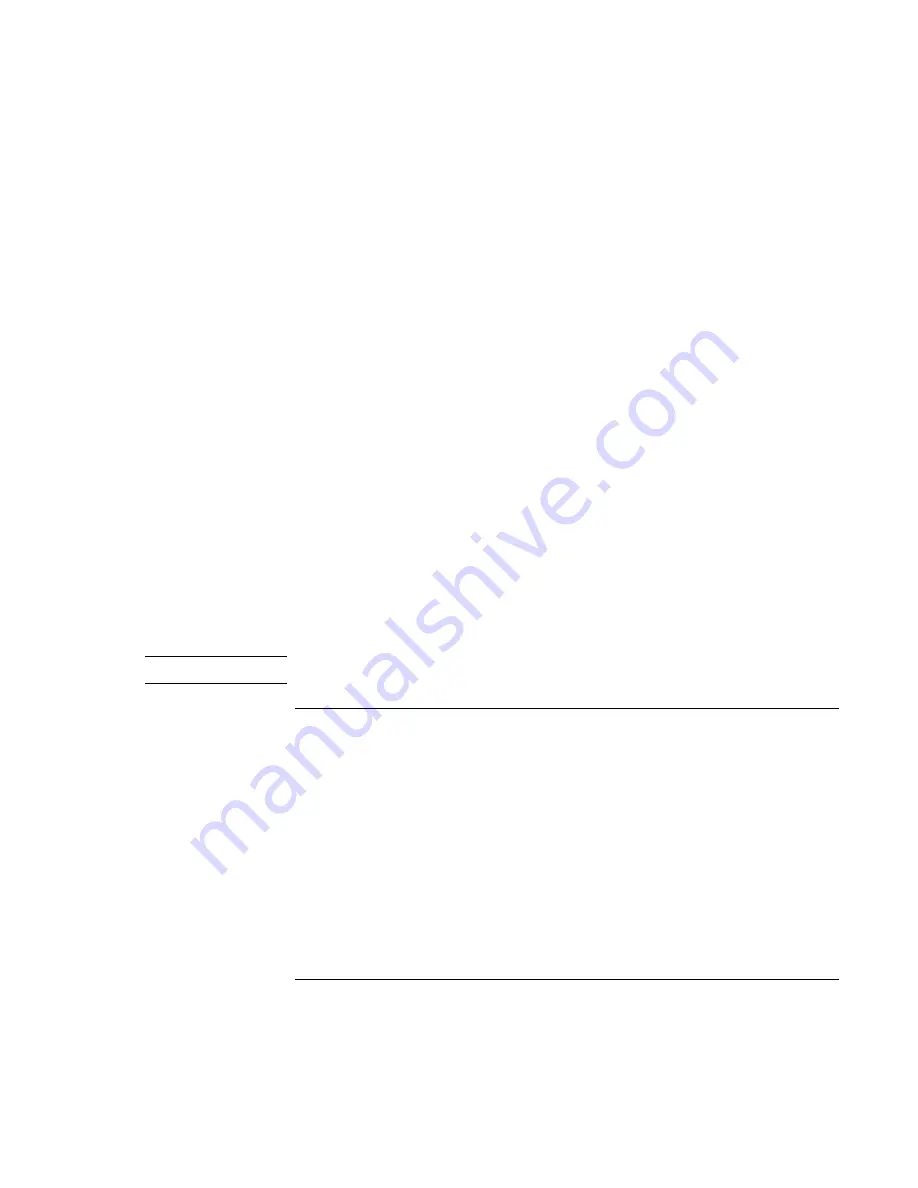
Troubleshooting and Maintenance
Reinstalling and Updating Software
126 Reference
Guide
3. Insert the Recovery CD (disk 1) or DVD into the notebook’s DVD/CD-RW drive. If
the notebook is turned off, use a pin or straightened paper clip to press the release
switch on the drive door to open it.
4. Turn on or restart the notebook. If the notebook is running, click Start, Turn Off
Computer, Restart.
5. When the HP logo appears, press Esc to display the Boot menu.
6. Use the arrow keys to select the DVD/CD-RW drive as the boot device, and press
Enter.
7. When the Recovery CD or DVD dialog box appears, follow the displayed instructions.
If prompted, accept the recommended partition size. If you install the factory
software, the recovery process can take up to 15 minutes.
If you want to create the Utility partition without installing the factory software, click
Advanced and select not to install the operating system.
If your hard disk is partitioned into several drives, you can install the factory software
on drive C without affecting other drives. Click Advanced and select to restore only
the C partition.
8. Important: when prompted to reboot the notebook, press Ctrl+Alt+Del and follow
any instructions that appear.
You can find more details about recovering the factory installation of Windows on the
Recovery CDs or DVDs: the file readme.txt is in the root directory of each disk.
Note
Windows XP supports the NTFS file system.
To replace damaged Recovery CDs or DVDs
If you lose or damage the Recovery CDs or DVDs, call the HP Customer Care Center for
information about obtaining replacements. See “To contact HP for support or service” on
page 131.
Summary of Contents for Xz275 - Pavilion - Pentium 4-M 1.4 GHz
Page 1: ...HP Notebook PC Reference Guide ...
Page 6: ......
Page 11: ...Reference Guide 11 Getting Started with Your HP Notebook ...
Page 26: ......
Page 27: ...Reference Guide 27 Basic Operation ...
Page 45: ...Reference Guide 45 Batteries and Power Management ...
Page 53: ...Reference Guide 53 Modem and Network Connections ...
Page 67: ...Reference Guide 67 Add On Devices ...
Page 97: ...Reference Guide 97 Troubleshooting and Maintenance ...
Page 128: ......
Page 129: ...Reference Guide 129 HP Support and Service ...
Page 137: ...Reference Guide 137 Reference Information ...
Page 156: ......






























