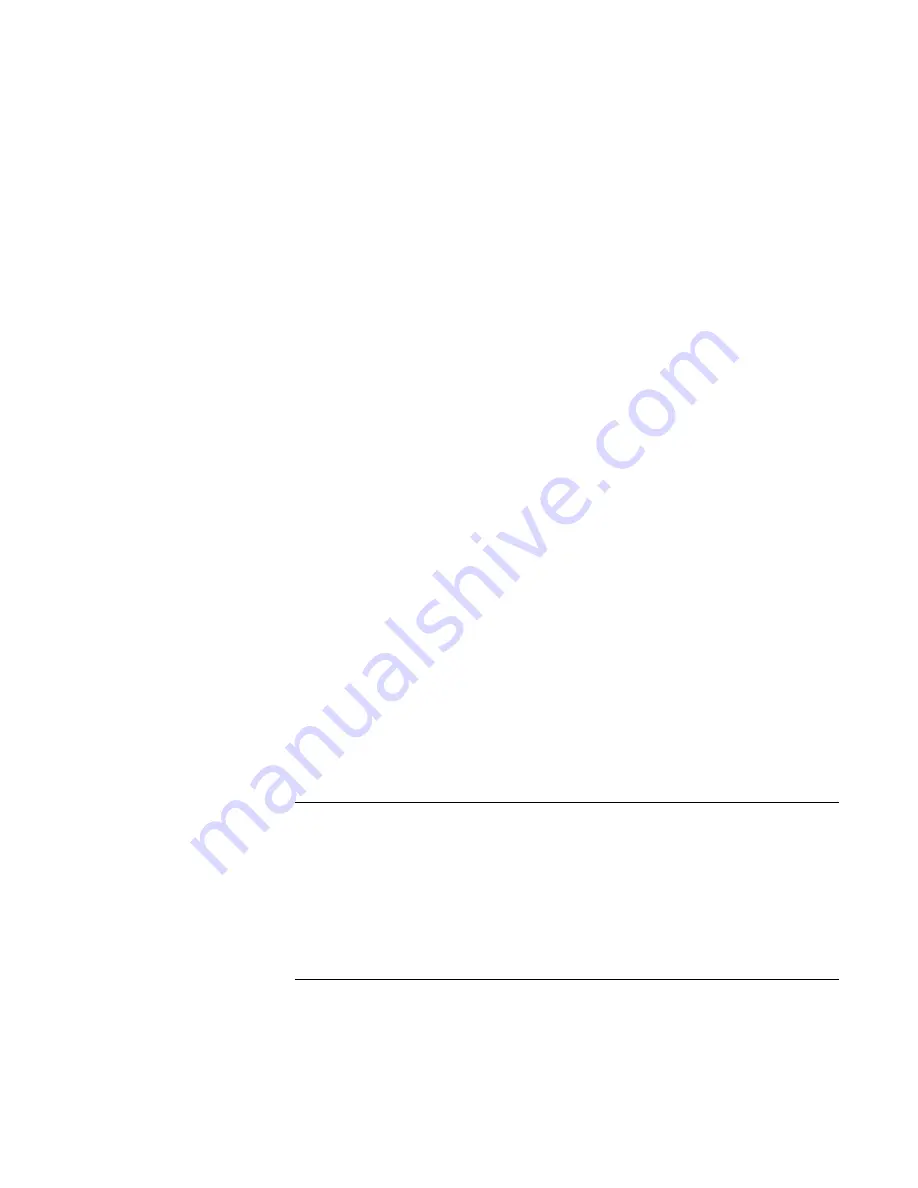
Troubleshooting and Maintenance
Getting Assistance for Your Notebook
112 Reference
Guide
•
Disable the internal modem:
1. Click Start, Control Panel, Performance and Maintenance, System. On the
Hardware tab, open the Device Manager.
2. Double-click Modem to list the current modem devices.
3. Double-click the internal modem, then select the option to disable the modem.
•
Check the port settings in Control Panel: click Start, Control Panel, Performance and
Maintenance, System. On the hardware tab, open the Device Manager, then double-
click Universal Serial Bus controllers.
If the parallel port is not working
•
Make sure the port connection is secure.
•
Check the port settings in Control Panel: click Start, Control Panel, Performance and
Maintenance, System. On the Hardware tab, open the Device Manager, and double-
click Ports (COM & LPT).
•
Test the ports with the e–Diagtools diagnostics—see “Testing the Hardware” on
page 120.
If the USB port is not working
•
Contact the vendor of the peripheral device—and the HP Notebook Web site
(www.hp.com/notebooks)—for the latest versions of the USB drivers and the driver
for the device.
•
Check the port settings in Control Panel: click Start, Control Panel, Performance and
Maintenance, System. On the Hardware tab, open the Device Manager, and double-
click Universal Serial Bus controllers.
•
Test the USB port with the e–Diagtools diagnostics—see “Testing the Hardware” on
page 120.
PC card (PCMCIA) problems
If the notebook doesn’t recognize a PC Card
•
Remove and reinsert the PC Card.
•
Put the notebook on standby, then resume.
•
Restart the notebook.
Summary of Contents for Xz275 - Pavilion - Pentium 4-M 1.4 GHz
Page 1: ...HP Notebook PC Reference Guide ...
Page 6: ......
Page 11: ...Reference Guide 11 Getting Started with Your HP Notebook ...
Page 26: ......
Page 27: ...Reference Guide 27 Basic Operation ...
Page 45: ...Reference Guide 45 Batteries and Power Management ...
Page 53: ...Reference Guide 53 Modem and Network Connections ...
Page 67: ...Reference Guide 67 Add On Devices ...
Page 97: ...Reference Guide 97 Troubleshooting and Maintenance ...
Page 128: ......
Page 129: ...Reference Guide 129 HP Support and Service ...
Page 137: ...Reference Guide 137 Reference Information ...
Page 156: ......






























