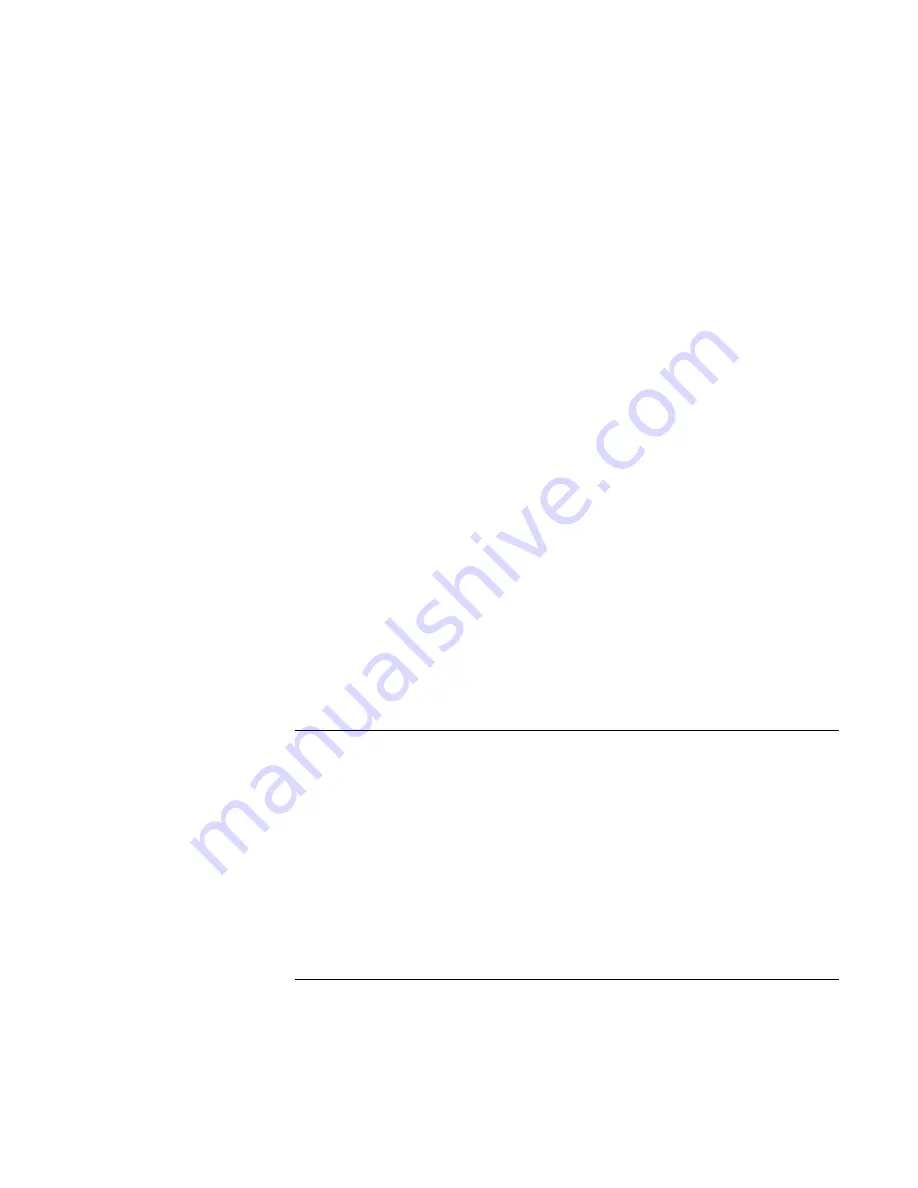
Add-On
Devices
Connecting External Devices
Reference
Guide
85
To switch the display to the external monitor
•
Press Fn+F5 to cycle through the display options: notebook display, external monitor,
both.
–or–
Click Start, All Programs, Hewlett-Packard, Notebook, HP Display Settings,
HP Display Settings. You can add a display settings icon in the taskbar for quick
access.
•
If you need to use both displays at once, press Fn+F5 repeatedly until the image
shows on both displays. However, by default, the image is limited to the maximum
internal display available for your notebook (1024 x 768 pixels or 1400 x 1050 pixels,
depending on your model), so at a higher resolution you will see only part of the
desktop on both displays. This doesn’t happen if you use only the external monitor. If
you need to increase the refresh rate on the external monitor, you can switch to only
the external monitor, or make the internal or external monitor a “secondary” display:
1. Click Start, Control Panel, Appearance and Themes, Display.
2. On the Settings tab, click the Advanced button, then the Displays or Monitor tab.
To adjust monitor resolution and other settings
1. Click Start, Control Panel, Appearances and Themes, Display.
2. On the Settings tab, adjust the Screen resolution. The internal display supports
resolutions of up to 1024 × 768 (XGA displays) or 1400 × 1050 (SXGA+ displays).
For a high-resolution external monitor, the notebook supports resolutions up to
1600 × 1200 resolution (16-bit).
To use a TV set as a monitor
You can connect a television set or other video device to your notebook to use as a
display. The notebook’s built-in display automatically turns off when you use a TV set as
a monitor.
To connect a TV set
You can connect a TV set using a standard S-video cable or a composite-video adapter
with a standard RCA-type video cable.
1. Connect a video cable from the TV set to the notebook’s S-video port (colored
yellow). (You don’t need to turn the notebook off to do this.)
Summary of Contents for Xz275 - Pavilion - Pentium 4-M 1.4 GHz
Page 1: ...HP Notebook PC Reference Guide ...
Page 6: ......
Page 11: ...Reference Guide 11 Getting Started with Your HP Notebook ...
Page 26: ......
Page 27: ...Reference Guide 27 Basic Operation ...
Page 45: ...Reference Guide 45 Batteries and Power Management ...
Page 53: ...Reference Guide 53 Modem and Network Connections ...
Page 67: ...Reference Guide 67 Add On Devices ...
Page 97: ...Reference Guide 97 Troubleshooting and Maintenance ...
Page 128: ......
Page 129: ...Reference Guide 129 HP Support and Service ...
Page 137: ...Reference Guide 137 Reference Information ...
Page 156: ......






























