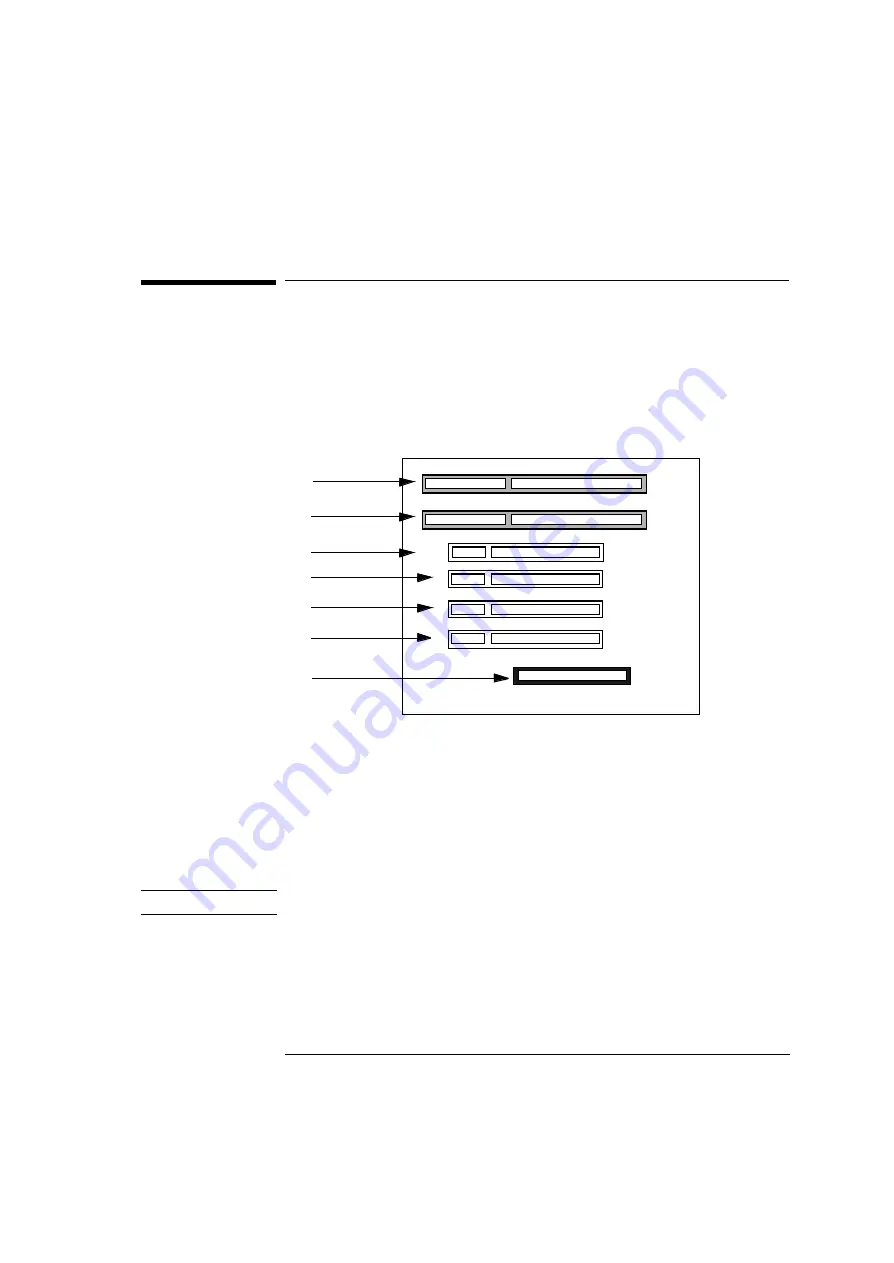
63
2 How to Install and Replace Components In Your Desktop PC
Installing Accessory Boards
Installing Accessory Boards
Accessory Board Slots
The PC has seven accessory board slots.
•
Physical slot 1 (the outermost slot) can be used for a full-length
16-bit ISA board.
•
Physical slot 2 can be used for a full-length 16-bit ISA board.
•
Physical slot 3 can be used for a full-length 32-bit PCI board.
•
Physical slot 4 can be used for a full-length 32-bit PCI board.
•
Physical slot 5 can be used for a full-length 32-bit PCI board.
•
Physical slot 6 can be used for a full-length 32-bit PCI board.
•
Physical slot 7 (the innermost slot) can be used for an AGP board.
NOTE
It is recommended that you install a LAN card in Physical Slot 4 (PCI 3).
PCI 3
Accessory Board Connectors
PCI 2
PCI 1
ISA 1
PCI 4
ISA2
Physical Slot 1
Physical Slot 2
Physical Slot 3
Physical Slot 4
Physical Slot 5
Physical Slot 6
AGP
Physical Slot 7
Summary of Contents for Vectra VLi 8
Page 10: ...10 English ...
Page 118: ...3 How to Install and Replace Components In Your Minitower PC Installing a Security Cable 118 ...
Page 130: ...4 Managing Your PC Master Pass Key System 130 ...
Page 131: ...5 Technical Information ...
Page 136: ...5 Technical Information Physical Characteristics 136 ...
Page 137: ......






























