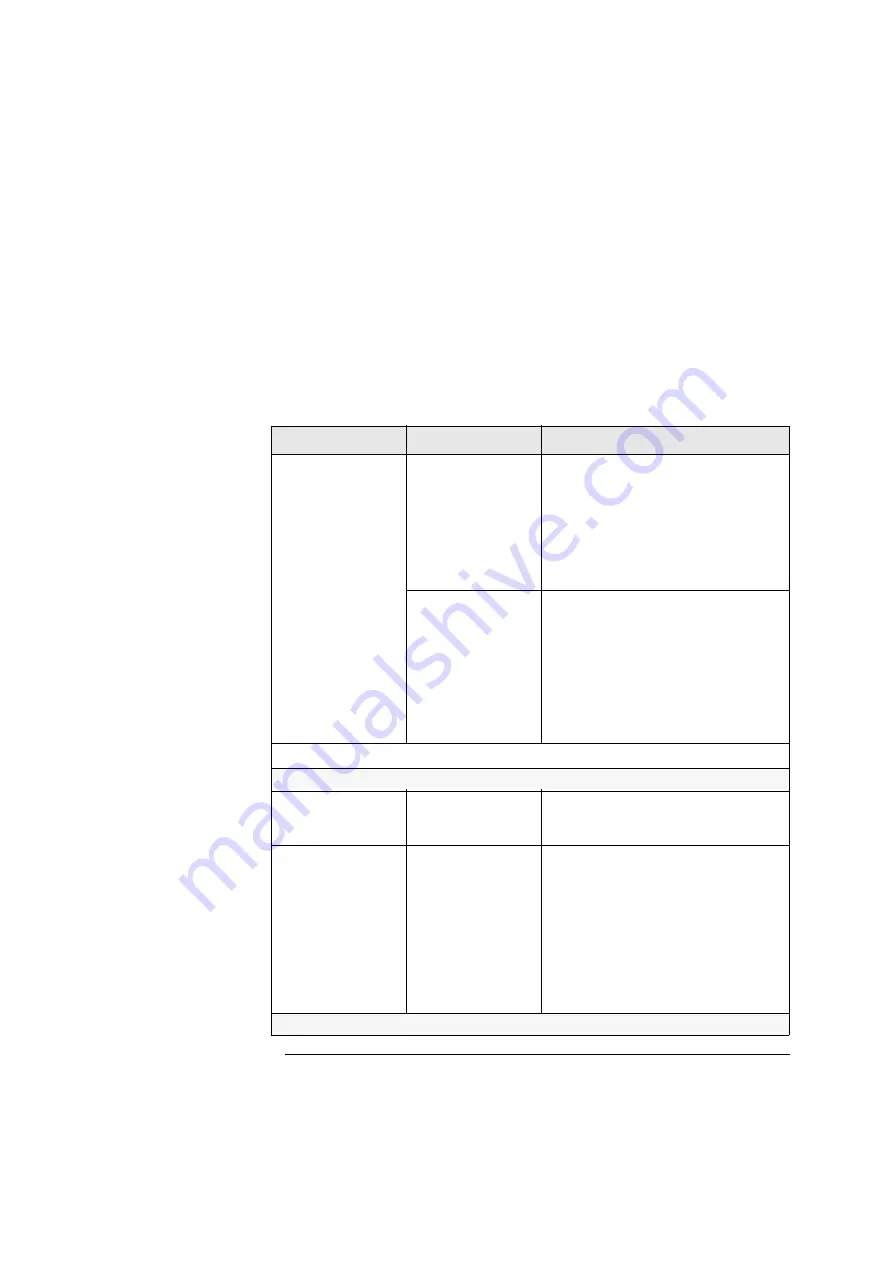
21
1 Troubleshooting Your PC
Troubleshooting Help Zone
PC Displays an Error at Startup
When your PC starts up it performs a Power-on Self Test (POST) to test your
hardware configuration for any problems. If a problem is detected during the
POST, an error is displayed on your PC’s monitor. The following section
describes what to do if your PC displays one of these error messages.
Memory Test Error
Problem
Possible cause
To try and fix this...
Power-On-Self-Test (POST)
displays a memory test
error.
The PC’s memory modules
are not installed correctly.
1
Disconnect the power cord.
2
Remove the PC’s cover. See page 47 (DT) or page
81 (MT).
3
Check the memory modules are correctly
installed, of the correct type and in the correct
sockets (refer to page 50).
4
Close the PC, reconnect the power cord and check
that the PC boots (starts).
The PC’s memory modules
are not working.
1
Disconnect the power cord.
2
Remove the PC’s cover. See page 47 (DT) or page
81 (MT).
3
Replace the memory modules by known working
memory modules from the same model of PC. See
page 50 (DT) or page 84 (MT) for more
information on memory modules.
4
Close the PC, reconnect the power cord and check
that the PC boots (starts).
If the problem persists, run DiagTools to diagnose the problem. Refer to page 14.
More Advanced Troubleshooting
You may need to update
your PC’s Basic Input
Output System (BIOS).
Create a floppy to update your PC’s BIOS. Refer to
page 41.
The system board is not
working.
1
Disconnect the power cord.
2
Remove the PC’s cover. See page 47 (DT) or page
81 (MT).
3
Replace the system board by a known working
board from the same model of PC. See page 70
(DT) or page 107 (MT).
4
Close the PC, reconnect the power cord and check
that the PC boots (starts).
5
If the PC works, contact your authorized support
provider for further troubleshooting information.
If the problem persists, contact your authorized support provider
Summary of Contents for Vectra VLi 8
Page 10: ...10 English ...
Page 118: ...3 How to Install and Replace Components In Your Minitower PC Installing a Security Cable 118 ...
Page 130: ...4 Managing Your PC Master Pass Key System 130 ...
Page 131: ...5 Technical Information ...
Page 136: ...5 Technical Information Physical Characteristics 136 ...
Page 137: ......






























