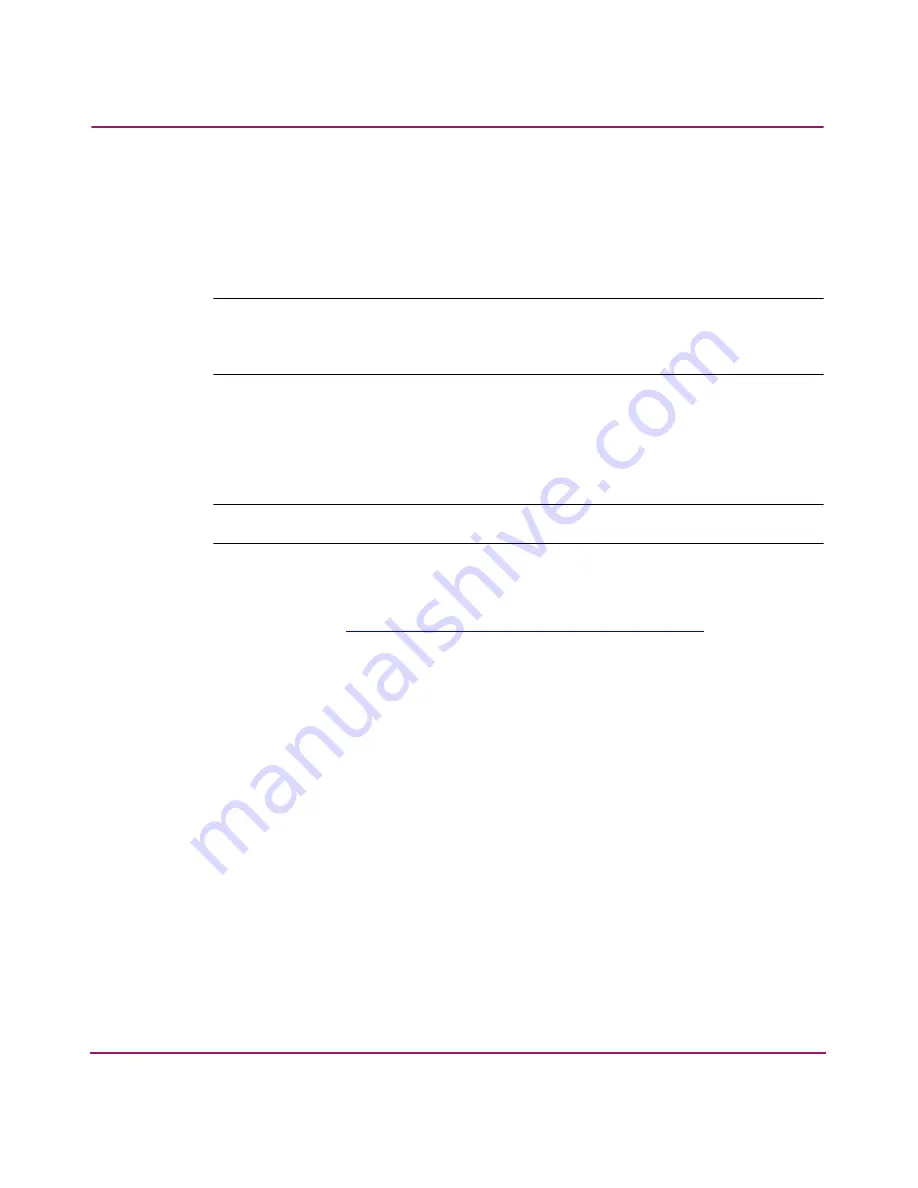
Manage Firmware Versions
119
Director 2/64 Installation Guide
Add a Firmware Version
The firmware version shipped with the director is provided on the Director 2/64
documentation CD. Subsequent firmware versions to upgrade the director are
provided to customers through the Hewlett-Packard website.
Note:
When adding a firmware version, follow procedural information in the release
notes that accompany the firmware version. This information supplements information
provided in this general procedure.
Use these steps to add a director firmware version to the library stored on the
HAFM server hard drive:
1. Obtain the new firmware version from the Hewlett-Packard website:
Note:
The following path is subject to change.
a.
At the HAFM server or other personal computer (PC) with Internet
access, open the Hewlett-Packard website. The uniform resource locator
(URL) is
http://www.hp.com/country/us/eng/support.html
.
b.
Click on Firmware Downloads in left panel.
c.
Click the Director Firmware Version XX.YY.ZZ entry, where
XX.YY.ZZ is the desired version. The Windows Save As dialog box
displays.
Verify or correct the directory path specified in the Save in field and the
file name specified in the File name field.
d. Click Save. The new firmware version is downloaded and saved to the
HAFM server or PC hard drive.
e.
If the new firmware version was downloaded to a PC (not the HAFM
server), transfer the firmware version file to the HAFM server by backup
disk, CD-ROM, or other electronic means.
2. At the HAFM server, open the HAFM application. The Products View page
displays.
3. Double-click the icon representing the director to which the firmware version
will be added. The Hardware View page for the selected director displays.






























