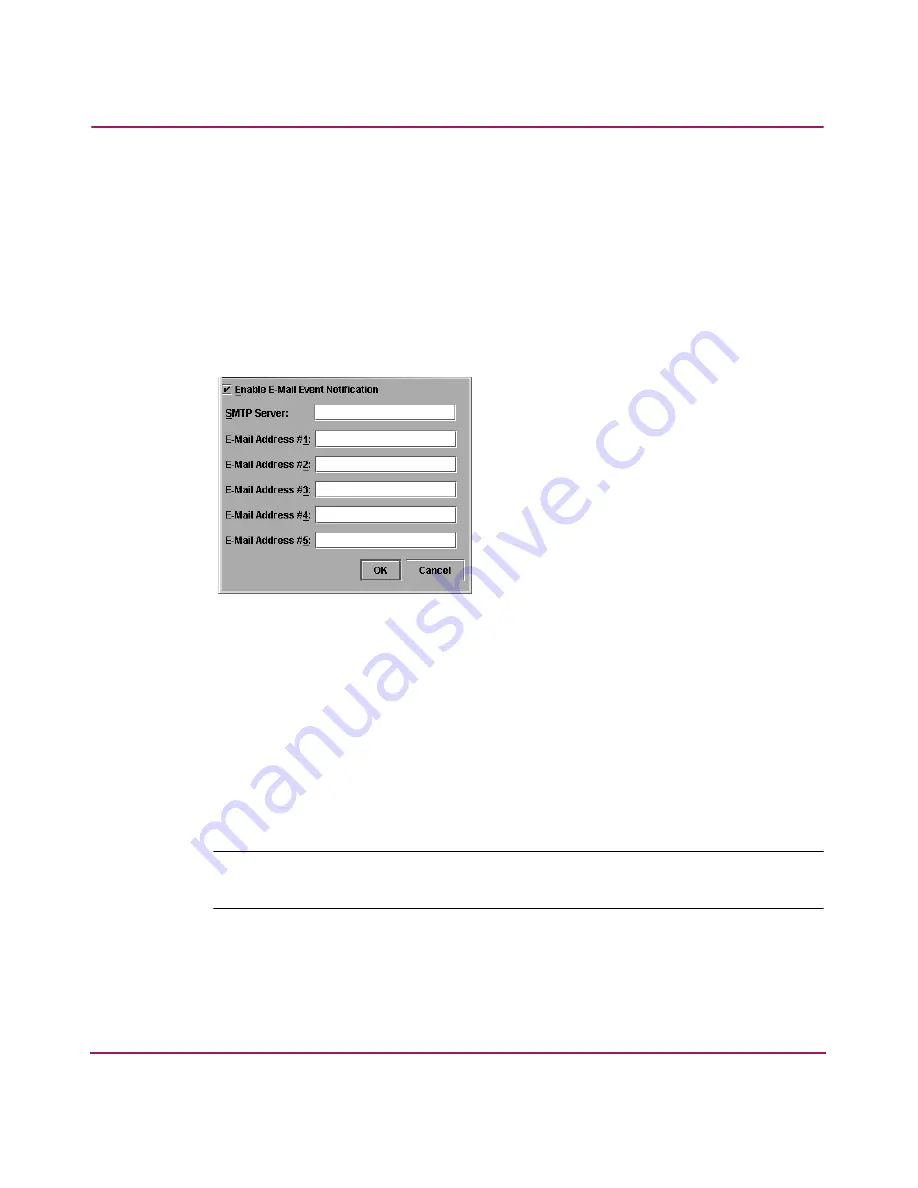
Installing and Configuring the Director 2/64
101
Director 2/64 Installation Guide
Configure and Enable E-mail Notification
Use this procedure to configure and enable e-mail addresses and Simple Mail
Transfer Protocol (SMTP) server addresses to receive e-mail notification of
director (and other managed product) events. The addresses must be configured
via HAFM, then enabled. See “
Test Remote Notification
” on page 109.
Use these steps to configure and enable e-mail and SMTP server addresses:
1. Open the Products View page, choose Maintenance > Configure E-Mail.
The Configure E-Mail dialog box displays, as shown in
Figure 45
.
Figure 45: Configure E-Mail dialog box
a.
Type the IP address or DNS host name of the SMTP server in the SMTP
Server field. Use 64 or fewer alphanumeric characters.
b.
For the E-Mail Addresses fields, type the e-mail addresses of up to five
recipients who should be informed of system events. Use 64 or fewer
alphanumeric characters for each entry.
2. To enable e-mail transmission of configured addresses, click Enable E-Mail
Event Notification. A check mark displays in the box when transmission is
enabled.
Note:
Using HAFM, enable or disable e-mail event notification for each director
individually.
3. Click OK to save the information and close the dialog box.
4. Double-click the Director 2/64 icon. The Hardware View page for the
selected director displays.






























