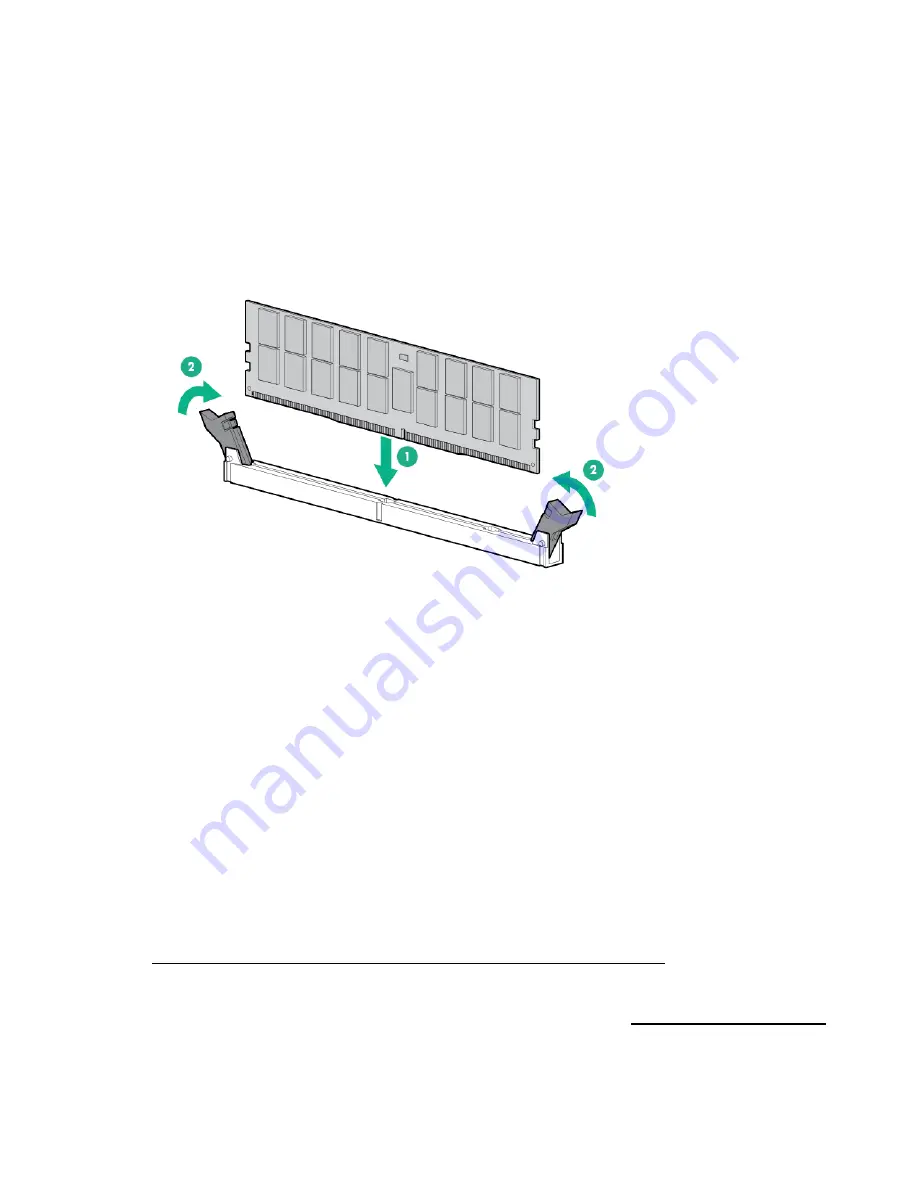
Hardware options installation 55
2.
Remove all power:
a.
Disconnect each power cord from the power source.
b.
Disconnect each power cord from the server.
3.
Do one of the following:
o
Extend the server from the rack (on page
o
Remove the server from the rack (on page
4.
Remove the access panel (on page
5.
Open the DIMM slot latches.
6.
Install the DIMM.
7.
Install the access panel (on page
8.
Do one of the following:
o
Slide the server into the rack.
o
Install the server into the rack.
9.
Power up the server (on page
After installing the DIMMs, to configure memory protection mode, use RBSU.
Processor option
The server supports single and dual-processor operations.
Installing a second processor
If you are installing a second Intel Xeon E5-2600 v3 processor in the processor socket 2, follow the
procedure in this section.
Upgrading from an existing E5-2600 v3 processor to a E5-2600 v4 processor
This server only supports E5-2600 v4 processors with a TDP specification of 105 W or less. See the
Customer Advisory (c04849981)
http://h20564.www2.hpe.com/hpsc/doc/public/display?docId=c04849981
) for the latest information.
Read this Customer Advisory in its entirety before selecting a processor upgrade option.
For more information about product features, specifications, options, configurations, and compatibility,
see the product QuickSpecs on the Hewlett Packard Enterprise website (
Summary of Contents for ProLiant DL60 Gen9
Page 14: ...Component identification 14 Fan locations ...
Page 22: ...Operations 22 o Secondary PCI riser cage o PCI blank ...
Page 86: ...Cabling 86 FBWC module slot 1 cabling FBWC module slot 2 cabling ...
Page 87: ...Cabling 87 FBWC module slot 3 cabling Smart Storage battery cabling ...
Page 117: ...Support and other resources 117 ...
Page 118: ...Support and other resources 118 ...
















































