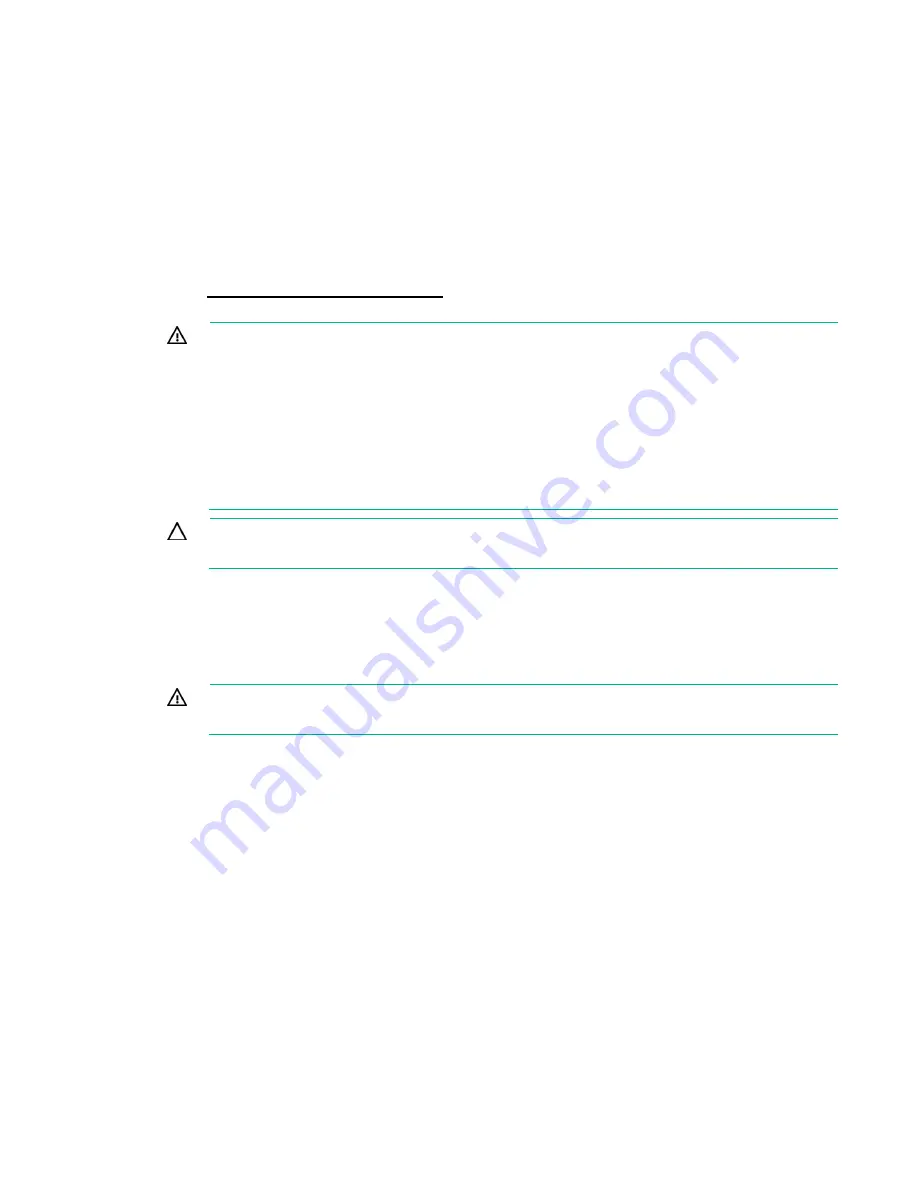
Setup 30
Installing hardware options
Install any hardware options before initializing the server. For options installation information, see the
option documentation. For server-specific information, see "Hardware options installation (on page
)."
Installing the server into the rack
To install the server into a rack with square, round, or threaded holes, refer to the instructions that ship
with the rack hardware kit.
If you are installing the server into a telco rack, order the appropriate option kit at the RackSolutions.com
website (
http://www.racksolutions.com/hp
). Follow the server-specific instructions on the website to
install the rack brackets.
WARNING:
This server is very heavy. To reduce the risk of personal injury or damage to the
equipment:
•
Observe local occupational health and safety requirements and guidelines for manual
material handling.
•
Get help to lift and stabilize the product during installation or removal, especially when the
product is not fastened to the rails. Hewlett Packard Enterprise recommends that a
minimum of two people are required for all rack server installations. A third person may be
required to help align the server if the server is installed higher than chest level.
•
Use caution when installing the server in or removing the server from the rack; it is unstable
when not fastened to the rails.
CAUTION:
Always plan the rack installation so that the heaviest item is on the bottom of the
rack. Install the heaviest item first, and continue to populate the rack from the bottom to the top.
To install the server in a Hewlett Packard Enterprise, Compaq-branded, Telco, or a third-party rack:
1.
Install the server and cable management arm option into the rack. See the documentation that ships
with the Easy Install Rail Kit.
2.
Connect peripheral devices to the server. For information on identifying connectors, see "Rear panel
components."
WARNING:
To reduce the risk of electric shock, fire, or damage to the equipment, do not plug
telephone or telecommunications connectors into RJ-45 connectors.
For a server using a non-hot-plug power supply:
3.
To prevent the accidental disconnection of the power cord when sliding the server into and from the
rack, secure the power cord through the strain relief clip:
Summary of Contents for ProLiant DL60 Gen9
Page 14: ...Component identification 14 Fan locations ...
Page 22: ...Operations 22 o Secondary PCI riser cage o PCI blank ...
Page 86: ...Cabling 86 FBWC module slot 1 cabling FBWC module slot 2 cabling ...
Page 87: ...Cabling 87 FBWC module slot 3 cabling Smart Storage battery cabling ...
Page 117: ...Support and other resources 117 ...
Page 118: ...Support and other resources 118 ...
















































