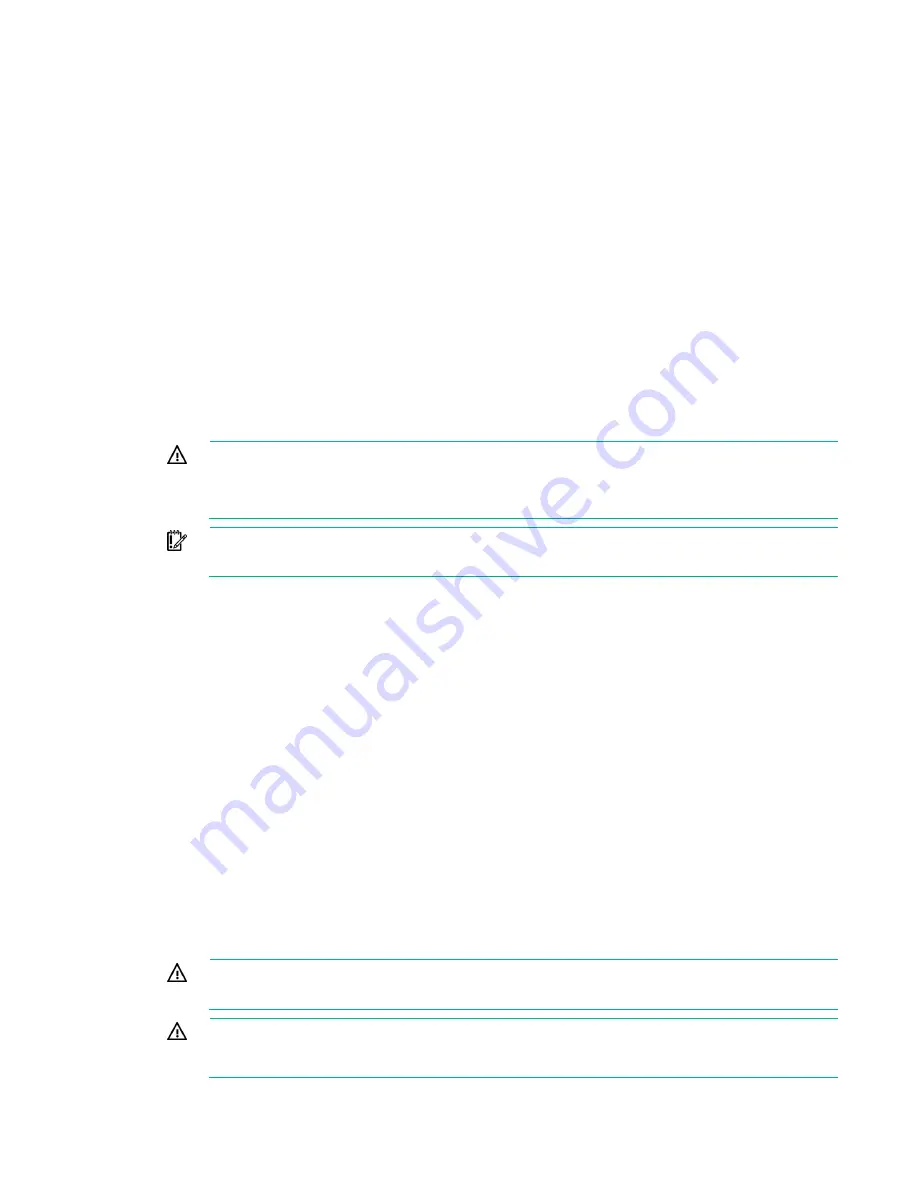
Operations 15
Operations
Power up the server
1.
Connect each power cord to the server.
2.
Connect each power cord to the power source.
3.
Press the Power On/Standby button.
The server exits standby mode and applies full power to the system. The system power LED
changes from amber to green.
Power down the server
Before powering down the server for any upgrade or maintenance procedures, perform a backup of
critical server data and programs.
WARNING:
To reduce the risk of personal injury, electric shock, or damage to the equipment,
disconnect the power cord to remove power from the server. The front panel Power
On/Standby button does not completely shut off system power. Portions of the power supply
and some internal circuitry remain active until the power cord is disconnected.
IMPORTANT:
When the server is in standby mode, auxiliary power is still being provided to
the system.
To power down the server, use one of the following methods:
•
Press and release the Power On/Standby button.
This method initiates a controlled shutdown of applications and the OS before the server enters
standby mode.
•
Press and hold the Power On/Standby button for more than 4 seconds to force the server to enter
standby mode.
This method forces the server to enter standby mode without properly exiting applications and the
OS. If an application stops responding, you can use this method to force a shutdown.
•
Use a virtual power button selection through iLO 4.
This method initiates a controlled remote shutdown of applications and the OS before the server
enters standby mode.
Before proceeding, verify the server is in standby mode by observing that the system power LED is
amber.
Extend the server from the rack
To extend the server from a Hewlett Packard Enterprise, Compaq-branded, Telco, or third-party rack:
WARNING:
To reduce the risk of personal injury or equipment damage, be sure that the rack
is adequately stabilized before extending a component from the rack.
WARNING:
To reduce the risk of personal injury, be careful when pressing the server
rail-release latches and sliding the server into the rack. The sliding rails could pinch your
fingers.
Summary of Contents for ProLiant DL60 Gen9
Page 14: ...Component identification 14 Fan locations ...
Page 22: ...Operations 22 o Secondary PCI riser cage o PCI blank ...
Page 86: ...Cabling 86 FBWC module slot 1 cabling FBWC module slot 2 cabling ...
Page 87: ...Cabling 87 FBWC module slot 3 cabling Smart Storage battery cabling ...
Page 117: ...Support and other resources 117 ...
Page 118: ...Support and other resources 118 ...
















































