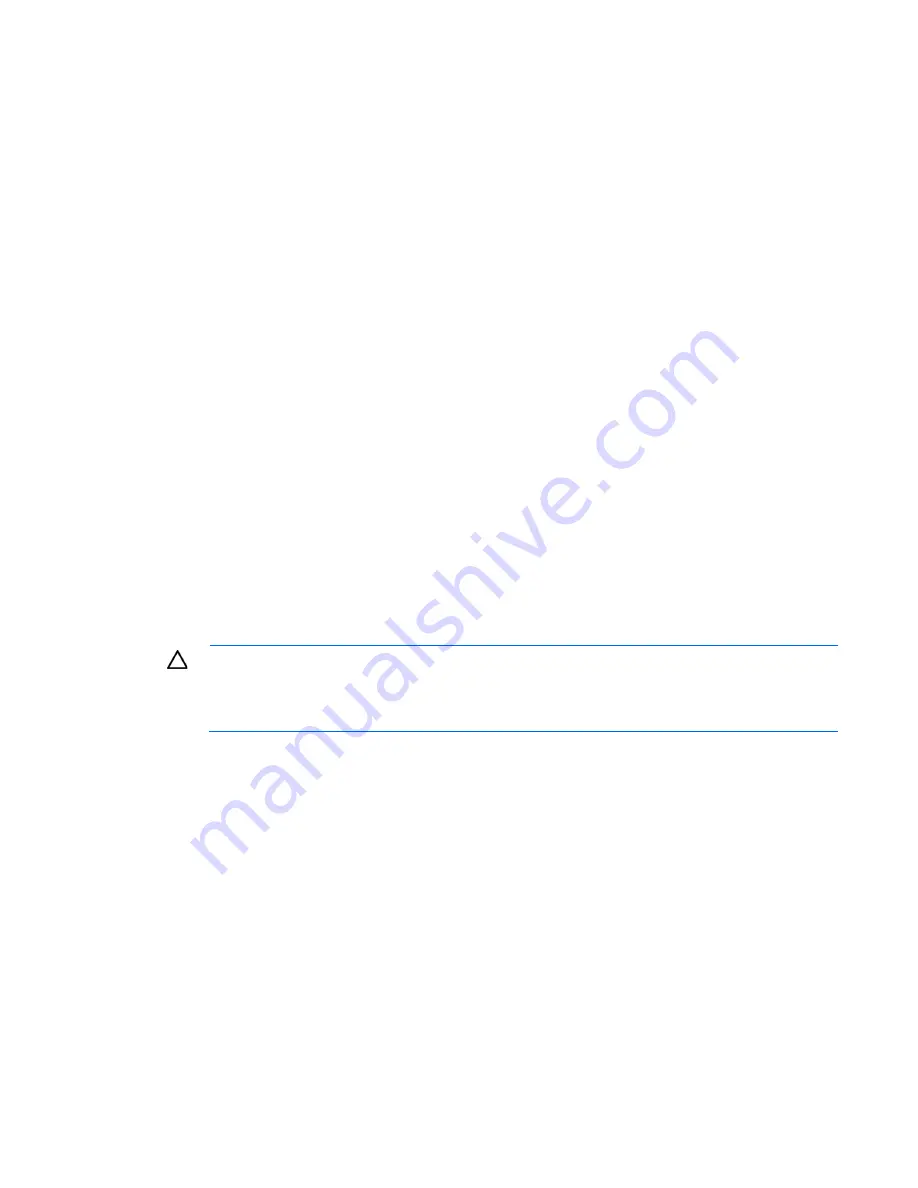
Software and configuration utilities 101
HP Insight Diagnostics
HP Insight Diagnostics is a proactive server management tool, available in both offline and online versions,
that provides diagnostics and troubleshooting capabilities to assist IT administrators who verify server
installations, troubleshoot problems, and perform repair validation.
HP Insight Diagnostics Offline Edition performs various in-depth system and component testing while the OS
is not running. To run this utility, boot the server using Intelligent Provisioning (on page
100
).
HP Insight Diagnostics Online Edition is a web-based application that captures system configuration and
other related data needed for effective server management. Available in Microsoft Windows and Linux
versions, the utility helps to ensure proper system operation.
For more information or to download the utility, see the HP website (
http://www.hp.com/servers/diags
). HP
Insight Diagnostics Online Edition is also available in the SPP. For more information, see the HP website
(
http://www.hp.com/go/spp/download
).
HP Insight Diagnostics survey functionality
HP Insight Diagnostics (on page
101
) provides survey functionality that gathers critical hardware and
software information on ProLiant servers.
This functionality supports operating systems that are supported by the server. For operating systems
supported by the server, see the HP website (
http://www.hp.com/go/supportos
).
If a significant change occurs between data-gathering intervals, the survey function marks the previous
information and overwrites the survey data files to reflect the latest changes in the configuration.
Survey functionality is installed with every Intelligent Provisioning-assisted HP Insight Diagnostics installation,
or it can be installed through the SPP ("
HP Service Pack for ProLiant
" on page
102
).
Erase Utility
CAUTION:
Perform a backup before running the System Erase Utility. The utility sets the system
to its original factory state, deletes the current hardware configuration information, including
array setup and disk partitioning, and erases all connected hard drives completely. Refer to the
instructions for using this utility.
Use the Erase Utility to erase hard drives and Active Health System logs, and to reset RBSU settings. Run the
Erase Utility if you must erase the system for the following reasons:
•
You want to install a new operating system on a server with an existing operating system.
•
You encounter an error when completing the steps of a factory-installed operating system installation.
To access the Erase Utility, click the Perform Maintenance icon from the Intelligent Provisioning home screen,
and then select
Erase
.
Run the Erase utility to:
•
Do not erase
— does not erase hard drive operations.
•
Reset
— erases the master boot record for the hard drives so they are no longer bootable.
•
Secure erase
—performs an overwrite pattern erase so no data is recoverable.
After selecting the appropriate option, click
Erase Selected
. A Confirm Erase window is displayed, prompting
you to confirm or cancel the Erase.
Summary of Contents for ProLiant DL385p Gen8
Page 6: ...Contents 6 Documentation feedback 132 Index 133 ...
Page 65: ...Hardware options installation 65 o 8 or 16 drive SFF o 8 drive LFF ...
Page 91: ...Cabling 91 LFF hard drive cabling Optical drive cabling ...
Page 92: ...Cabling 92 FBWC cabling 8 or 16 drive SFF 8 drive LFF ...
Page 127: ...Support and other resources 127 ...
Page 128: ...Support and other resources 128 ...
















































