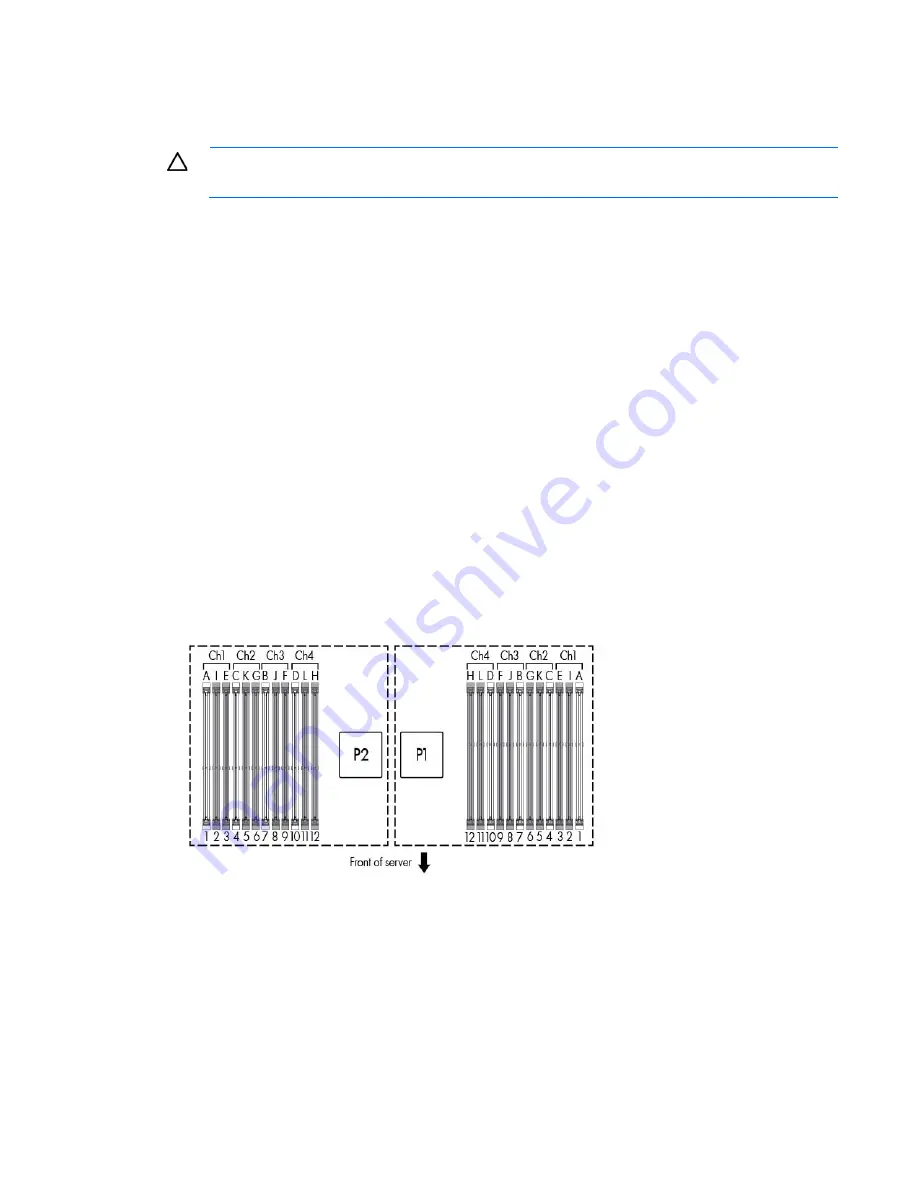
Component identification 17
To access redundant ROM, set S1, S5, and S6 to on.
When the system maintenance switch position 6 is set to the On position, the system is prepared to erase all
system configuration settings from both CMOS and NVRAM.
CAUTION:
Clearing CMOS and/or NVRAM deletes configuration information. Be sure to
properly configure the server or data loss could occur.
NMI functionality
An NMI crash dump enables administrators to create crash dump files when a system is hung and not
responding to traditional debug mechanisms.
Crash dump log analysis is an essential part of diagnosing reliability problems, such as hangs in operating
systems, device drivers, and applications. Many crashes freeze a system, and the only available action for
administrators is to cycle the system power. Resetting the system erases any information that could support
problem analysis, but the NMI feature preserves that information by performing a memory dump before a
hard reset.
To force the OS to invoke the NMI handler and generate a crash dump log, the administrator can use the iLO
Virtual NMI feature.
For more information, see the white paper on the HP website
(
http://h20000.www2.hp.com/bc/docs/support/SupportManual/c00797875/c00797875.pdf
).
DIMM slot locations
DIMM slots are numbered sequentially (1 through 12) for each processor. The supported AMP modes use the
letter assignments for population guidelines.
Summary of Contents for ProLiant DL385p Gen8
Page 6: ...Contents 6 Documentation feedback 132 Index 133 ...
Page 65: ...Hardware options installation 65 o 8 or 16 drive SFF o 8 drive LFF ...
Page 91: ...Cabling 91 LFF hard drive cabling Optical drive cabling ...
Page 92: ...Cabling 92 FBWC cabling 8 or 16 drive SFF 8 drive LFF ...
Page 127: ...Support and other resources 127 ...
Page 128: ...Support and other resources 128 ...
















































