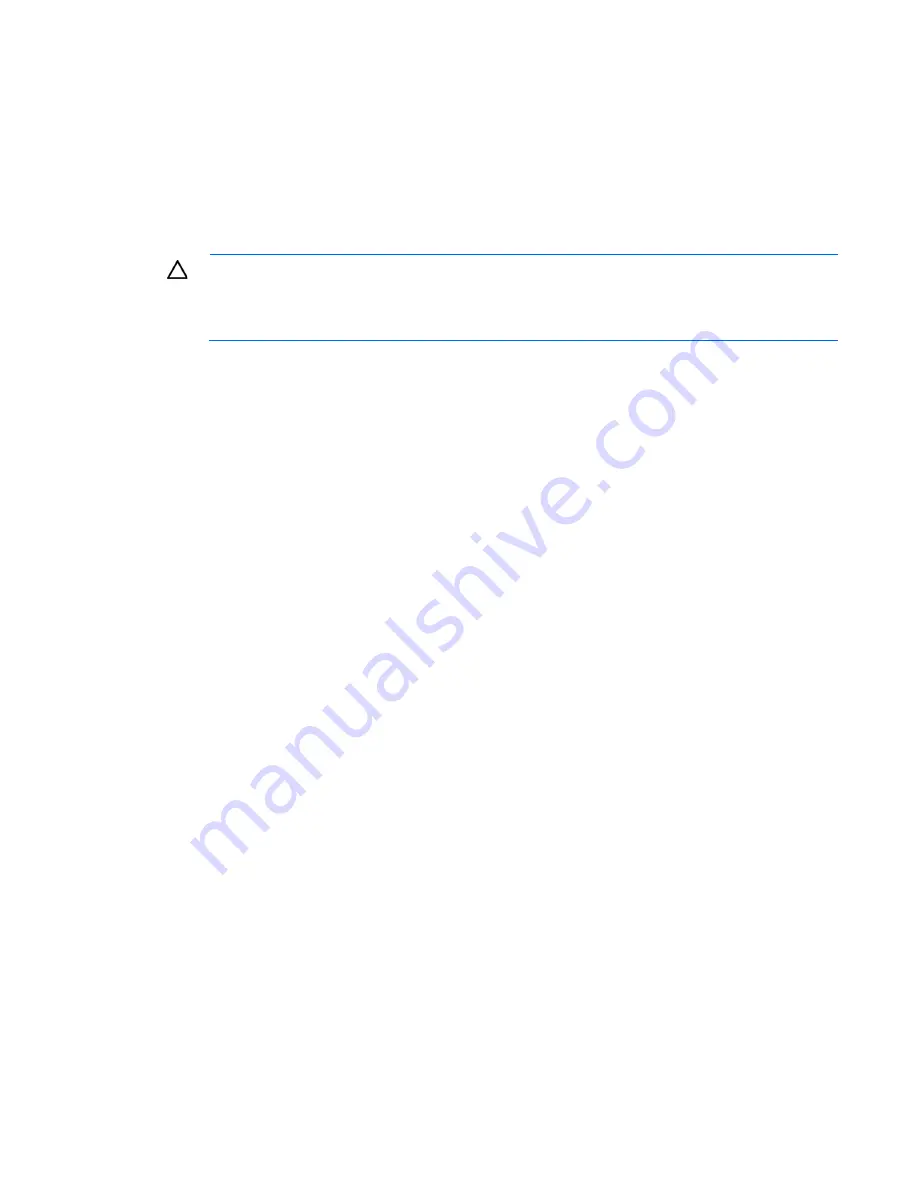
Troubleshooting 68
•
All optical drives (DVD-ROM, CD-ROM, and so forth)
•
All optional mezzanine cards
•
All expansion boards
Before removing the components, be sure to determine the minimum configuration for each component and
follow all guidelines in the server user guide.
Always use the recommended minimum configuration above before removing any processors. If you are
unable to isolate the issue with the configuration above, you will then remove all but one of the processors.
CAUTION:
Before removing or replacing any processors, be sure to follow the guidelines
provided in "Performing processor procedures in the troubleshooting process (on page
67
)."
Failure to follow the recommended guidelines can cause damage to the system board, requiring
replacement of the system board.
Loose connections
Action
:
•
Be sure all power cords are securely connected.
•
Be sure all cables are properly aligned and securely connected for all external and internal
components.
•
Remove and check all data and power cables for damage. Be sure no cables have bent pins or
damaged connectors.
•
If a fixed cable tray is available for the server, be sure the cords and cables connected to the server are
routed correctly through the tray.
•
Be sure each device is properly seated. Avoid bending or flexing circuit boards when reseating
components.
•
If a device has latches, be sure they are completely closed and locked.
•
Check any interlock or interconnect LEDs that may indicate a component is not connected properly.
•
If problems continue to occur, remove and reinstall each device, checking the connectors and sockets
for bent pins or other damage.
•
For HP ProLiant BL c-Class Server Blades, be sure the OA tray is seated properly.
Service notifications
To view the latest service notifications, refer to the HP website (
http://www.hp.com/go/bizsupport
). Select
the appropriate server model, and then click the
Troubleshoot a Problem
link on the product page.
Server health LEDs
Some servers have an internal health LED and an external health LED, while other servers have a single
system health LED. The system health LED provides the same functionality as the two separate internal and
external health LEDs. Depending on the model, the internal health LED and external health LED may either
appear solid or they may flash. Both conditions represent the same symptom.
Summary of Contents for ProLiant DL120 G7
Page 21: ...Operations 21 2 Install the access panel on page 18 3 Power up the server on page 17 ...
Page 41: ...Hardware options installation 41 10 Remove the rear bracket 11 Remove the ATX power supply ...
Page 49: ...Cabling 49 RPS cabling Internal USB cabling ...
Page 51: ...Cabling 51 ODD cabling SATA cabling LFF model ...
Page 52: ...Cabling 52 SFF model SAS cabling LFF model ...
Page 53: ...Cabling 53 SFF model ...
Page 74: ...Troubleshooting 74 ...
Page 97: ...Support and other resources 97 ...
















































