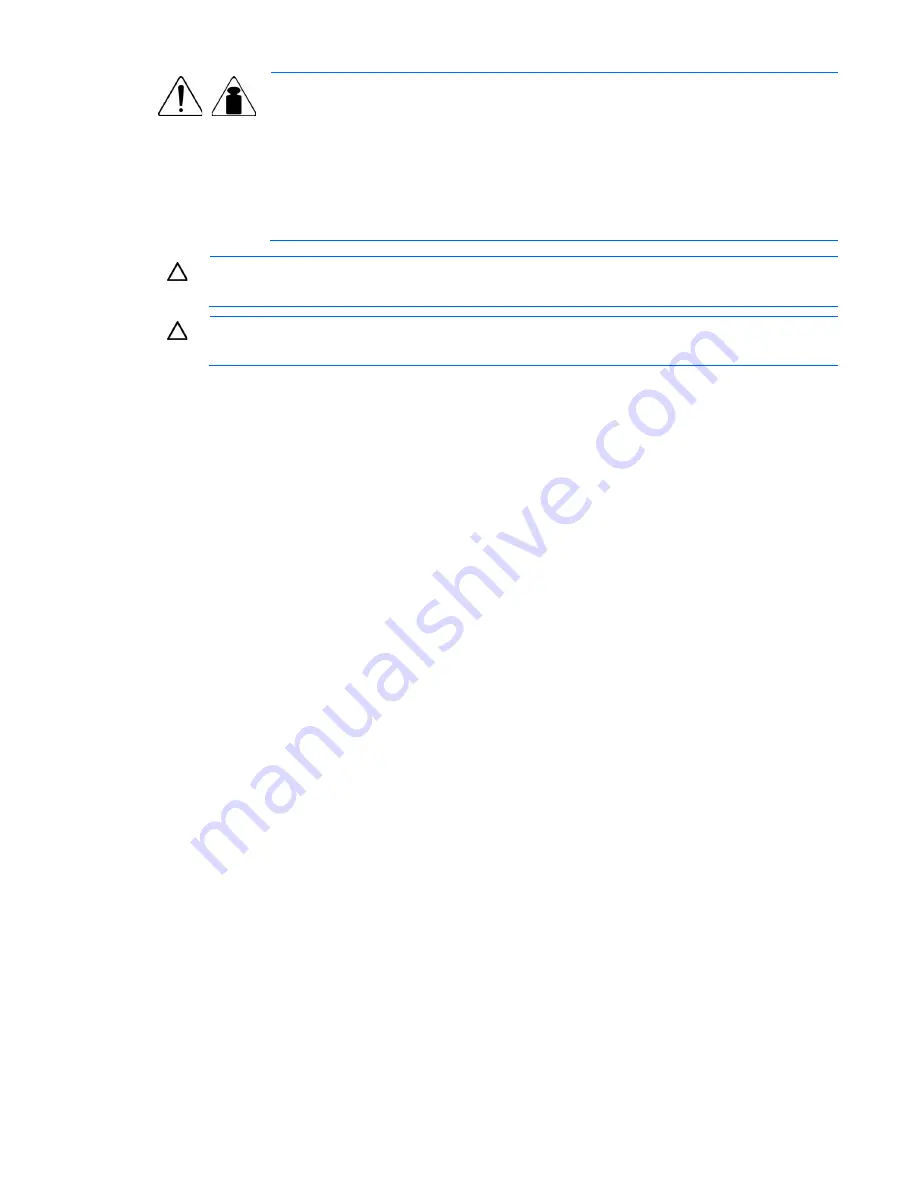
Troubleshooting 66
14.26 kg
31.4 lb
WARNING:
To reduce the risk of personal injury or damage to the equipment:
•
Observe local occupation health and safety requirements and guidelines for manual
handling.
•
Obtain adequate assistance to lift and stabilize the chassis during installation or
removal.
•
The server is unstable when not fastened to the rails.
•
When mounting the server in a rack, remove the power supplies and any other
removable module to reduce the overall weight of the product.
CAUTION:
To properly ventilate the system, you must provide at least 7.6 cm (3.0 in) of
clearance at the front and back of the server.
CAUTION:
The server is designed to be electrically grounded (earthed). To ensure proper
operation, plug the AC power cord into a properly grounded AC outlet only.
Symptom information
Before troubleshooting a server problem, collect the following information:
•
What events preceded the failure? After which steps does the problem occur?
•
What has been changed since the time the server was working?
•
Did you recently add or remove hardware or software? If so, did you remember to change the
appropriate settings in the server setup utility, if necessary?
•
How long has the server exhibited problem symptoms?
•
If the problem occurs randomly, what is the duration or frequency?
To answer these questions, the following information may be useful:
•
Run HP Insight Diagnostics (on page
59
) and use the survey page to view the current configuration or
to compare it to previous configurations.
•
Refer to your hardware and software records for information.
•
Refer to server LEDs and their statuses.
Prepare the server for diagnosis
1.
Be sure the server is in the proper operating environment with adequate power, air conditioning, and
humidity control. For required environmental conditions, see the server documentation.
2.
Record any error messages displayed by the system.
3.
Remove all diskettes, CD-ROMs, DVD-ROMs, and USB drive keys.
4.
Power down the server and peripheral devices if you will be diagnosing the server offline. If possible,
always perform an orderly shutdown:
a.
Exit any applications.
b.
Exit the operating system.
c.
Power down the server (on page
17
).
5.
Disconnect any peripheral devices not required for testing (any devices not necessary to power up the
server). Do not disconnect the printer if you want to use it to print error messages.
Summary of Contents for ProLiant DL120 G7
Page 21: ...Operations 21 2 Install the access panel on page 18 3 Power up the server on page 17 ...
Page 41: ...Hardware options installation 41 10 Remove the rear bracket 11 Remove the ATX power supply ...
Page 49: ...Cabling 49 RPS cabling Internal USB cabling ...
Page 51: ...Cabling 51 ODD cabling SATA cabling LFF model ...
Page 52: ...Cabling 52 SFF model SAS cabling LFF model ...
Page 53: ...Cabling 53 SFF model ...
Page 74: ...Troubleshooting 74 ...
Page 97: ...Support and other resources 97 ...
















































