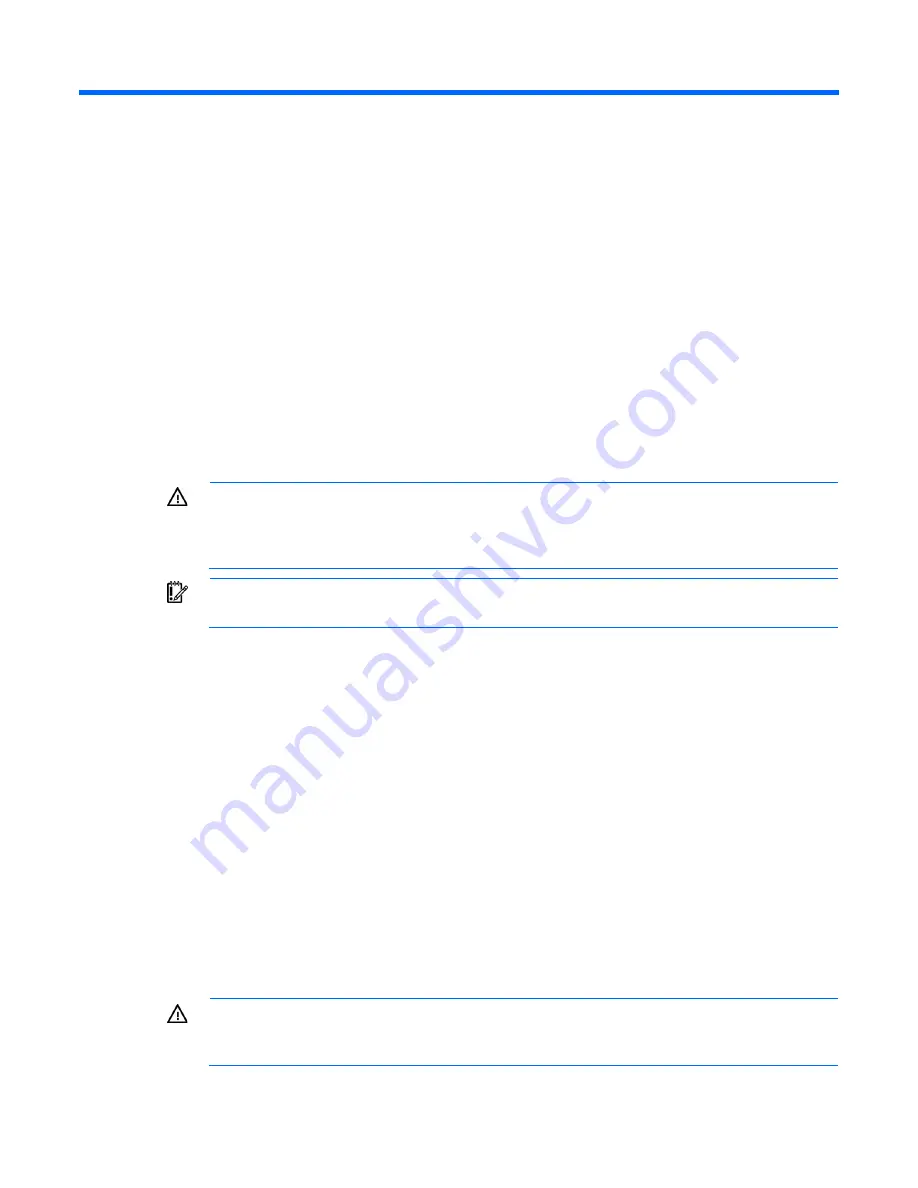
Operations 17
Operations
Power up the server
1.
Connect each power cord to the server.
2.
Connect each power cord to the power source.
3.
Press the Power On/Standby button.
The server exits standby mode and applies full power to the system. The system power LED changes
from amber to green.
Power down the server
Before powering down the server for any upgrade or maintenance procedures, perform a backup of critical
server data and programs.
WARNING:
To reduce the risk of personal injury, electric shock, or damage to the equipment,
remove the power cord to remove power from the server. The front panel Power On/Standby
button does not completely shut off system power. Portions of the power supply and some internal
circuitry remain active until AC/DC power is removed.
IMPORTANT:
When the server is in standby mode, auxiliary power is still being provided to the
system.
To power down the server, use one of the following methods:
•
Press and release the Power On/Standby button.
This method initiates a controlled shutdown of applications and the OS before the server enters standby
mode.
•
Press and hold the Power On/Standby button for more than 4 seconds to force the server to enter
standby mode.
This method forces the server to enter standby mode without properly exiting applications and the OS.
If an application stops responding, you can use this method to force a shutdown.
•
Use a virtual power button selection through iLO 3.
This method initiates a controlled remote shutdown of applications and the OS before the server enters
standby mode.
Before proceeding, verify the server is in standby mode by observing that the system power LED is amber.
Remove the server from the rack
WARNING:
The server is not attached to the rack mounting rails. To avoid potential damage to
the server and personal injury, always support the server with both hands when removing it from
the rack.
Summary of Contents for ProLiant DL120 G7
Page 21: ...Operations 21 2 Install the access panel on page 18 3 Power up the server on page 17 ...
Page 41: ...Hardware options installation 41 10 Remove the rear bracket 11 Remove the ATX power supply ...
Page 49: ...Cabling 49 RPS cabling Internal USB cabling ...
Page 51: ...Cabling 51 ODD cabling SATA cabling LFF model ...
Page 52: ...Cabling 52 SFF model SAS cabling LFF model ...
Page 53: ...Cabling 53 SFF model ...
Page 74: ...Troubleshooting 74 ...
Page 97: ...Support and other resources 97 ...
















































