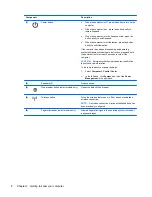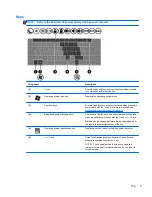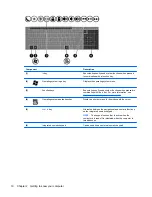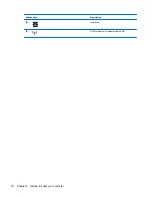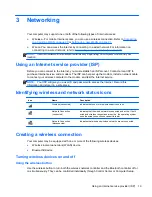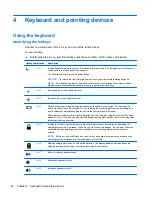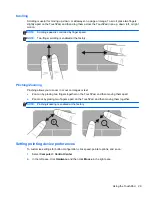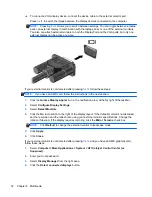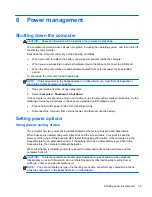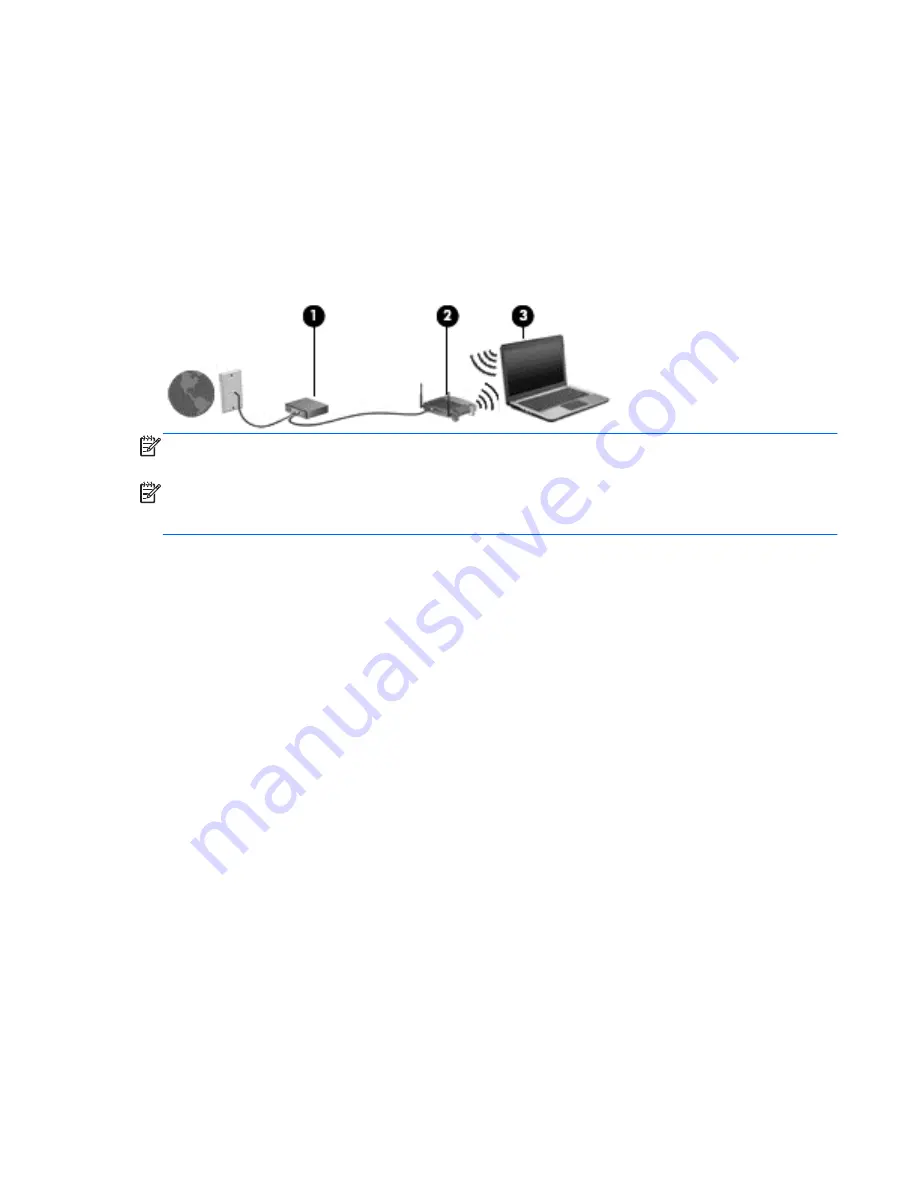
Setting up a new WLAN
Required equipment:
●
A broadband modem (either DSL or cable)
(1)
and high-speed Internet service purchased from
an Internet service provider (ISP)
●
A wireless router (purchased separately)
(2)
●
The wireless computer
(3)
The illustration below shows an example of a wireless network installation that is connected to the
Internet.
NOTE:
Some cable modems include a built-in router. Check with your ISP to see if you need a
separate router.
NOTE:
When setting up a wireless connection, be sure that your computer and wireless router are
synchronized. To synchronize your computer and wireless router, turn your computer and wireless
router off and then back on.
As your network grows, additional wireless and wired computers can be connected to the network to
access the Internet.
For help in setting up your WLAN, refer to the information provided by your router manufacturer or
your ISP.
Protecting your WLAN
When you set up a WLAN or access an existing WLAN, always enable security features to protect
your network from unauthorized access. WLANs in public areas (hotspots) like coffee shops and
airports may not provide any security. If you are concerned about the security of your computer in a
hotspot, limit your network activities to e-mail that is not confidential and basic Internet surfing.
Wireless radio signals travel outside the network, so other WLAN devices can pick up unprotected
signals. You can use the following precautions to protect your WLAN:
●
Use a Firewall
—Checks both data and requests for data that are sent to your network, and
discards any suspicious items. Firewalls are available in both software and hardware. Some
networks use a combination of both types.
●
Wireless encryption
—Your computer supports three encryption protocols:
◦
Wi-Fi Protected Access (WPA)
◦
Wi-Fi Protected Access II (WPA2)
◦
Wired Equivalent Privacy (WEP)
Using a WLAN
21
Summary of Contents for ProBook 4445s
Page 1: ...HP Notebook User Guide ...
Page 4: ...iv Safety warning notice ...
Page 10: ...x ...
Page 100: ......