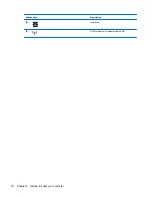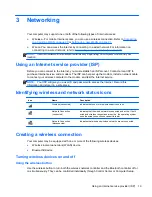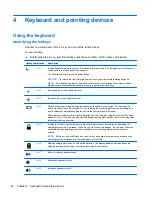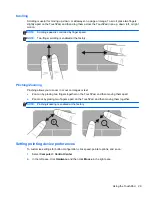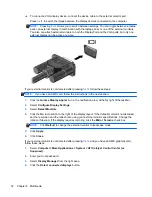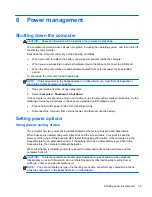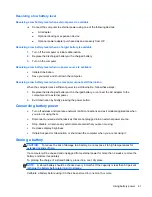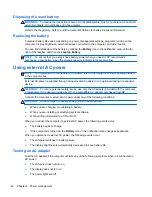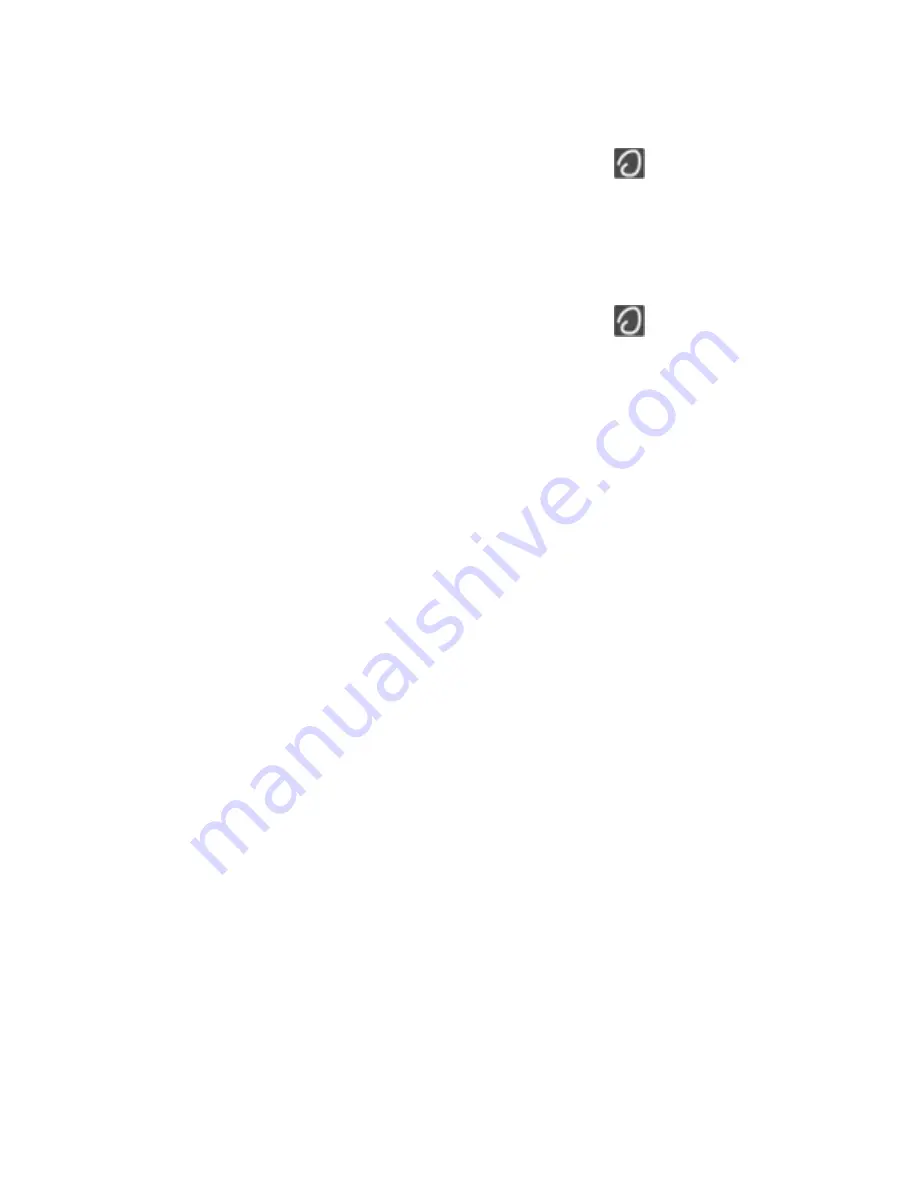
To view information about each gesture:
1.
Select
Computer
>
More Applications
.
2.
In the left pane, click
System
, and then click the
TouchPad
icon
in the right pane.
3.
On the
Device Settings
tab, click the device, and then click
Settings
.
4.
Select the gesture to view information about its features.
To turn the gestures on and off:
1.
Select
Computer
>
More Applications
.
2.
In the left pane, click
System
, and then click the
TouchPad
icon
in the right pane.
3.
On the
Device Settings
tab, click the device, and then click
Settings
.
4.
Select the check box next to the gesture that you want to turn on or off.
5.
Click
Apply
, and then click
OK
.
28
Chapter 4 Keyboard and pointing devices
Summary of Contents for ProBook 4445s
Page 1: ...HP Notebook User Guide ...
Page 4: ...iv Safety warning notice ...
Page 10: ...x ...
Page 100: ......