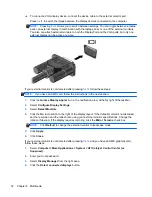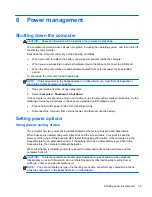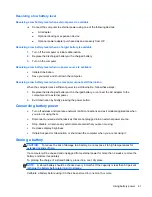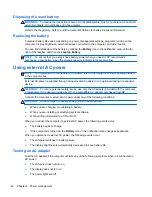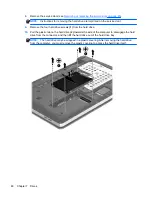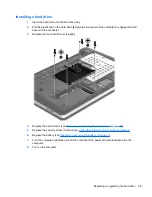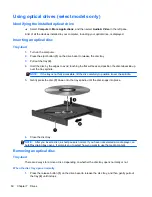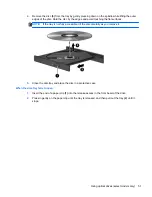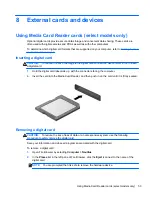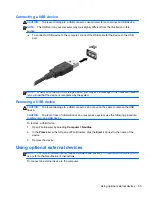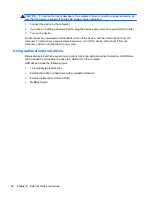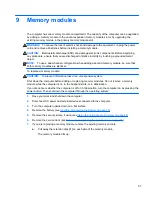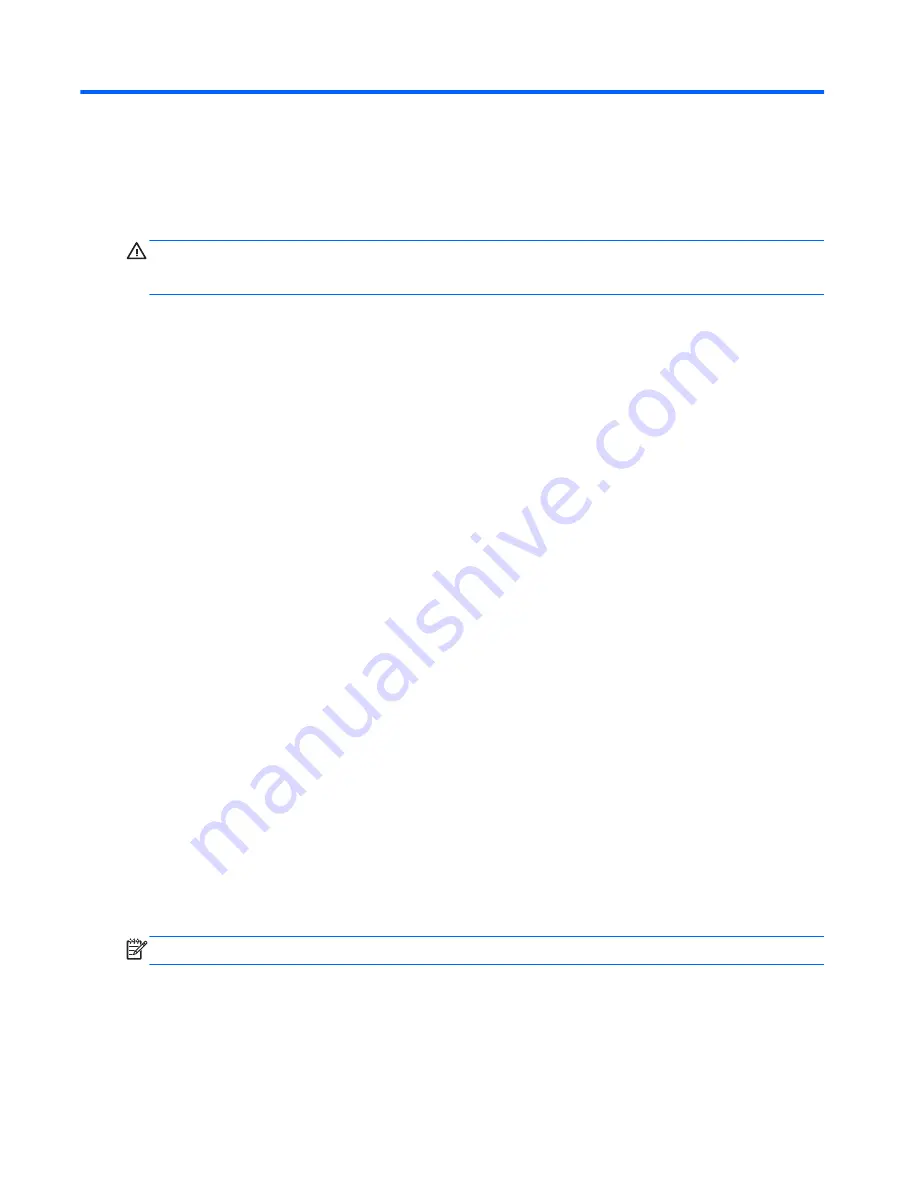
7
Drives
Handling drives
CAUTION:
Drives are fragile computer components that must be handled with care. Refer to the
following cautions before handling drives. Additional cautions are included with the procedures to
which they apply.
Observe these precautions:
●
Before you move a computer that is connected to an external hard drive, initiate Suspend and
allow the screen to clear, or properly disconnect the external hard drive.
●
Before handling a drive, discharge static electricity by touching the unpainted metal surface of
the drive.
●
Do not touch the connector pins on a removable drive or on the computer.
●
Handle a drive carefully; do not drop a drive or place items on it.
●
Before removing or inserting a drive, shut down the computer. If you are unsure whether the
computer is off, in Suspend, or in Hibernation, turn the computer on, and then shut it down
through the operating system.
●
Do not use excessive force when inserting a drive into a drive bay.
●
Do not type on the keyboard or move the computer while an optical drive is writing to a disc. The
write process is sensitive to vibration.
●
When the battery is the only source of power, be sure that the battery is sufficiently charged
before writing to media.
●
Avoid exposing a drive to temperature or humidity extremes.
●
Avoid exposing a drive to liquids. Do not spray the drive with cleaning products.
●
Remove media from a drive before removing the drive from the drive bay, or traveling with,
shipping, or storing a drive.
●
If a drive must be mailed, place the drive in a bubble-pack mailer or other suitable protective
packaging and label the package “FRAGILE.”
●
Avoid exposing a drive to magnetic fields. Security devices with magnetic fields include airport
walk-through devices and security wands. Airport conveyer belts and similar security devices
that check carry-on baggage use X-rays instead of magnetism and do not damage drives.
Using the optional security screw
NOTE:
Your computer may look slightly different from the illustration in this section.
Use the optional security screw to lock the service door to the bottom of the computer. When not in
use the security screw can be stored inside the battery bay.
44
Chapter 7 Drives
Summary of Contents for ProBook 4445s
Page 1: ...HP Notebook User Guide ...
Page 4: ...iv Safety warning notice ...
Page 10: ...x ...
Page 100: ......