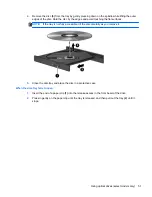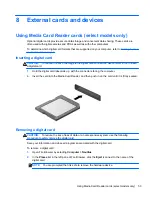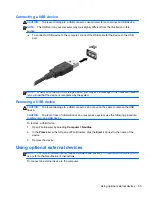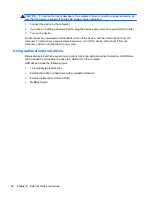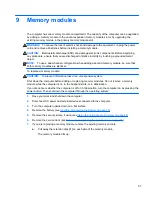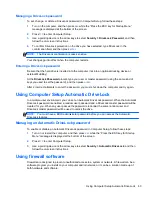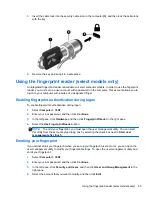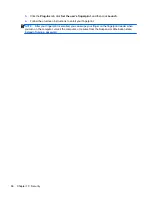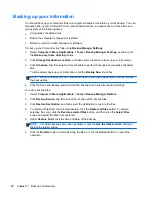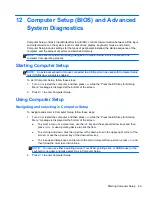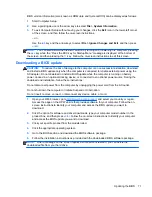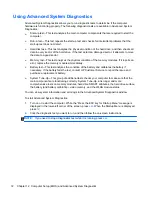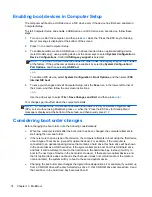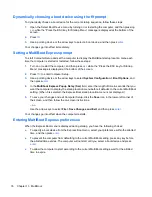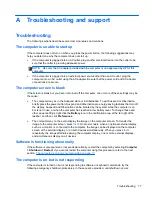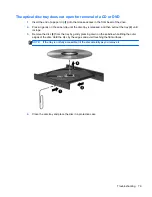3.
Insert the cable lock into the security cable slot on the computer
(3)
, and then lock the cable lock
with the key.
4.
Remove the key and keep it in a safe place.
Using the fingerprint reader (select models only)
An integrated fingerprint reader is available on select computer models. In order to use the fingerprint
reader, you must set up a user account with a password on the computer. This account allows you to
log on to your computer with a swipe of a designated finger.
Enabling fingerprint authentication during logon
To enable fingerprint authentication during logon:
1.
Select
Computer
>
YaST
.
2.
Enter your root password, and then click
Continue
.
3.
In the left pane, click
Hardware
, and then click
Fingerprint Reader
in the right pane.
4.
Select the
Use Fingerprint Reader
option.
NOTE:
To enroll your fingerprint, you must open the user management utility. You can start
this utility from the account setup dialog box by selecting the check box next to
Start user
management after finish
.
Enrolling your fingerprint
If you did not enroll your fingerprint when you set up your fingerprint user account, you can open the
user management utility to modify your fingerprint settings. To open the user management utility and
enroll your fingerprint:
1.
Select
Computer
>
YaST
.
2.
Enter your root password, and then click
Continue
.
3.
In the left pane, click
Security and Users
, and then click
User and Group Management
in the
right pane.
4.
Select the account that you want to modify, and then click
Edit
.
Using the fingerprint reader (select models only)
65
Summary of Contents for ProBook 4445s
Page 1: ...HP Notebook User Guide ...
Page 4: ...iv Safety warning notice ...
Page 10: ...x ...
Page 100: ......