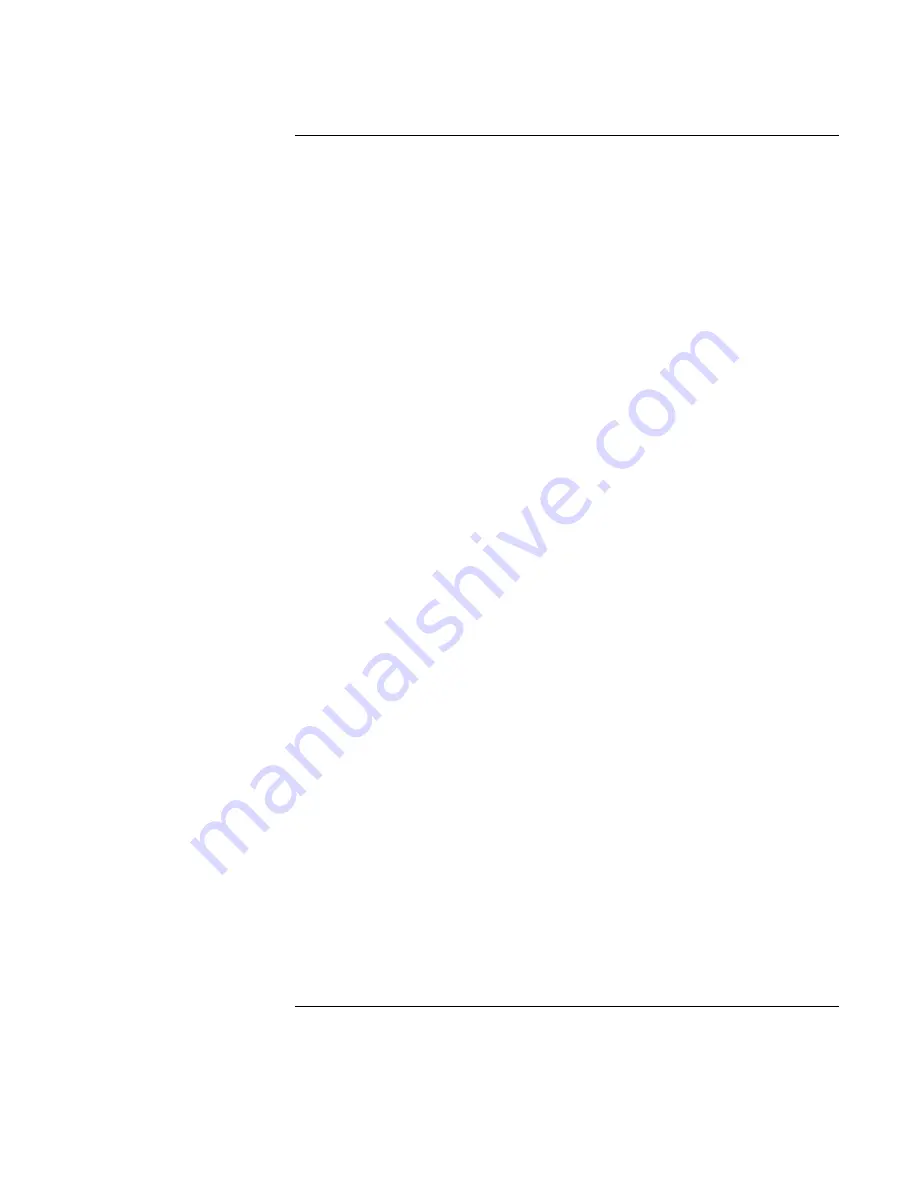
Corporate Evaluator’s Guide
7
Contents
Getting Started with Your HP Notebook ..................................................................... 12
Taking Inventory......................................................................................................... 13
What’s in the box? ................................................................................................ 13
To buy accessories ................................................................................................ 13
To find more information...................................................................................... 14
Identifying Parts of the Computer............................................................................... 15
Front View ............................................................................................................ 15
Back View............................................................................................................. 16
Bottom View ......................................................................................................... 17
Status Lights.......................................................................................................... 18
Setting Up Your Computer ......................................................................................... 20
Step 1: Install the battery ...................................................................................... 20
Step 2: Connect AC power.................................................................................... 22
Step 3: Connect a phone line................................................................................. 23
Step 4: Turn on the computer................................................................................ 24
Step 5: Set up Windows ........................................................................................ 25
Step 6: Register your notebook ............................................................................. 25
To connect to the Internet ..................................................................................... 26
What to do next ..................................................................................................... 26
Basic Operation .............................................................................................................. 27
Operating Your Computer .......................................................................................... 28
To turn the computer on and off ........................................................................... 28
To reset the computer............................................................................................ 29
To change the boot device..................................................................................... 30
To use the touch pad ............................................................................................. 31
To use the Fn hot keys .......................................................................................... 33
To use the One-Touch buttons .............................................................................. 34
To use the Windows and Applications keys ......................................................... 35
To use the embedded keypad ................................................................................ 36
To use the ALT GR key ........................................................................................ 36
To adjust the display ............................................................................................. 37
To adjust the volume............................................................................................. 38
To change computer settings for a presentation.................................................... 39
Using CDs or DVDs ................................................................................................... 40
To insert or remove a CD or DVD........................................................................ 40
To play DVD movies ............................................................................................ 41
To create or copy CDs .......................................................................................... 41
Securing Your Computer ............................................................................................ 42
To set up password protection............................................................................... 42
To lock your computer .......................................................................................... 43
To attach a security cable...................................................................................... 43
Summary of Contents for Pavilion ze5100 - Notebook PC
Page 1: ...HP Omnibook XE4400 PC Technology Code KD Corporate Evaluator s Guide ...
Page 6: ......
Page 12: ...Corporate Evaluator s Guide 12 Getting Started with Your HP Notebook ...
Page 27: ...Corporate Evaluator s Guide 27 Basic Operation ...
Page 50: ......
Page 51: ...Corporate Evaluator s Guide 51 Batteries and Power Management ...
Page 58: ......
Page 59: ...Corporate Evaluator s Guide 59 Modem and Network Connections ...
Page 75: ...Corporate Evaluator s Guide 75 Add On Devices ...
Page 95: ...Corporate Evaluator s Guide 95 Installing Windows 2000 ...
Page 107: ...Corporate Evaluator s Guide 107 Installing Windows XP ...
Page 120: ......
Page 121: ...Corporate Evaluator s Guide 121 Troubleshooting and Maintenance ...
Page 152: ......
Page 153: ...Corporate Evaluator s Guide 153 HP Support and Service ...
Page 161: ...Corporate Evaluator s Guide 161 Reference Information ...






















