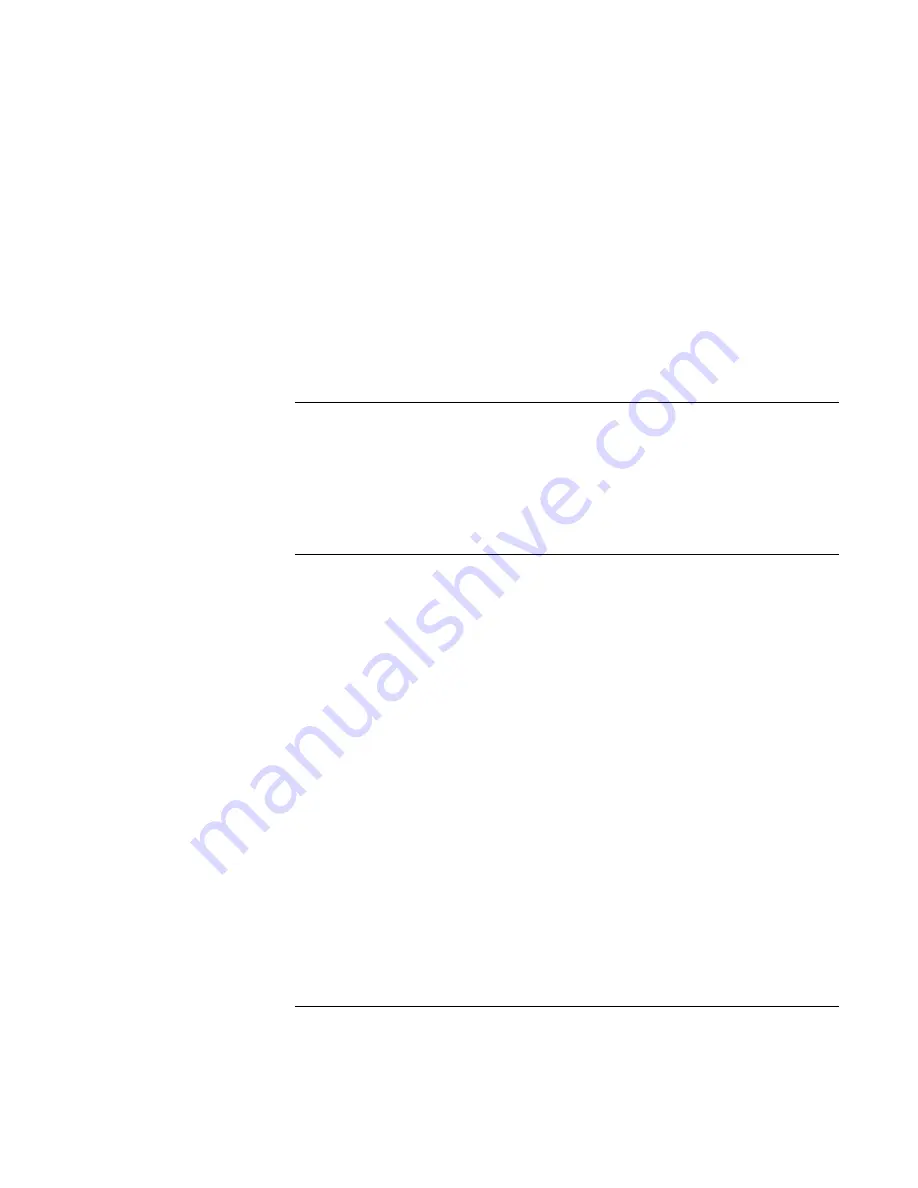
Installing Windows XP
Installing Retail Windows XP (Omnibook XE4400)
118
Corporate Evaluator’s Guide
1.
Run setup.exe from the Universal Printer driver directory. This loads files onto your
computer in Documents and Settings\your_username\Local Settings\Temp.
2.
In Windows Explorer, click Tools, Folder Options, View tab and select Show
Hidden Files And Folders.
3.
Find the Temp folder listed above, and double-click the EXE file that matches your
preferred language (en=English, fr=French, ge=German, inten=International English,
it=Italianm sp=Spanish).
Installing the USB Wake utility
USB Wake allows you to enable or disable the Wake on USB option.
3.
Run USBwake.exe from the USB Wake driver directory.
4.
Select Enabled or Disabled, then click Apply and Exit.
Installing support for the USB-serial dongle
The USB-serial dongle allows you to connect a serial device to a USB port.
9.
Plug the dongle into a USB port on the notebook. Do not connect any serial device at
this time.
10.
When the New Hardware wizard starts, select Install From A List... and click Next.
11.
Select Search In These Locations, then select the option Include This Location, type
the path to the USB-serial driver directory (\hp\drivers\usb2ser) on the CD, and click
Next.
12.
When finished, click Finish.
13.
When the New Hardware wizard starts again, again select Install From A List... and
slick Next.
14.
Make sure the selection and path are the same as in step 3 above and click Next.
15.
When finished, click Finish.
16.
Unplug the USB-serial dongle from the USB port and attach the serial device to the
dongle. When you plug the dongle into the USB port, the serial device will
automatically be detected.
Summary of Contents for Pavilion ze5100 - Notebook PC
Page 1: ...HP Omnibook XE4400 PC Technology Code KD Corporate Evaluator s Guide ...
Page 6: ......
Page 12: ...Corporate Evaluator s Guide 12 Getting Started with Your HP Notebook ...
Page 27: ...Corporate Evaluator s Guide 27 Basic Operation ...
Page 50: ......
Page 51: ...Corporate Evaluator s Guide 51 Batteries and Power Management ...
Page 58: ......
Page 59: ...Corporate Evaluator s Guide 59 Modem and Network Connections ...
Page 75: ...Corporate Evaluator s Guide 75 Add On Devices ...
Page 95: ...Corporate Evaluator s Guide 95 Installing Windows 2000 ...
Page 107: ...Corporate Evaluator s Guide 107 Installing Windows XP ...
Page 120: ......
Page 121: ...Corporate Evaluator s Guide 121 Troubleshooting and Maintenance ...
Page 152: ......
Page 153: ...Corporate Evaluator s Guide 153 HP Support and Service ...
Page 161: ...Corporate Evaluator s Guide 161 Reference Information ...






























