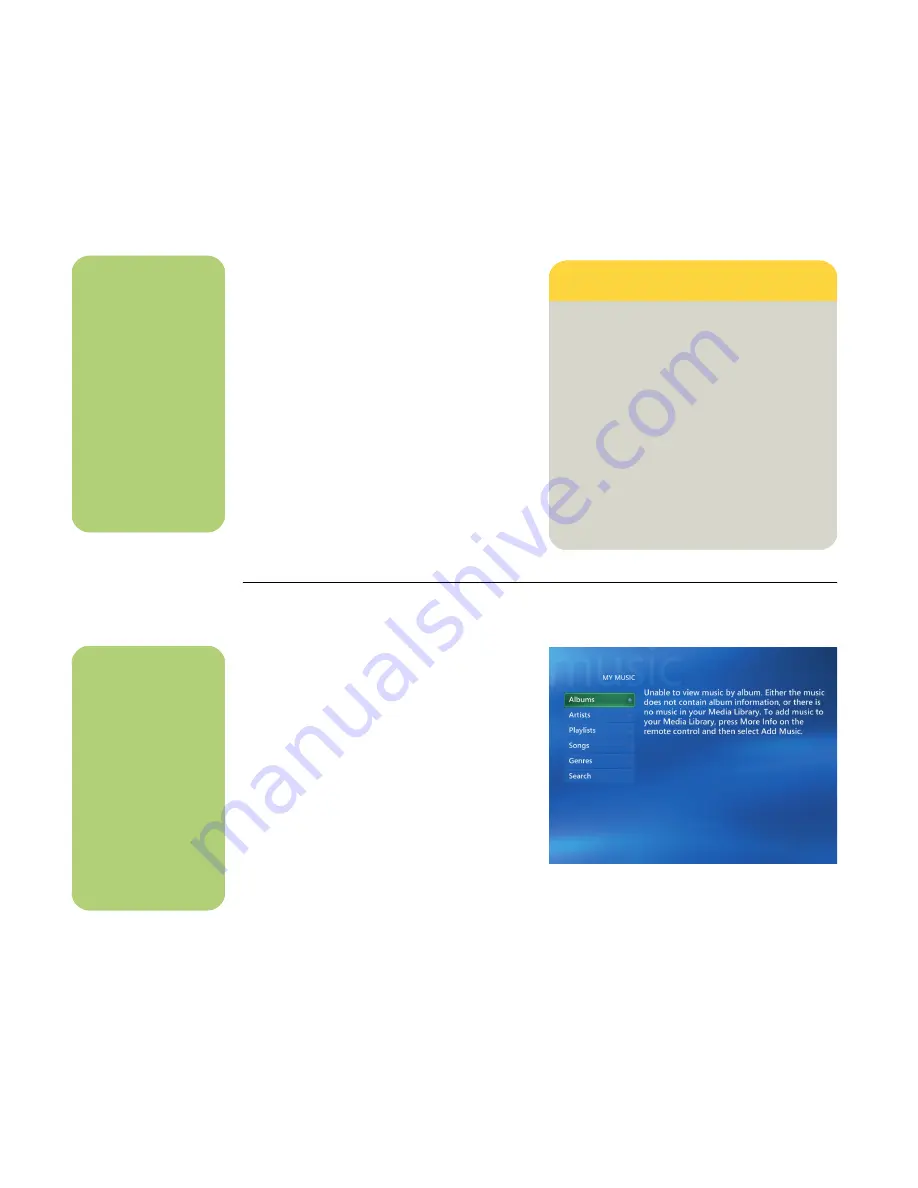
36
Software Guide — HP Media Center PC
Using supported music file types
You can play the following types of digital audio
files in My Music. Refer to Windows Media Player
Help for more information about supported file
types.
Playing Music Files in My Music
When you first open Media Center and open the
My Music window, you may not find any music files
listed unless there is a music CD in your CD drive or
unless you have already added audio files to your
Windows Media Player music library.
When you copy music files using Windows Media
Player and your computer is connected to the
Internet, the CD information is copied and displayed
in Media Center and in the Windows Media Player
music library.
If you insert a music CD when Media Center is not
open, a message appears asking what you want to
do. You can select Windows Media Player as your
default audio player. If you have another program
set as the default audio player, Windows opens the
program and begins playing the CD.
n
For more information
about music file
formats, use
Windows Media
Player Help and
Media Center Help.
Only supported audio
file types are
displayed in the My
Music window.
Unsupported files
won’t play.
File extension
File type
.cda
CD audio file
.au, .snd
Audio file
.aif, .aifc, .aiff
AIFF audio file
.wav
Windows audio file
.mp3, .m3u
MP3 file
.wax, .wma
Windows Media
Audio file
.asf, .asx, .wm,
.wma, .wmv,
.wmp, .wmx,
.wpl, .wm, .wmd,
.wmz
Windows Media file
n
You can place all your
music files into the
My Music folder or
into other folders on
your hard disk drive,
but you need to add
those files to the
Windows Media
Player music library
for Media Center to
be able to find and
play them.
Summary of Contents for Pavilion Media Center m7300 - Desktop PC
Page 1: ...HP Media Center PC Software Guide ...
Page 6: ...vi Software Guide HP Media Center PC ...
Page 18: ...12 Software Guide HP Media Center PC ...
Page 22: ...16 Software Guide HP Media Center PC ...
Page 68: ...62 Software Guide HP Media Center PC ...
















































