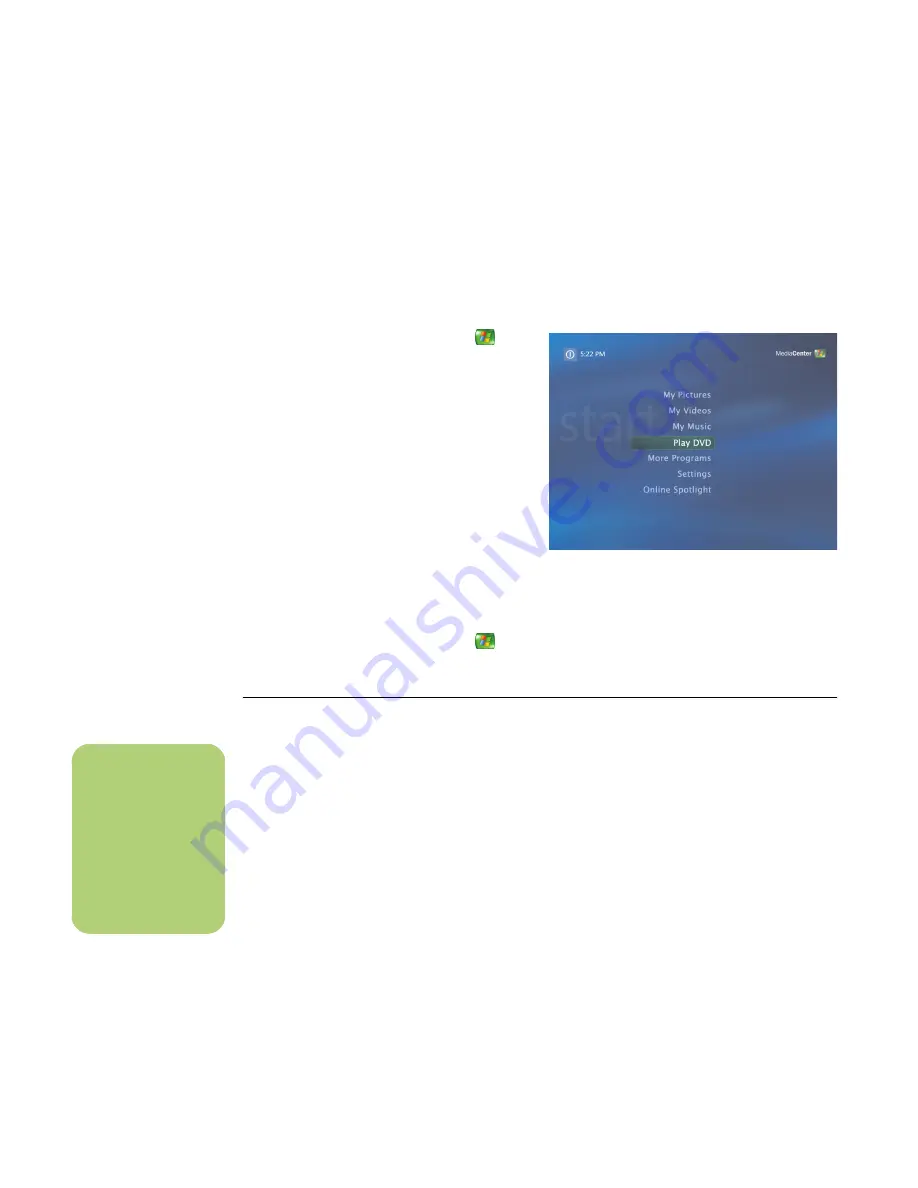
4
Software Guide — HP Media Center PC
Opening Media Center using the remote control
You can use either your remote control or your
mouse to open and navigate within Media Center.
To use your remote control:
1
Press the Media Center Start button
on
the remote control.
2
Use the arrow buttons on the remote control
to select a Media Center menu.
3
Press the OK button to enter your selection
and open that window. To scroll the list of
Start menu items, use the arrow buttons until
the item is highlighted, and then continue
moving the arrow buttons down the list to
see the items that are not displayed.
4
Press the Back button on the remote control
to go to a previous window.
5
Use the arrow buttons to select the
?
icon at
the top of the window to open the Media
Center Help.
6
Press the Media Center Start button
to
return to the Media Center Start menu.
Media Center menu bars
When you move the mouse, the Media Center menu
bars appear. These menu bars allow you to access
media controls, Media Center Help, the back arrow,
window control icons, and the Media Center icon
that takes you to the main Media Center menu. If
you use the remote control, or if you stop using the
mouse (after 5 seconds), the Media Center menu
bars become hidden.
n
You can use the
Minimize and Resize
buttons to switch to
the desktop or to run
Media Center side-by-
side with another
program.
Summary of Contents for Pavilion Media Center m7300 - Desktop PC
Page 1: ...HP Media Center PC Software Guide ...
Page 6: ...vi Software Guide HP Media Center PC ...
Page 18: ...12 Software Guide HP Media Center PC ...
Page 22: ...16 Software Guide HP Media Center PC ...
Page 68: ...62 Software Guide HP Media Center PC ...











































