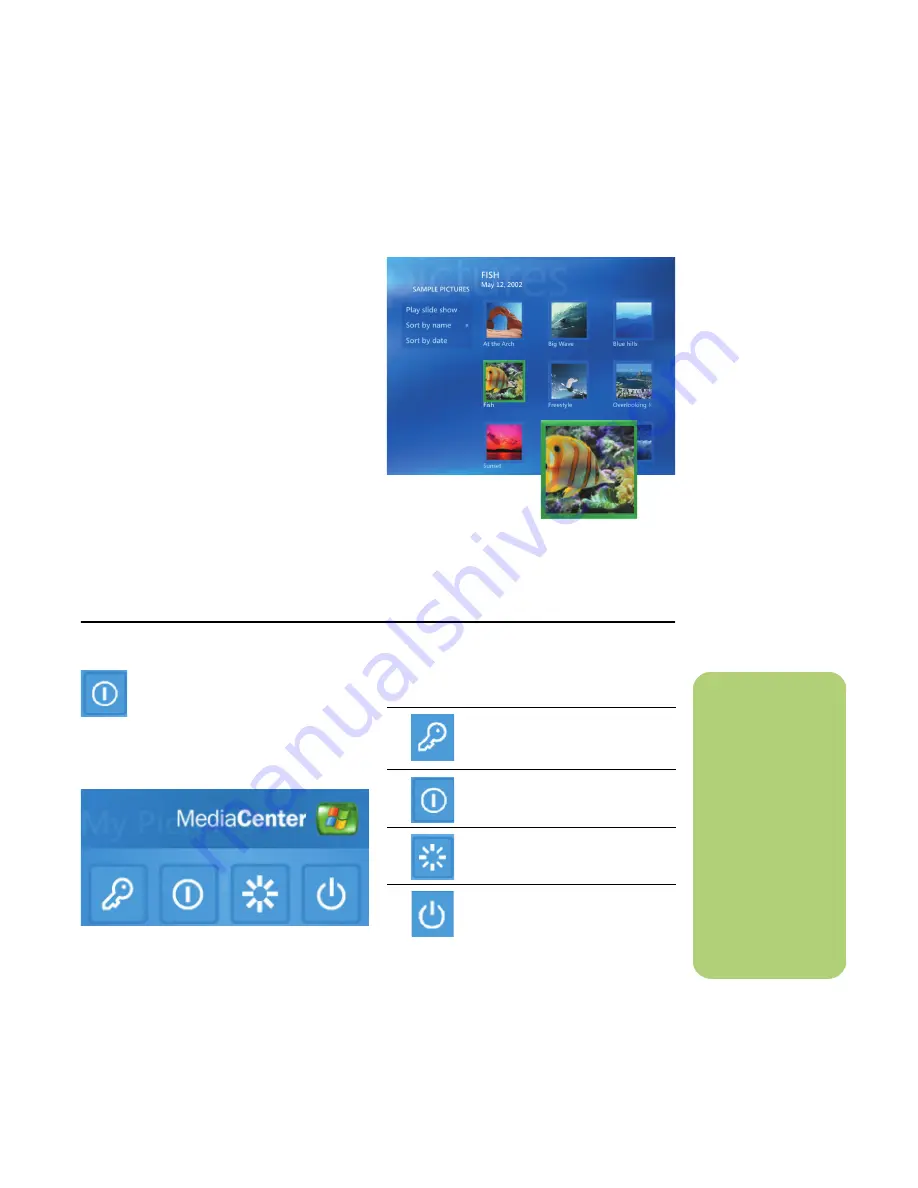
Using Media Center
5
Navigating Media Center
In the Media Center windows, a selected item such
as a folder, file, or menu item is outlined with a
green border.
You can control the Media Center functions and
navigate Media Center windows by using the
remote control, the keyboard, or a mouse.
To select items in Media Center, use the arrow keys
on the keyboard or use the arrow buttons on the
remote control, and then press the Enter key on the
keyboard or the OK button on the remote control to
enter your selection.
If you have media playing, such as music or a
slideshow, it appears in an inset window in the
lower-left corner. To switch from watching your
media in the inset window to watching it in full-
screen mode, use the arrow buttons on the remote
control or use the arrow keys on the keyboard to
select it, and then press OK on the remote control or
the Enter key on the keyboard.
.
Media Center control menu
To access the control menu in
Media Center, move the mouse to display
the menu bars. Select the
Shut Down
icon on the main Media Center window.
From this control menu, you can select icons to
perform various actions.
n
■
If you are
recording a TV
program and then
put the PC into
standby, the
recording will stop.
■
If the PC is in
standby and a
recording is about
to begin, the PC
wakes from
standby and
records the
program.
Icon
Action
Log off and end your Media
Center session and switch
users
Shut down the PC
Restart the PC
Put the PC in a power-reduced
state — standby mode
Summary of Contents for Pavilion Media Center m7300 - Desktop PC
Page 1: ...HP Media Center PC Software Guide ...
Page 6: ...vi Software Guide HP Media Center PC ...
Page 18: ...12 Software Guide HP Media Center PC ...
Page 22: ...16 Software Guide HP Media Center PC ...
Page 68: ...62 Software Guide HP Media Center PC ...












































