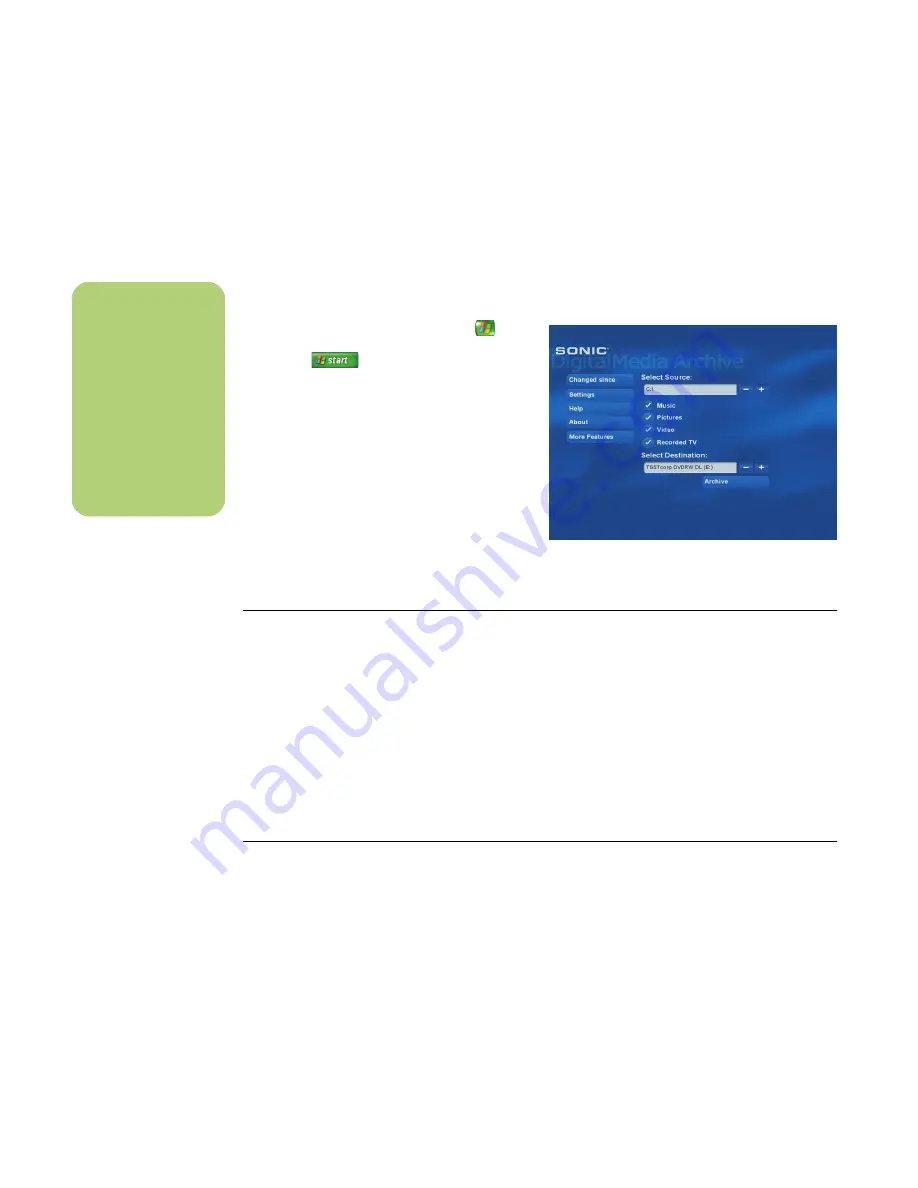
74
Software Guide — HP Media Center PC
Archiving files using Media Center
The Sonic DigitalMedia Archive software is included
with select models only.
To archive your hard disk drive files:
1
Press the Media Center Start button
on
the remote control, or, with your mouse, click
Start
on the taskbar, and then
click
Media Center
.
2
Select
More Programs
.
3
Select
Media Archive
.
4
Select the drive where your files are located
by selecting (
+
) or (
–
).
5
Select the type of files to archive, by placing
a check next to
Music
,
Pictures
,
Video
,
and
Recorded TV
.
6
Select the drive where you want to archive
your files by selecting (
+
) or (
–
).
7
Select
Archive
. Follow any onscreen
instructions.
Working with Image Files
The Sonic recording programs can convert all the
files from a CD or DVD into a single image file (.iso)
file, or a series of Global-Image files (.gi) (none
exceeding 2 GB). You can use the image file
to reproduce the original disc. Image files are
typically used when you need to make multiple
copies of the same disc.
An image file is not a traditional picture file. An
image file can be used to reproduce an original
disc.
An .iso or .gi file is not like a graphic or a
photograph file. Instead, the term image is like a
master file from which duplicates can be
reproduced. This type of image file is used to group
several data files under one single file. Such image
files are typically used to burn multiple CD or DVD
discs with identical content.
Creating an image file
To make an image file using Sonic DigitalMedia
Plus:
1
Open the Sonic DigitalMedia Plus program by
clicking
Start
,
All Programs
,
Sonic
, and
then
DigitalMedia Home
.
2
Click
Copy
, select
.iso
or
.gi
(if prompted for
file type), and then click
Save Image
.
3
Insert the CD or DVD from which you want to
make a image file.
4
Click
Browse
to select the location where the
image file will be created.
5
Click the
Save Image
icon to create the
image file.
6
Click
Done
after the image file has been
created.
n
Your DVD Writer or
CD Writer drive will
not copy
commercially
available DVD
movies. Most
commercial DVDs are
encoded to prevent
unauthorized
duplication.
Summary of Contents for Pavilion Media Center m7300 - Desktop PC
Page 1: ...HP Media Center PC Software Guide ...
Page 6: ...vi Software Guide HP Media Center PC ...
Page 18: ...12 Software Guide HP Media Center PC ...
Page 22: ...16 Software Guide HP Media Center PC ...
Page 68: ...62 Software Guide HP Media Center PC ...






























