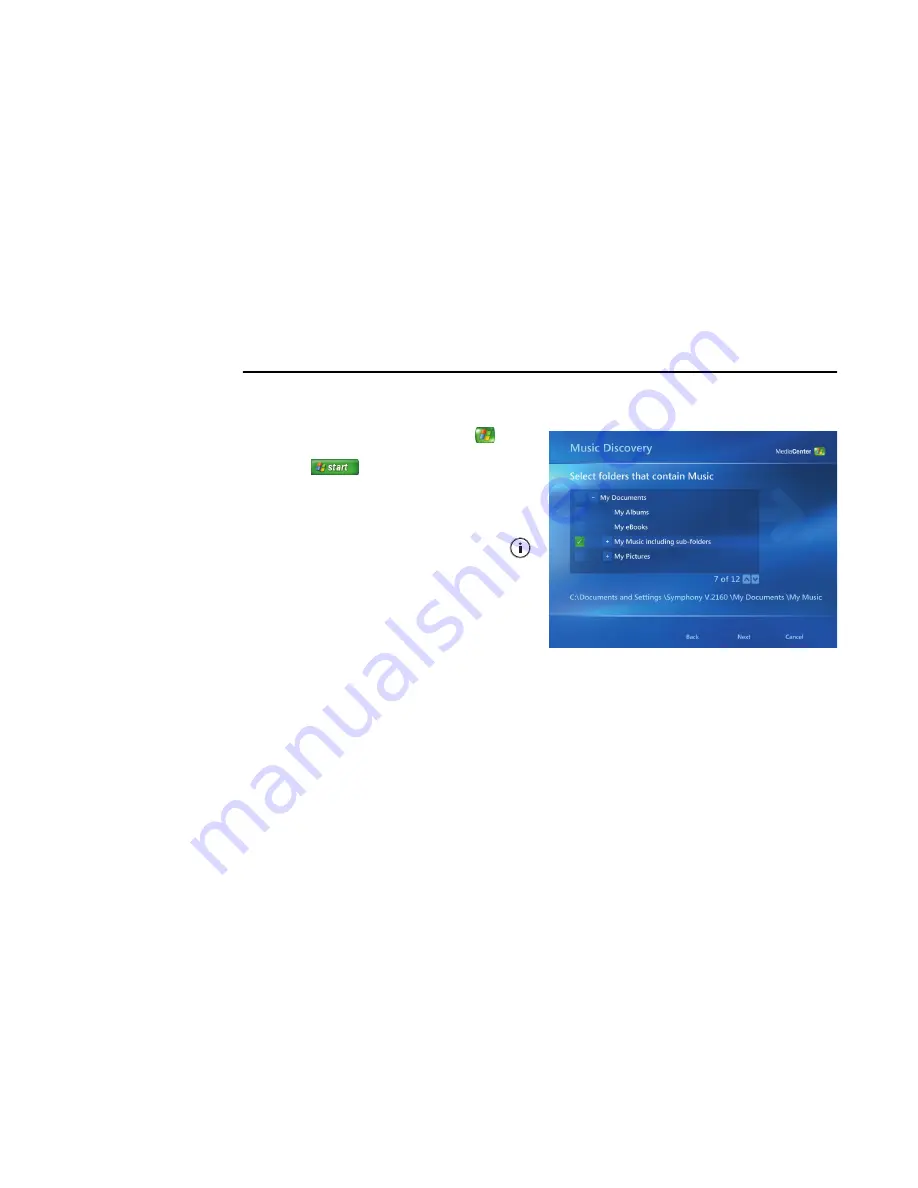
34
Software Guide — HP Media Center PC
Adding Music to My Music Library
When you add music files to your My Music library,
they are placed into the music library in Windows
Media Player. The added music files can
immediately be found and played back by using My
Music in Media Center.
You can also add music files to your music library
from within the Windows Media Player program.
For more information about adding and deleting
music files to the library, use the Windows Media
Player Help menu.
Adding music files from your hard disk drive
1
Press the Media Center Start button
on
the remote control, or, with your mouse, click
Start
on the taskbar, and then
click
Media Center
.
2
Select
My Music
.
3
Press Ctrl+D on the keyboard or press
the
i
(More information) button on the
remote control, and select
Add Music
.
4
Select
Add folders
, and then select
Next
.
5
Select
Add folders on this computer
,
and then select
Next
.
6
Use the arrow buttons on the keyboard or the
remote control to select a location. Press the
Enter key on the keyboard or press the OK
button to expand a folder. When you find the
folder that contains your music folder, select it
by making sure an arrow appears next to the
folder. Repeat this step to add additional
folders, and select
Next
and then
Finish
.
7
Select
OK
.
Summary of Contents for Pavilion Media Center m7300 - Desktop PC
Page 1: ...HP Media Center PC Software Guide ...
Page 6: ...vi Software Guide HP Media Center PC ...
Page 18: ...12 Software Guide HP Media Center PC ...
Page 22: ...16 Software Guide HP Media Center PC ...
Page 68: ...62 Software Guide HP Media Center PC ...
















































