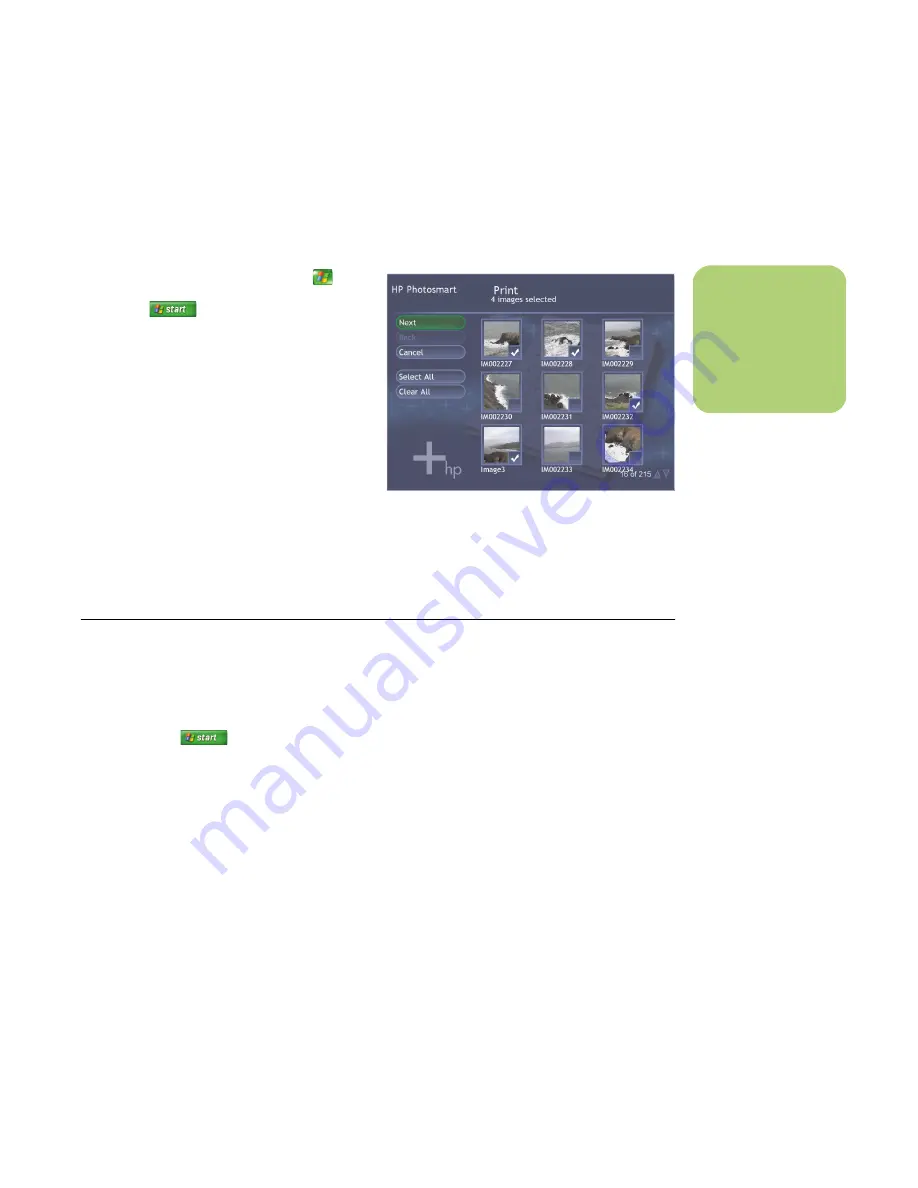
Working with Pictures
51
Printing Pictures in HP Photosmart
1
Press the Media Center Start button
on
the remote control, or, with your mouse, click
Start
on the taskbar, and then
click
Media Center
.
2
Select
HP Photosmart
.
3
Select
Albums
,
Months
, or
Folders
and
then select the album, month, or folder
where your picture is located.
4
Select
.
5
Select the picture you want to print by
placing a check mark on the picture, and
then select
Next
.
6
Select the (
+
) or (
–
) to choose a printer, and
then select
.
7
Follow any onscreen instructions.
Creating a Backup Disc of Your Pictures
To create a backup disc of images you have put into
HP Photosmart Premier:
1
Click
Start
on the taskbar, and then
click
HP Photosmart Premier
.
Or
Click
Start
on the taskbar, choose
All Programs
,
HP
, and then click
HP Photosmart Premier
. The
HP Photosmart Premier window opens.
2
Select the
Backup
tab, and then click
Back
Up Images
on the left side of the window.
3
Select your backup settings, and then
click
Next
.
4
Insert a blank disc.
5
Select the drive and media type, and then
click
Next
.
6
Click
Start Backup
.
7
Follow any onscreen instructions.
n
You need to set up
your printer before
you can print from
Media Cente
r.
HP Photosmart Print in Media Center
Summary of Contents for Pavilion Media Center m7300 - Desktop PC
Page 1: ...HP Media Center PC Software Guide ...
Page 6: ...vi Software Guide HP Media Center PC ...
Page 18: ...12 Software Guide HP Media Center PC ...
Page 22: ...16 Software Guide HP Media Center PC ...
Page 68: ...62 Software Guide HP Media Center PC ...






























