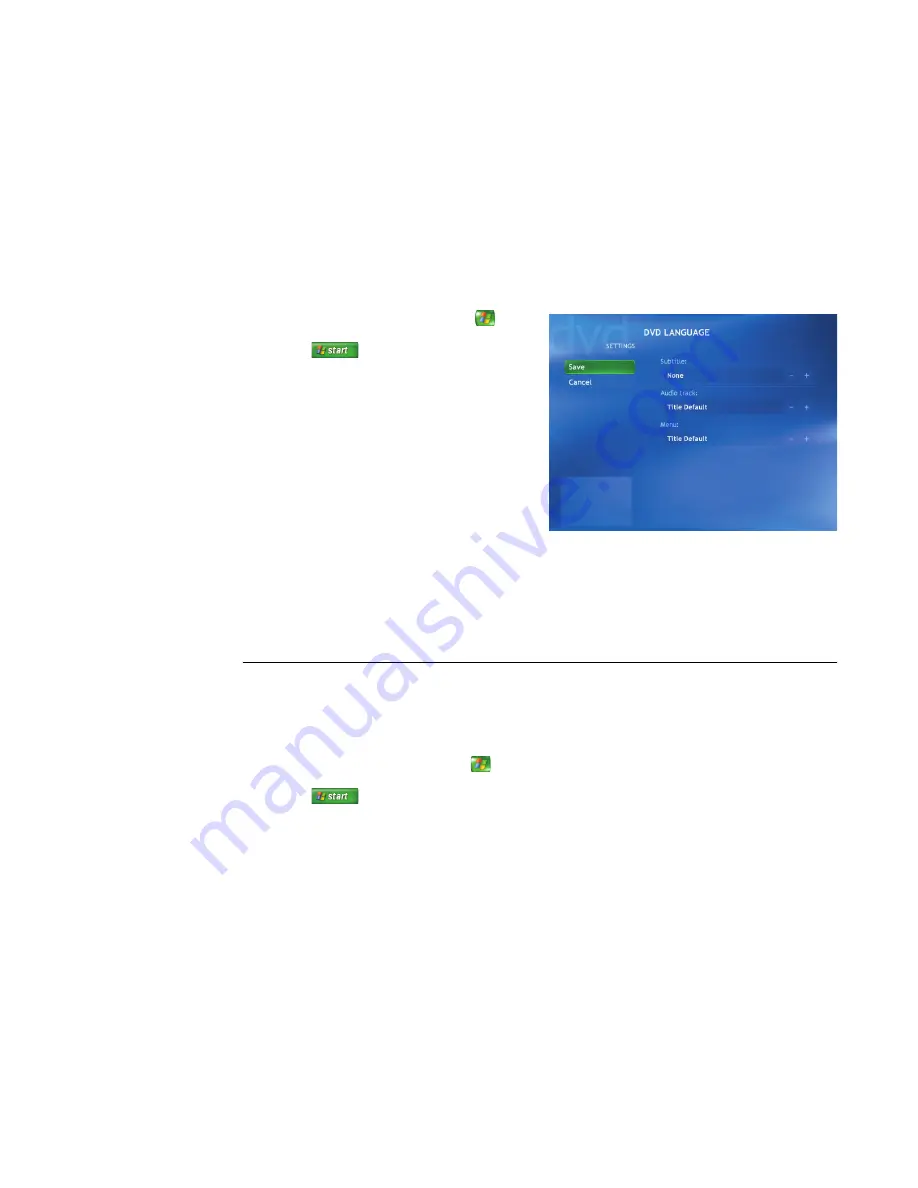
64
Software Guide — HP Media Center PC
Changing the DVD Movie Language
To select DVD language settings for subtitles, closed
captioning, and viewing the DVD:
1
Press the Media Center Start button
on
the remote control, or, with your mouse, click
Start
on the taskbar, and then
click
Media Center
.
2
Select
Settings
.
3
In the Settings window, select
DVD
.
4
In the DVD Settings window, select
DVD
Language
.
5
Use the arrow buttons on the remote control
or the arrow keys on the keyboard to select
(
+
) or (
–
). Press OK on the remote control or
press the Enter key on the keyboard to scroll
through the languages available.
6
When you find the one you want, select
Save
, and then press OK on the remote
control or the Enter key on the keyboard.
7
To return to the main Settings window, press
the Backspace key on the keyboard or press
the Back button on the remote control.
Changing DVD Audio Settings
To select DVD audio settings for viewing the DVD:
1
Press the Media Center Start button
on the
remote control, or, with your mouse, click
Start
on the taskbar, and then click
Media Center
.
2
Select
Settings
.
3
Select
DVD
.
4
Select
Audio
. The Audio Properties window
opens.
5
Select
Configuration
, and then select your
speaker and sound options. Select your
speaker output and your channel mode, if
applicable. Select
Save
.
6
Select
OK
.
Summary of Contents for Pavilion Media Center m7300 - Desktop PC
Page 1: ...HP Media Center PC Software Guide ...
Page 6: ...vi Software Guide HP Media Center PC ...
Page 18: ...12 Software Guide HP Media Center PC ...
Page 22: ...16 Software Guide HP Media Center PC ...
Page 68: ...62 Software Guide HP Media Center PC ...






























