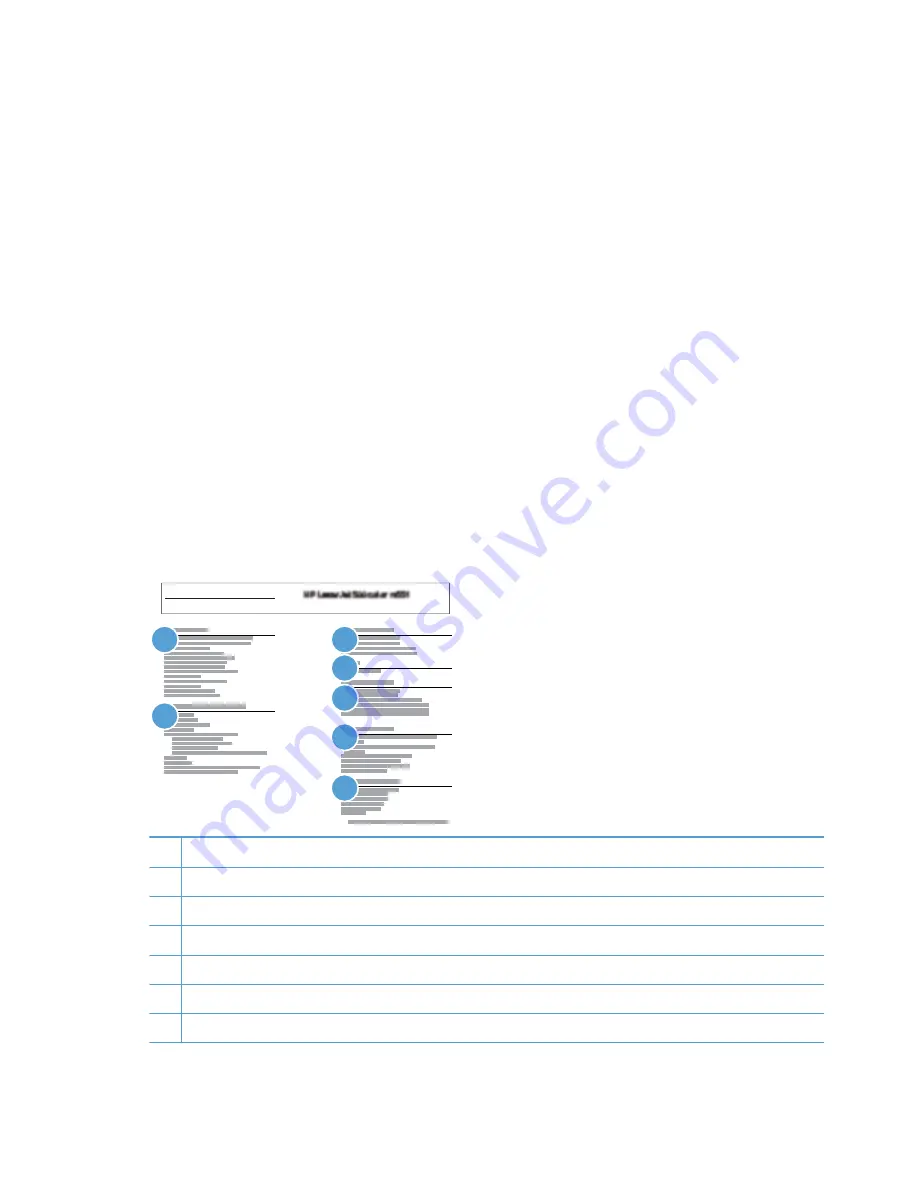
Print a configuration page
Depending on the model, up to three pages print when you print a configuration page. In addition to
the main configuration page, the embedded Jetdirect configuration pages print.
Configuration page
Use the configuration page to view current product settings, to help troubleshoot product problems, or
to verify installation of optional accessories, such as memory (DIMMs), paper trays, and product
languages.
1.
From the Home screen on the product control panel, scroll to and touch the
Administration
button.
2.
Open the following menus:
●
Reports
●
Configuration/Status Pages
3.
Touch
Configuration Page
to select it.
4.
Touch the
View
button to view the information on the control panel, or touch the
button to
print the pages.
Figure 2-74
Configuration page
Configuration Page
Page 1
1
3
4
5
6
7
2
1
Device information
2
Installed personalities and options
3
HP Web services
4
Memory
5
Event log
6
Security
7
Paper trays and options
218
Chapter 2 Solve problems
ENWW
Summary of Contents for LASERJET ENTERPRISE MFP M725dn
Page 1: ...LASERJET ENTERPRISE MFP M725 Troubleshooting Manual M725z M725dn M725f M725z ...
Page 2: ......
Page 3: ...HP LaserJet Enterprise MFP M725 Troubleshooting Manual ...
Page 6: ...iv Conventions used in this guide ENWW ...
Page 32: ...xxx ENWW ...
Page 142: ...110 Chapter 1 Theory of operation ENWW ...
Page 457: ...4 Close the fuser jam access cover 5 Close the fuser door ENWW Clear jams 425 ...
Page 475: ...1 Lift the document feeder latch 2 Open the document feeder cover ENWW Clean the product 443 ...
Page 516: ...484 Appendix A Service and support ENWW ...
Page 545: ......
Page 546: ... 2013 Hewlett Packard Development Company L P www hp com CF066 91023 CF066 91023 CF066 91023 ...






























