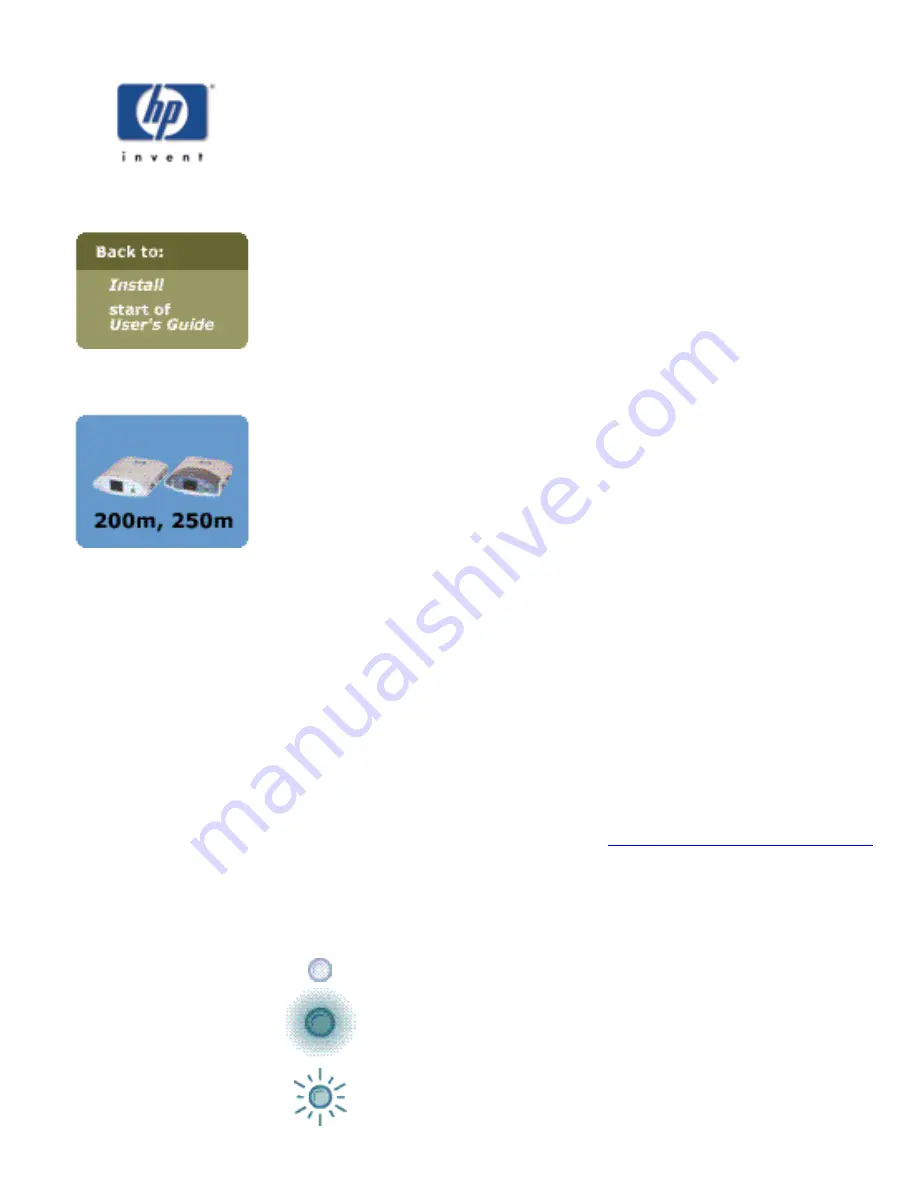
Troubleshooting during
installation
If you encounter problems during installation, check these steps:
Test page does not print.
Try these steps:
●
Check that the print server is firmly seated in the printer's LIO
slot and that the status light is ON (solid or blinking green).
●
If the printer has an LCD panel, correct any errors that are
displayed.
●
If there is still a problem, call HP technical support.
Installer does not discover printer.
Try these steps:
●
Check that the print server is firmly seated in the printer's LIO
slot and that the status light is ON (solid green). Wait 2 minutes
for the print server to poll the network, then run the installer
again.
●
Check that the network cable is securely connected to the print
server and that one of the link lights is ON (solid green). Wait 2
minutes for the print server to poll the network, then run the
installer again.
●
Perform a cold reset: unplug the print server from the printer,
then plug it in while pressing the Test button. Wait 2 minutes for
the print server to poll the network, then run the installer again.
●
If there is still a problem, follow the hardware troubleshooting
procedure (see next paragraph).
Other problems:
Run the interactive hardware troubleshooter. Answer
the questions by clicking on the buttons.
Click here for the troubleshooter.
What the Status light means:
OFF: not receiving power.
Green, ON solid: on and ready.
Green, blinking slowly: not ready or self-test
in progress
or no network connection (check link lights).
Summary of Contents for jetdirect 250m
Page 12: ...Section 1 Networks Click the button to continue ...
Page 21: ...Section 2 Network Printing Click the button to continue ...
Page 28: ...Section 3 Installing a Network Printer Click the button to continue ...
Page 37: ...End of Network Basics tutorial ...
Page 82: ...Next topic Requirements ...
Page 99: ...Next topic Other links ...
Page 136: ...Next topic Using RARP ...
Page 194: ...Does the control panel display on your printer show an error message ...
Page 215: ...Does the page indicate I O Card Ready ...
Page 218: ......
Page 278: ...Australia This equipment complies with Australian EMC requirements Canada ...
Page 280: ......























