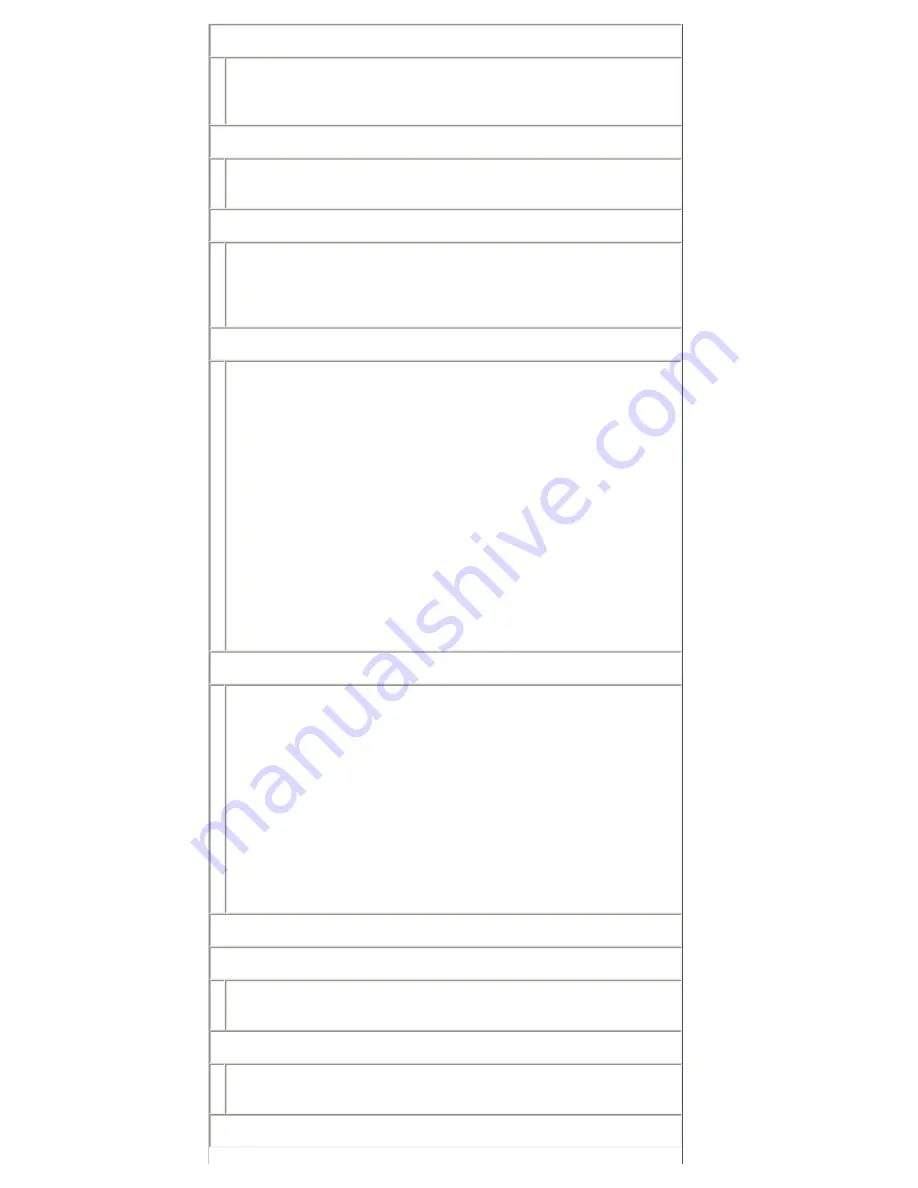
scan-idle-timeout:
Specifies the number of seconds (1 - 3600) that an idle scan
connection is allowed to remain open. 0 disables the timeout. The
default is 300 seconds.
scan-email-config:
Enable or disable the scan-to-email feature in the Web Scan server. 0
disables, 1 (default) enables.
MFP-config:
Enable or disable print server support of the client software provided
with your multifunction or all-in-one peripheral.
0 (default) disables client software support (allows printing only).
1 enables client software support (allows printing and scanning).
usb-mode:
Specifies the communication mode over the USB port on the HP
Jetdirect print server.
•
Auto (default): Automatically negotiates and sets the the
highest communication mode possible for the attached
printer or device.
•
MLC: (Multiple Logical Channels) An HP-proprietary
communication mode that allows multiple channels of
simultaneous print, scan and status communications.
•
BIDIR: A standard connection that supports bi-
directional communications between the printer and
print server. The print server sends print data and
receives status from the printer.
•
UNIDIR: A standard connection in which data is
transferred in one direction only (to the printer).
usb-statpg-lang:
Specifies the page description language (PDL) that the print server
will use to send the Jetdirect configuration/status page to the
printer.
•
Auto (default): The PDL is auto-detected when the print
server is powered on or after a cold-reset to factory
defaults.
•
PCL: Hewlett-Packard Printer Control Language
•
ASCII: Standard ascii characters
•
HPGL2: Hewlett-Packard Graphics Language (v2)
•
PS: Postscript language
Support
support-name:
Typically used to identify the name of a person to contact for support
of this device.
support-number:
Typically used to specify a phone or extension number to call for
support of this device.
support-url:
Summary of Contents for jetdirect 250m
Page 12: ...Section 1 Networks Click the button to continue ...
Page 21: ...Section 2 Network Printing Click the button to continue ...
Page 28: ...Section 3 Installing a Network Printer Click the button to continue ...
Page 37: ...End of Network Basics tutorial ...
Page 82: ...Next topic Requirements ...
Page 99: ...Next topic Other links ...
Page 136: ...Next topic Using RARP ...
Page 194: ...Does the control panel display on your printer show an error message ...
Page 215: ...Does the page indicate I O Card Ready ...
Page 218: ......
Page 278: ...Australia This equipment complies with Australian EMC requirements Canada ...
Page 280: ......
















































