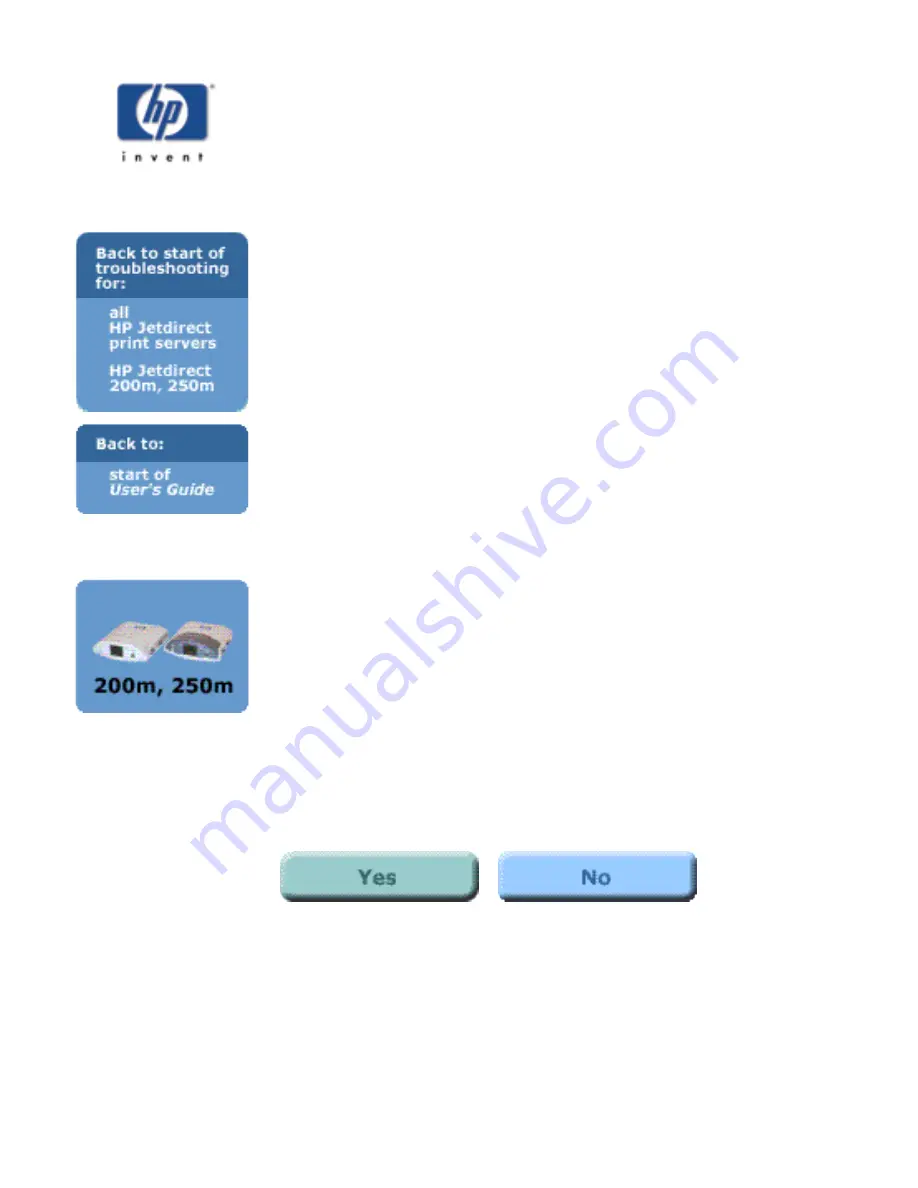
Status light blinking amber
Your print server has developed a fault.
It is possible that resetting the print server to its factory defaults ("cold
reset") may correct the problem.
Note:
Resetting the print server to factory defaults will erase any
configuration that you have applied to the print server. You will need to
reconfigure your print server after you perform a cold reset.
To reset the print server configuration to factory defaults, follow these
steps:
1. Make sure that the printer's power is on.
2. Unplug the print server from the printer.
3. While holding down the
Test
button on the print server, plug the
print server back into the printer; continue to hold down the Test
button for about five seconds. Any user-configured settings will
be erased.
After resetting to factory defaults, is the Status light now ON
solid green?
If yes, click on the Yes button to continue with the troubleshooting
procedure.
If no, your print server has a problem that requires assistance from HP
Jetdirect technical support; click on the No button for information on
contacting HP.
Summary of Contents for jetdirect 250m
Page 12: ...Section 1 Networks Click the button to continue ...
Page 21: ...Section 2 Network Printing Click the button to continue ...
Page 28: ...Section 3 Installing a Network Printer Click the button to continue ...
Page 37: ...End of Network Basics tutorial ...
Page 82: ...Next topic Requirements ...
Page 99: ...Next topic Other links ...
Page 136: ...Next topic Using RARP ...
Page 194: ...Does the control panel display on your printer show an error message ...
Page 215: ...Does the page indicate I O Card Ready ...
Page 218: ......
Page 278: ...Australia This equipment complies with Australian EMC requirements Canada ...
Page 280: ......






























