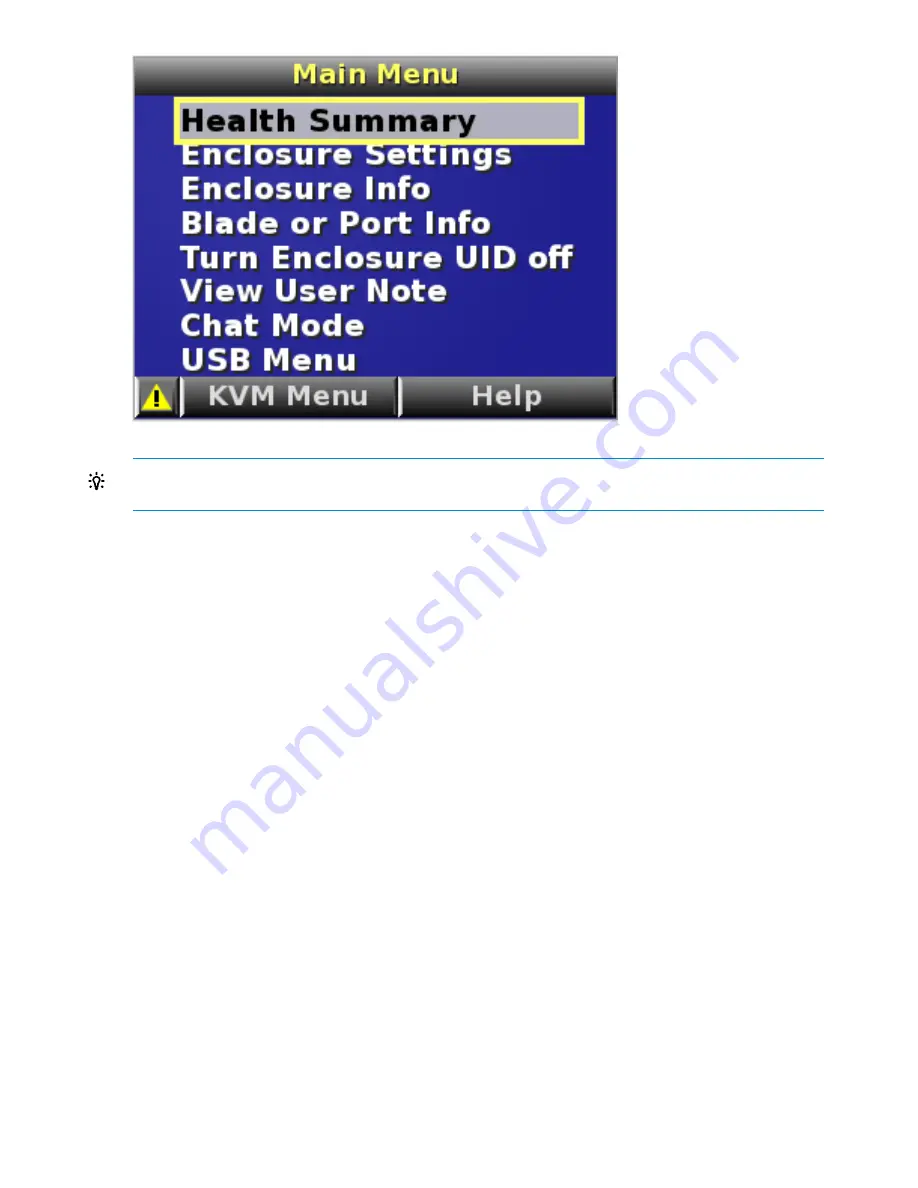
TIP:
Within any menu option, navigate the cursor to
What is This
, and press the
OK
button to
view additional information about each setting, option, or alert.
The navigation bar contains options to:
•
Navigate forward and backward through alert screens
•
Return to the main menu
•
Accept changes to current settings
•
Cancel changes to current settings
•
Access the Health Summary screen from any screen by selecting the
Health Summary
icon on
the navigation bar
Health Summary screen
The Health Summary screen displays the current status of the enclosure. The Health Summary screen
can be accessed by:
•
Selecting
Health Summary
from the Main Menu
•
Selecting the
Health Summary
icon from any Insight Display screen
When an error or alert condition is detected, the Health Summary screen displays the total number
of error conditions and the error locations.
Select
Next Alert
from the navigation bar, and press the
OK
button to view each individual error
condition. The Insight Display displays each error condition in the order of severity. Critical alerts
display first (if one exists), followed by caution alerts.
When the enclosure is operating normally, the Health Summary screen displays green. The bright
green rectangles are components that are installed and are on. A light green rectangle represents
a component that is installed, but powered off with no errors.
When the enclosure is operating normally, the Health Summary screen displays green. The bright
green rectangles are components that are installed and on. A dark green rectangle represents a
component that is installed, but powered off with no errors. A black rectangle represents an empty
bay.
24
HP Integrity Superdome 2 Insight Display






























