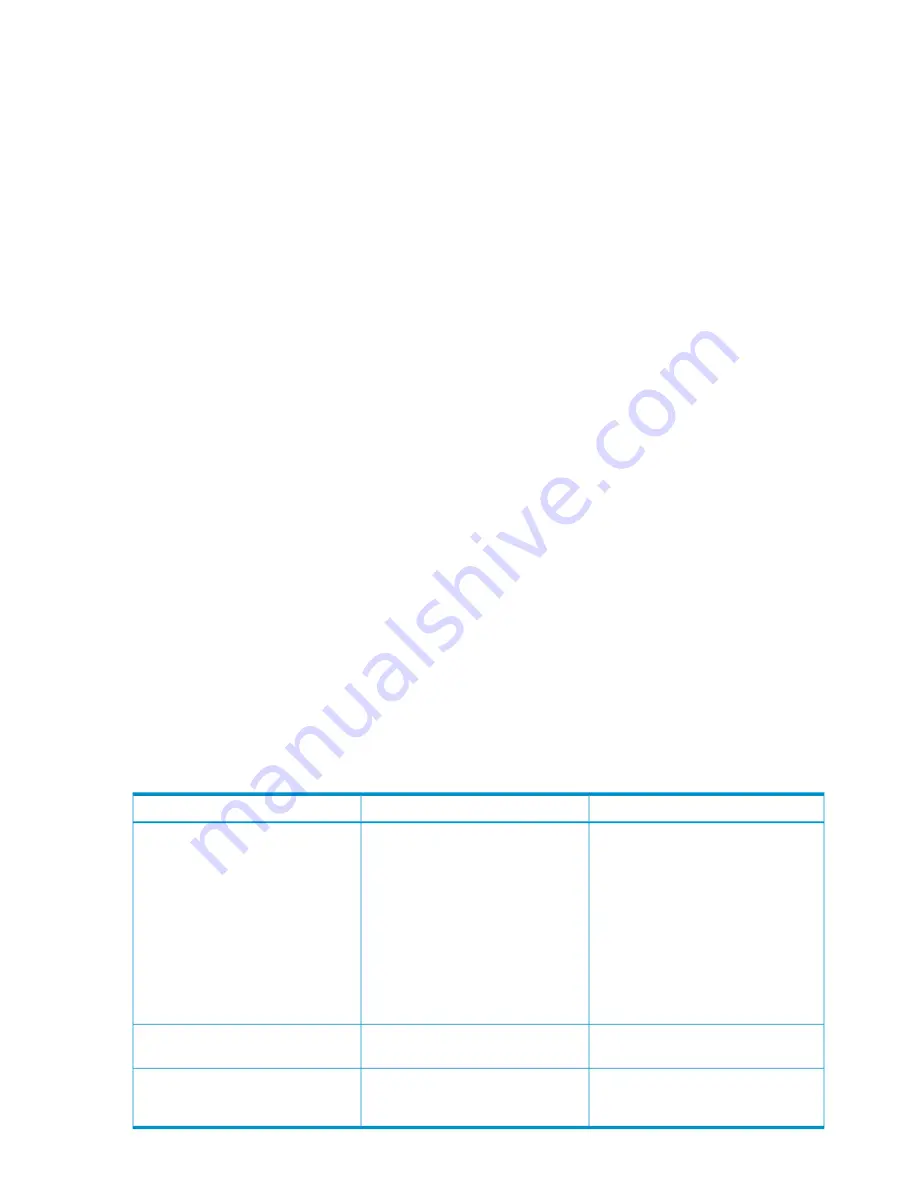
Permissions for interconnect modules are slightly different. Autologin is not supported for interconnect
modules, and all user levels have access to the Management Console link for interconnect bays
to which they have permission. Administrators and operators can use the virtual buttons from
Onboard Administrator to control power and the UID light on the interconnect module. Users can
view only status and information about the interconnect module.
Examples
The following are examples of management scenarios in a Superdome 2 environment and the user
accounts that can be created to provide the appropriate level of security.
Scenario 1
: A member of an organization must have full access to the servers in bays 1-8 to view
logs, control power, and use the remote console. The user does not have clearance to manage
any settings on Onboard Administrator. The user account with this security level has an Administrator
access level and permission to server bays 1-8. Thus, the user does not have permission to Onboard
Administrator bays or any interconnect bay.
Scenario 2
: A member of an organization must manage ports on two interconnect modules in bays
3 and 4. This person must know which ports on the switch map to certain servers, but this person
must not be able to manage any of the servers. The user account with this security level has a User
access level, permission to all server bays, and permission to interconnect bays 3 and 4. However,
this user is not be able to control the power or UID LED for the interconnect modules or blades. To
control the power or UID to the interconnect modules the user privilege has to be Operator. To
restrict this user from performing server operations such as power control or consoles, the account
is restricted to just bay permissions for interconnect bays 3 and 4.
Local Users screen
•
New
: Click the
New
button to add a new user to the selected enclosure. A maximum of 30
user accounts can be added including the reserved accounts. The Add Local User screen
appears.
•
Edit
: Select a user (only one can be selected) by selecting the check box next to the name of
the user. Click the
Edit
button to change the settings on the Edit Local User screen.
•
Delete
: Select a user or users to be deleted by selecting the check box next to the name of the
user. Click the
Delete
button to delete the accounts. If an attempt is made to delete the last
remaining Administrator account, you will receive an alert warning that one Administrator
account must remain and the delete action will be canceled.
Add Local User
Description
Possible value
Item
A maximum of 30 user accounts can
be added including the reserved
accounts.
1 to 40 characters, including all
alphanumeric characters, the dash (-),
and the underscore (_)
Username
The user names ALL (case-insensitive),
ADMINISTRATOR (case-insensitive),
switch1, switch2, switch3, switch4,
switch5, switch6, switch7, switch8,
ldapuser, nobody, and vcmuser_ are
reserved and cannot be used.
The user name must begin with a letter
and is case-sensitive.
The password associated with the user.
3 to 40 characters, including all
printable characters
Password
The password associated with the user.
This value must match the Password
value.
3 to 40 characters, including all
printable characters
Password Confirm
136
Configuring HP Integrity Superdome 2 compute enclosures and enclosure devices
















































