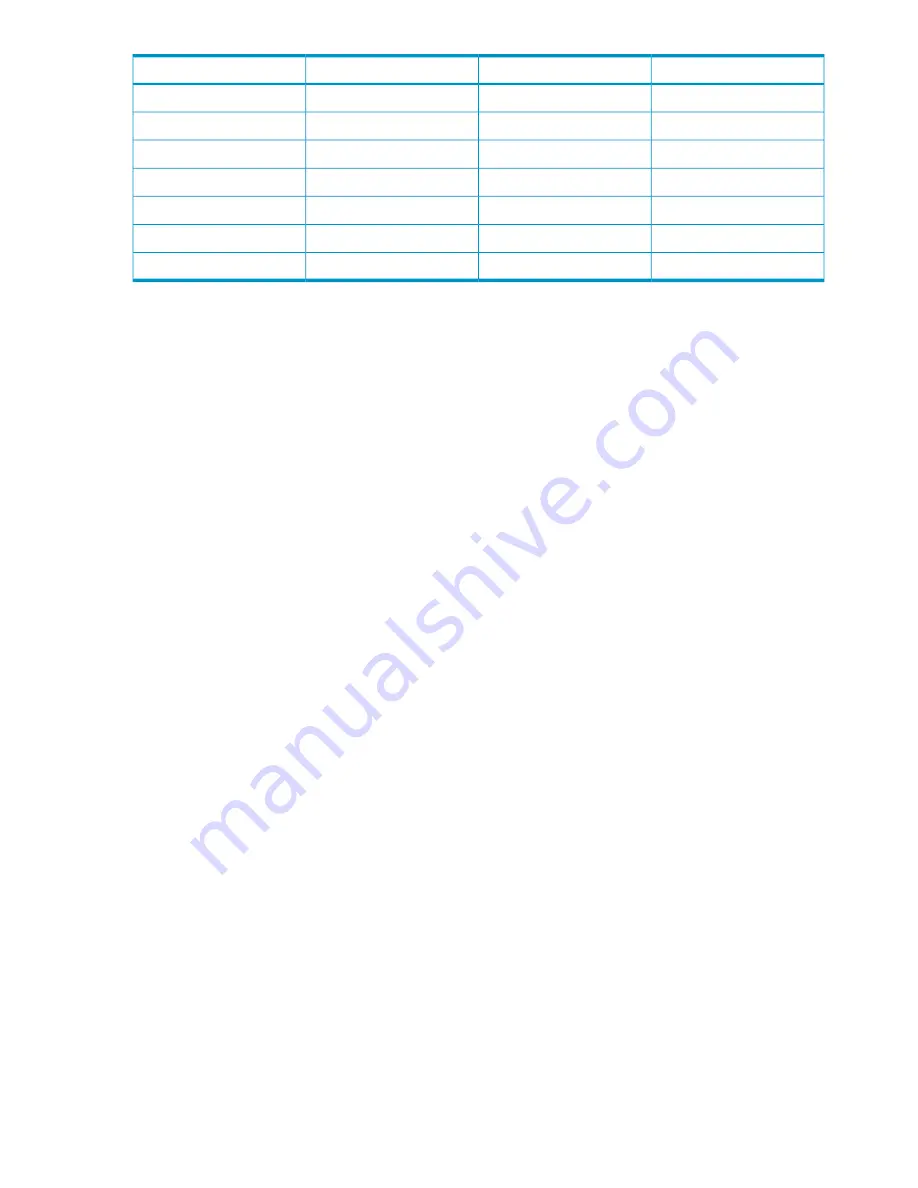
Description
Direction
Name
Pin
Transmit data
Out
TXD
3
Data terminal ready
Out
DTR
4
System ground
GND
5
Data set ready
In
DSR
6
Request to send
Out
RTS
7
Clear to send
In
CTS
8
Ring indicator
In
RI
9
Using the service port connection
The Onboard Administrator service port is the enclosure link-up connector which also has a laptop
icon next to the up arrow. This port is a 100BaseT Ethernet jack and may be directly connected
to a laptop or PC RJ45 Ethernet connector using a standard CAT5 patch cable as the wiring on
the link-up connector is crossed over to enable direct connect to a PC 100BaseT connector.
The Service Port provides direct connection to any of the active Onboard Administrator modules
in the complex or just the active Onboard Administrator module in a single enclosure if there are
no other enclosures in the complex. The network connection is private to the enclosures and cannot
be used to access any device outside the internal enclosure management network. Use the
connection to directly access the active Onboard Administrator at the active service IP address,
located on the enclosure Insight Display, Enclosure Info screen.
The laptop or PC connected to the enclosure service port must have DHCP enabled its network
connection. The laptop or PC gets a zero-conf IP address in the range of 169.254.x.y after a
DHCP timeout if the laptop or PC is running Windows. If the laptop or PC is running Linux, you
must probably manually set the network port to 169.254.2.1 with a netmask of 255.255.0.0.
•
To access an active Onboard Administrator GUI
: Use the active OA service IP address from
the Insight Display on that enclosure as the web address in your laptop or PC browser. Log
into the OA with a configured user account and password.
•
To access an active Onboard Administrator CLI
: Use a Telnet or Secure Shell program based
on the configured network access settings and connect to the active OA service IP address.
Log into the OA with a configured user account and password.
As none of the configured device bay iLOs have an IP address in the zero-conf IP address range,
you must manually add a network route on the laptop or PC if you need to access the iLO IP address
from the service port. The syntax for using a Windows laptop or PC command shell is:
route add iLO_IP_address mask 255.255.255.255 OA_service_IP_address
After the route to an iLO has been added to the laptop or PC, the iLO can be accessed from the
OA GUI or directly using Secure Shell.
The active Onboard Administrator does not support routing from the service port to an interconnect
module management processor. However, if the interconnect module supports the serial connection
to the OA, then the OA CLI
CONNECT INTERCONNECT
command can be used to connect to an
interconnect module.
The service port connection is intended only as a temporary Ethernet connection to the enclosure
private network to eliminate disconnecting the management port from the external management
network for access to the Onboard Administrator during a maintenance event.
160 Using the serial connection
















































