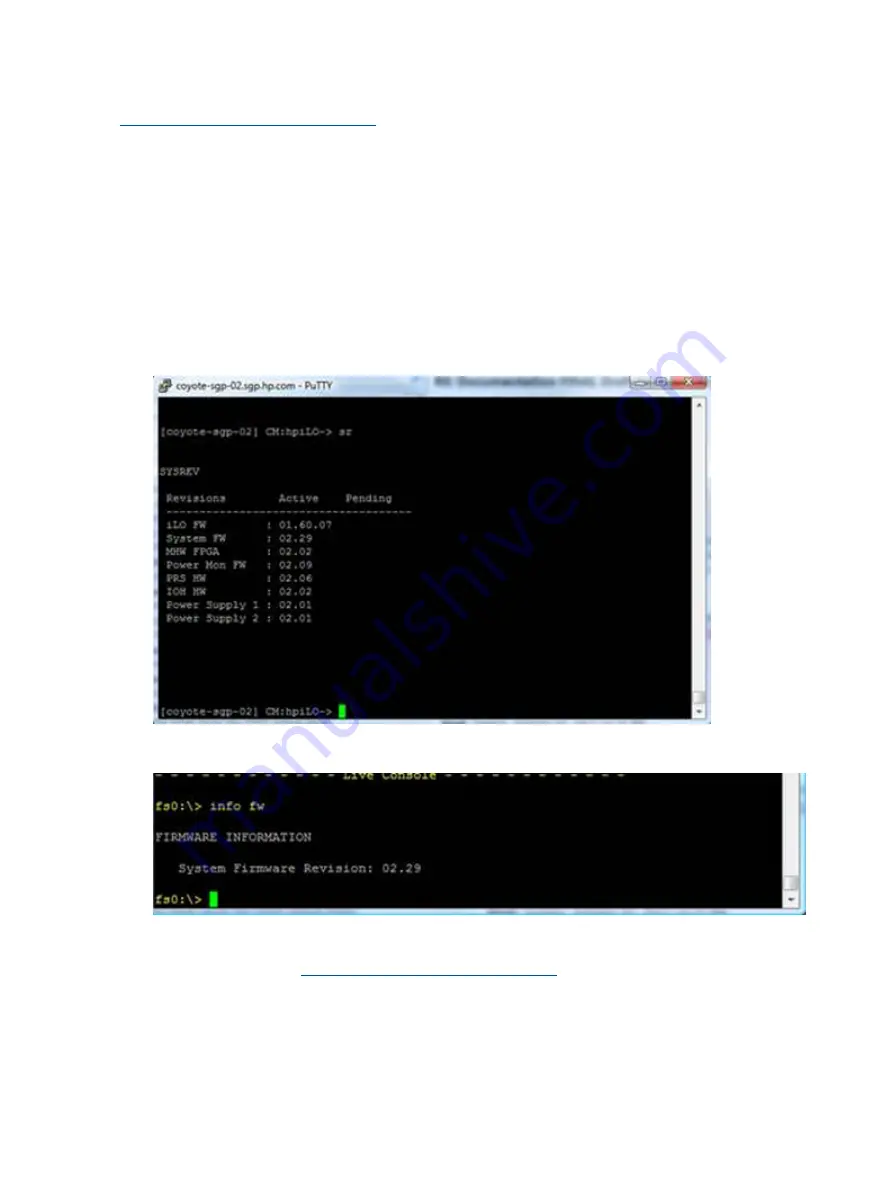
Updating firmware
System firmware updates are available from the HP Business Support Center:
http://www.hp.com/go/bizsupport
To update your firmware:
1.
Start up the system.
2.
To determine the current system firmware version:
•
When the system is shut down, you can use the iLO “sr” command at the command menu
to determine the current system firmware version as well as the current iLO firmware
version.
•
When the system is online, you can use either iLO “sr” command at the command menu
or UEFI “info fw” command at the UEFI shell prompt to determine the current system
firmware version.
Figure 26
sr
command at the command menu
Figure 27
info fw
command at the shell prompt
3.
Choose the appropriate firmware package from the choices available on the HP Support
Center web page at
http://www.hp.com/go/bizsupport
. To verify the firmware version, see
the Release Notes or Installation Instructions.
To update firmware by using HP Smart Update Manager, see
“Installing the latest firmware using
HP Smart Update Manager (HPSUM)” (page 33)
.
Troubleshooting the system console
All system console connections (VGA, USB, local RS-232 and iLO 3 MP LAN) are located on the
rear panel of the server.
HP Confidential
90
Troubleshooting






























