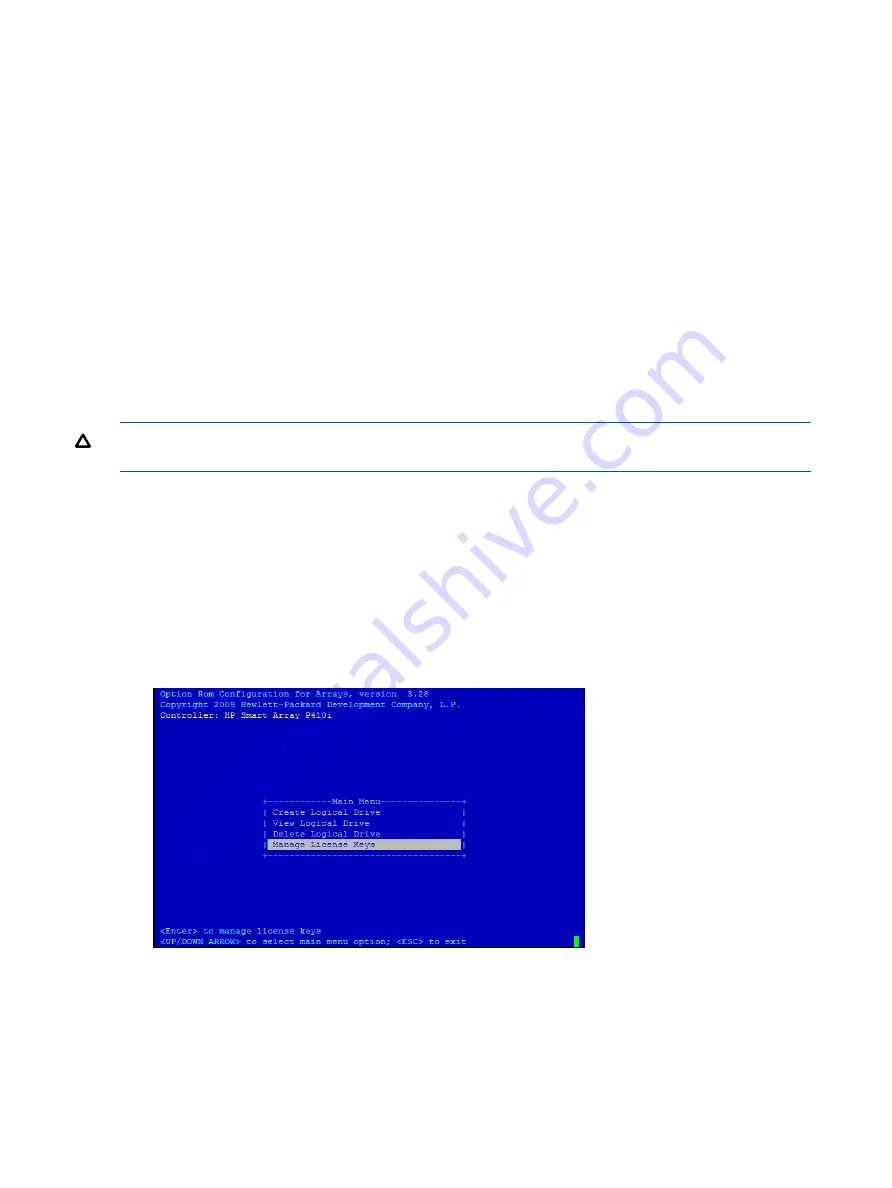
•
Delete Logical Drive
•
Manage License Keys
Creating a logical drive
1.
At the ORCA main menu, select Create Logical Drive.
2.
Select the physical disks to be included in the logical drive in the Available Physical Drives
section.
3.
To select the Raid Configurations section and select the RAID type for the logical drive, press
Tab
.
4.
To select the Spare section and assign spare disks, as needed, press
Tab
.
5.
To create the logical drive, press
Enter
. A summary of your choices appears.
6.
To save the configuration, press
F8
.
If the function keys are disabled, press
Esc
and then press
8
.
7.
To acknowledge that the configuration was saved and return to the ORCA Main Menu, press
Enter
.
Deleting a logical drive
CAUTION:
Back up all necessary data before deleting the logical drive. When you delete a
logical drive, data on the drive is not preserved.
1.
At the ORCA main menu, select
Delete Logical Drive
.
2.
Select a logical drive to be deleted.
3.
Press
F3
to delete the logical drive.
If the function keys are disabled, press
Esc
and then press
3
.
4.
To acknowledge that the configuration was saved and return to the ORCA Main Menu, press
Enter
.
Adding a RAID Advanced Pack license key
1.
At the ORCA main menu, select
Manage License Keys
.
2.
Select
Add License Key
.
HP Confidential
140 Utilities






























