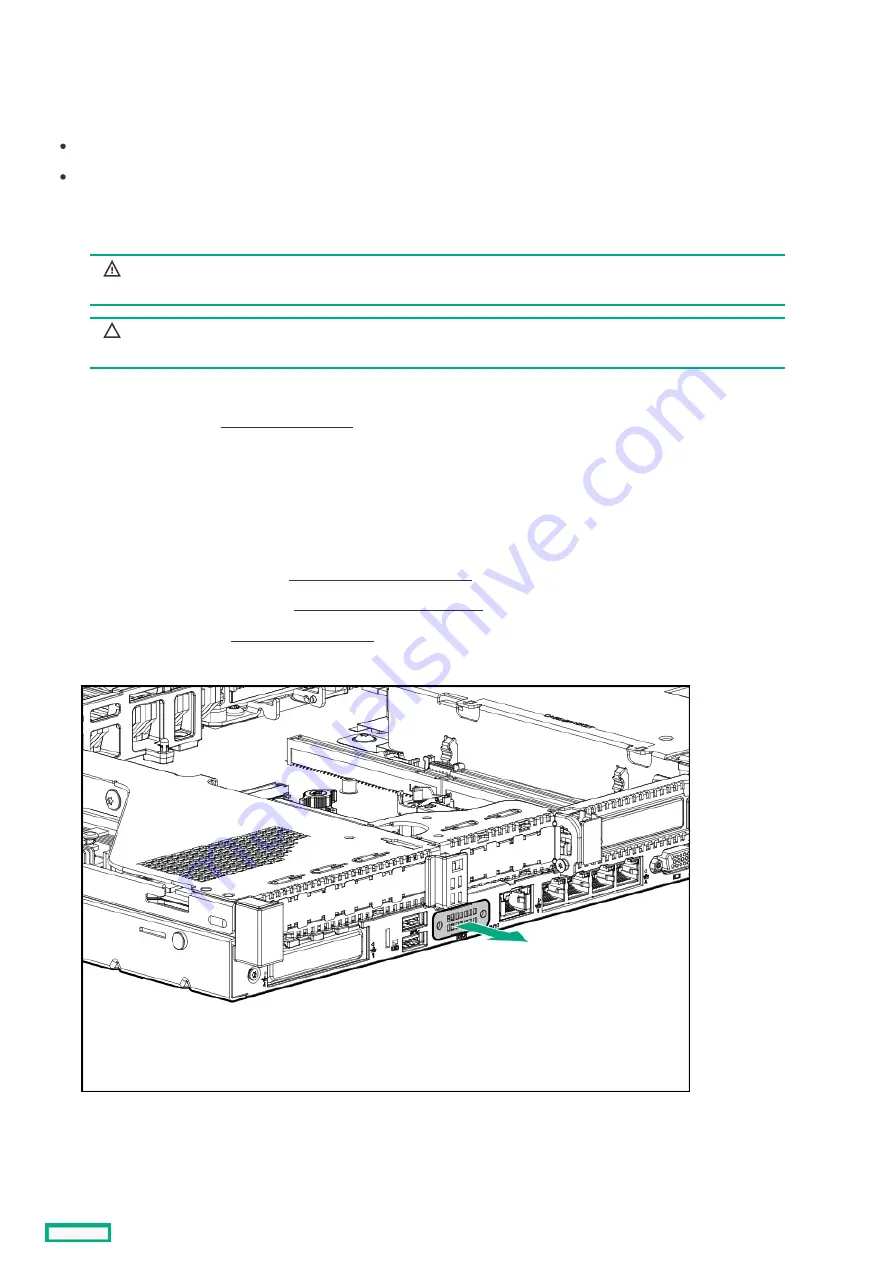
Installing the serial cable option
Installing the serial cable option
Prerequisites
Prerequisites
Before installing this option, be sure you have the following:
The components included with the hardware option kit
5 mm socket
Procedure
Procedure
1. Observe the following alerts:
WARNING:
WARNING: To reduce the risk of personal injury from hot surfaces, allow the drives and the
internal system components to cool before touching them.
CAUTION:
CAUTION: To prevent damage to electrical components, properly ground the server before beginning any
installation procedure. Improper grounding can cause electrostatic discharge.
2. Back up all server data.
3. Power down the server (Power down the server).
4. Remove all power:
a. Disconnect each power cord from the power source.
b. Disconnect each power cord from the server.
5. Do one of the following:
a. Extend the server from the rack ( Extend the server from the rack ).
b. Remove the server from the rack ( Remove the server from the rack ).
6. Remove the access panel ( Remove the access panel).
7. Remove the serial cable blank.
8. Connect the serial cable option, and then secure the cable with two T-10 screws. Then, remove the backing from the double-sided
tape and press down where indicated.
A 5 mm socket is required for this step.
Installing the serial cable option
131
Summary of Contents for HPE ProLiant DL365 Gen10 Plus Server
Page 7: ...10 5 Regulatory information 10 6 Documentation feedback ...
Page 8: ...Component identification Component identification 8 ...
Page 24: ...Device numbers 8 SFF device bay numbering 8 SFF 2 SFF device bay numbering Device numbers 24 ...
Page 25: ...Drives Drives 25 ...
Page 29: ...Fan bay numbering Fan bay numbering 29 ...
Page 30: ...Operations Operations 30 ...
Page 45: ...Setup Setup 45 ...
Page 62: ...Hardware options installation Hardware options installation 62 ...
Page 78: ...Installing an 8 SFF optical drive 78 ...
Page 79: ...Universal media bay options Universal media bay options 79 ...
Page 97: ...Secondary PCI riser options Secondary PCI riser options 97 ...
Page 104: ...Full length Installing an expansion board in the secondary riser cage 104 ...
Page 118: ...Installing an HPE Smart Array P816i a SR Gen10 Controller option 118 ...
Page 119: ...Processor and heatsink options Processor and heatsink options 119 ...
Page 147: ...Installing the Trusted Platform Module board Installing the Trusted Platform Module board 147 ...
Page 156: ...Software and configuration utilities Software and configuration utilities 156 ...
Page 185: ...Keeping the system current Keeping the system current 185 ...
Page 198: ...Troubleshooting Troubleshooting 198 ...
Page 200: ...Cabling Cabling 200 ...
Page 217: ...Support and other resources Support and other resources 217 ...
















































