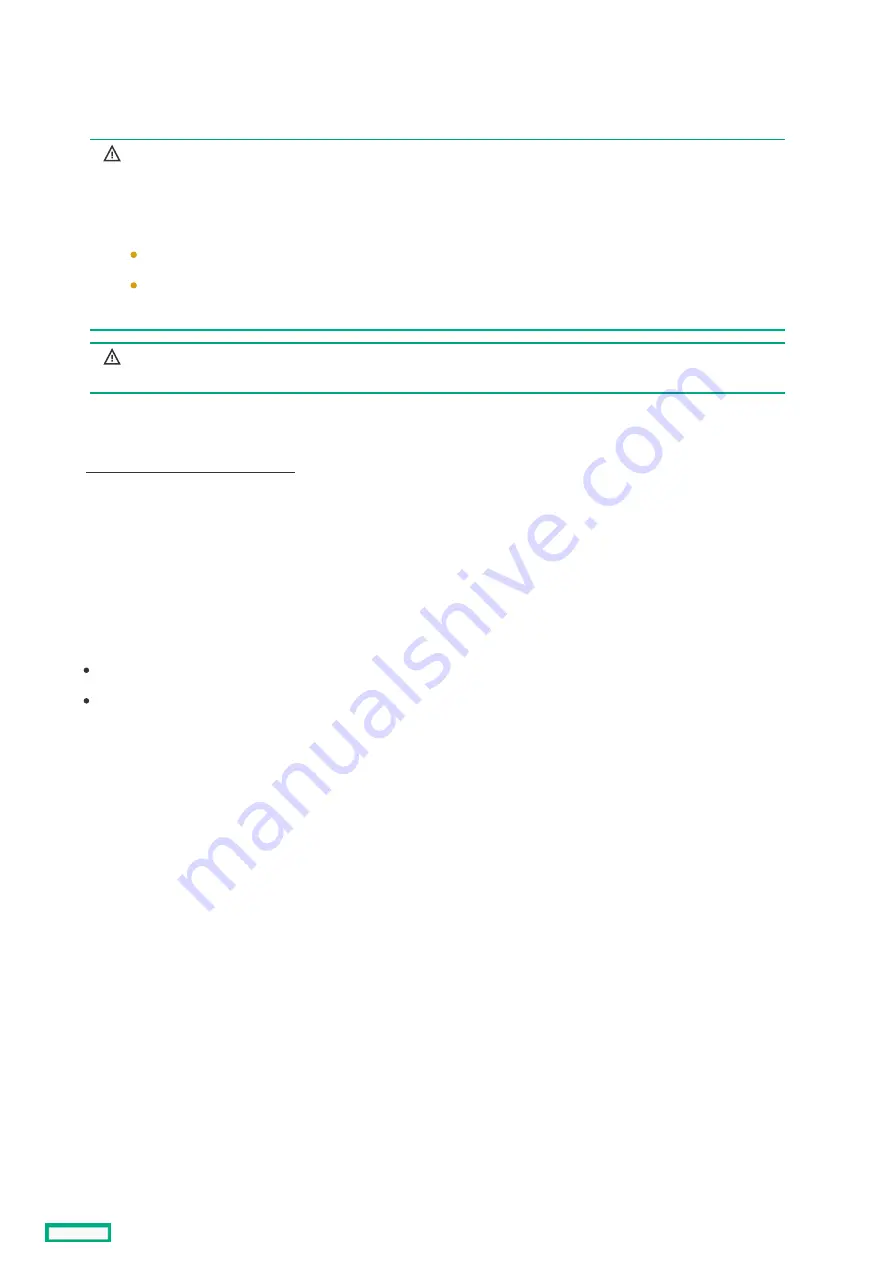
Preparing the
Preparing the server
server for installation
for installation
Procedure
Procedure
1. Observe the following warnings:
WARNING:
WARNING: The front panel Power On/Standby button does not shut off system power.
Portions of the power supply and some internal circuitry remain active until AC power is
removed.
To reduce the risk of personal injury, electric shock, or damage to the equipment, remove
power from the server:
For rack and tower servers, remove the power cord.
For server blades and compute modules, remove the server blade or compute module
from the enclosure.
WARNING:
WARNING: To reduce the risk of personal injury from hot surfaces, allow the drives and the
internal system components to cool before touching them.
2. Update the system ROM.
Locate and download the latest ROM version from the Hewlett Packard Enterprise Support Center website
(https://www.hpe.com/support/hpesc
https://www.hpe.com/support/hpesc). To update the system ROM, follow the instructions on the website.
3. Power down the server.
a. Shut down the OS as directed by the OS documentation.
b. To place the server in standby mode, press the Power On/Standby button. When the server enters standby power mode, the
system power LED changes to amber.
c. Disconnect the power cords (rack and tower servers).
4. Do one of the following:
Depending on your product, extend or remove the server from the rack.
Remove the server from the enclosure.
5. If removed, place the server on a flat, level work surface.
6. Remove the access panel.
7. Remove any options or cables that might prevent access to the TPM connector.
8. Proceed to "Installing the TPM board and cover."
Preparing the server for installation
148
Summary of Contents for HPE ProLiant DL365 Gen10 Plus Server
Page 7: ...10 5 Regulatory information 10 6 Documentation feedback ...
Page 8: ...Component identification Component identification 8 ...
Page 24: ...Device numbers 8 SFF device bay numbering 8 SFF 2 SFF device bay numbering Device numbers 24 ...
Page 25: ...Drives Drives 25 ...
Page 29: ...Fan bay numbering Fan bay numbering 29 ...
Page 30: ...Operations Operations 30 ...
Page 45: ...Setup Setup 45 ...
Page 62: ...Hardware options installation Hardware options installation 62 ...
Page 78: ...Installing an 8 SFF optical drive 78 ...
Page 79: ...Universal media bay options Universal media bay options 79 ...
Page 97: ...Secondary PCI riser options Secondary PCI riser options 97 ...
Page 104: ...Full length Installing an expansion board in the secondary riser cage 104 ...
Page 118: ...Installing an HPE Smart Array P816i a SR Gen10 Controller option 118 ...
Page 119: ...Processor and heatsink options Processor and heatsink options 119 ...
Page 147: ...Installing the Trusted Platform Module board Installing the Trusted Platform Module board 147 ...
Page 156: ...Software and configuration utilities Software and configuration utilities 156 ...
Page 185: ...Keeping the system current Keeping the system current 185 ...
Page 198: ...Troubleshooting Troubleshooting 198 ...
Page 200: ...Cabling Cabling 200 ...
Page 217: ...Support and other resources Support and other resources 217 ...






























