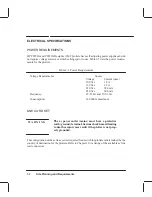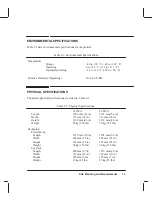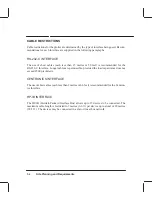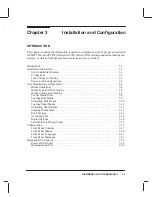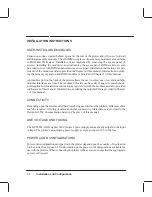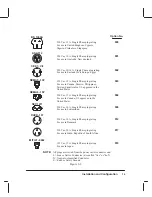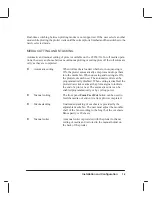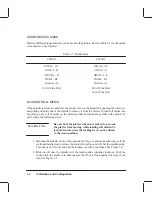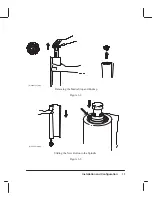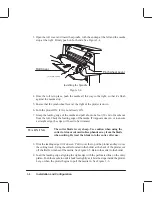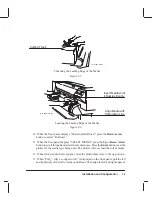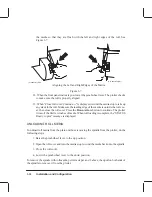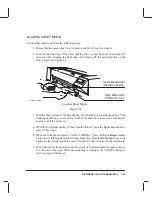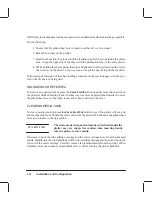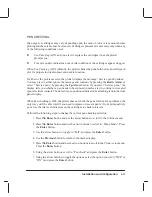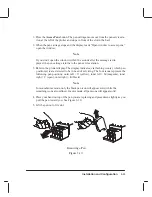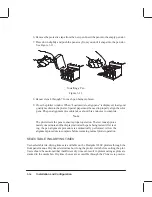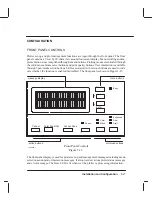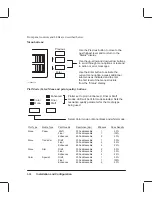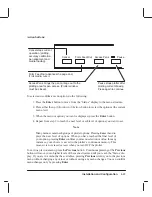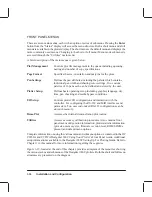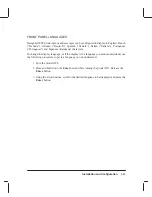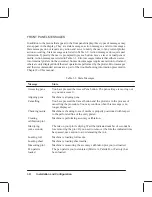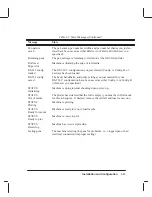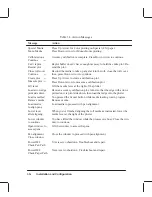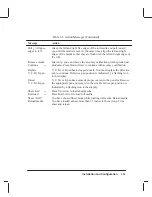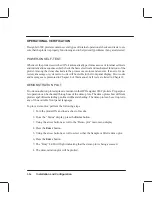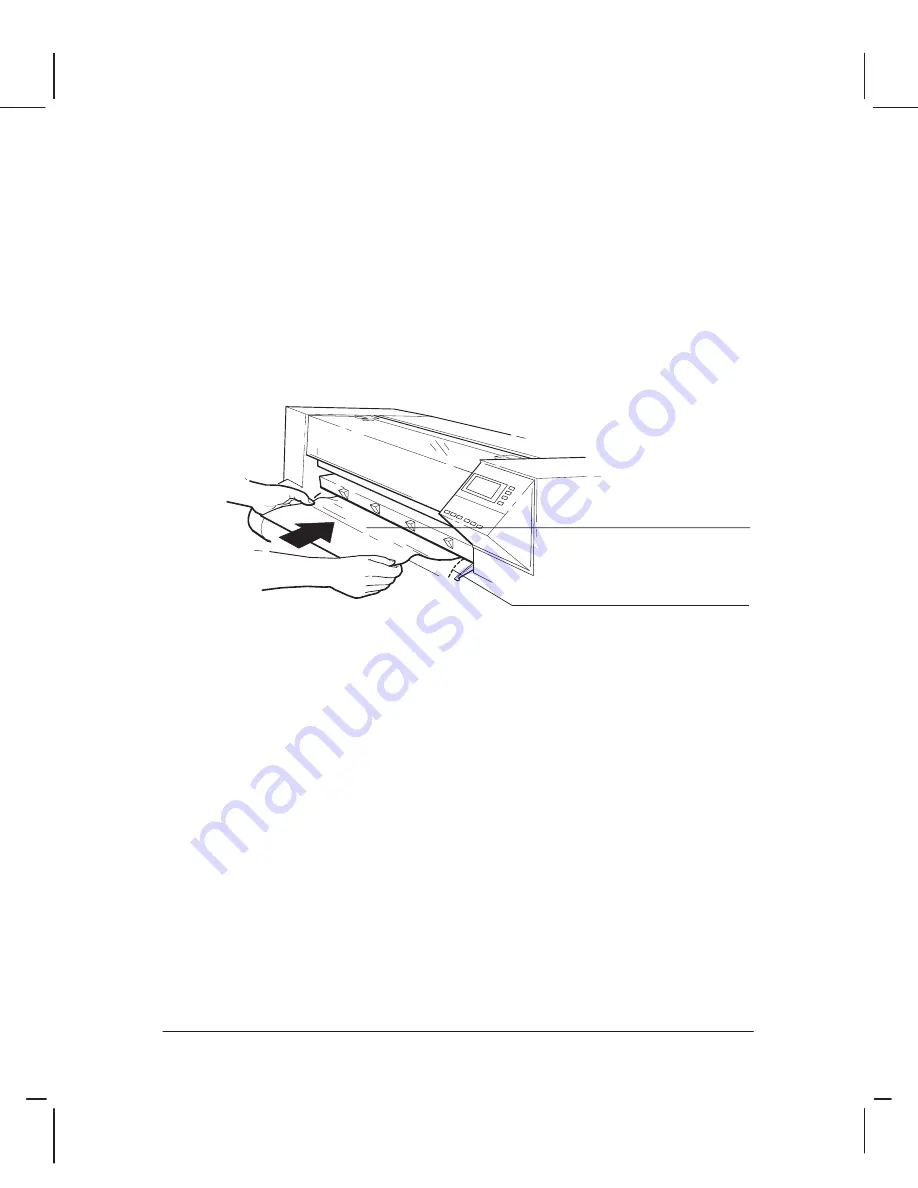
3-11
Installation and Configuration
LOADING SHEET MEDIA
To load sheet media, perform the following steps:
1. Ensure that the pinchwheel lever is down and the roll cover is closed.
2. Load the leading edge of the sheet making sure to push the sheet in straight (not
skewed) while aligning the right edge of the sheet with the perforated line on the
entry platen. See Figure 3-8.
Align Media with
Perforation Line
Insert Media Until
it Buckles Evenly
(C) C2847-15a(UM)
3. Push the sheet in until it buckles slightly as it hits the stops inside the plotter. (The
buckling should be even across the width of the sheet.) Let go as soon as the plotter
begins to pull the media in.
4. When the front panel displays “Sheet load/Roll load,” press the Up Arrow button to
select “Sheet load.”
5. When the front panel displays “SELECT MEDIA,” press the Up or Down Arrow
button to scroll through and select the media choice. Press the Enter button to set the
plotter for the media type being used. The plotter will now load the sheet of media.
6. The plotter moves the sheet in and out to check its size and alignment, then advances
it to the start of the page. When sheet loading is complete, the “STATUS Ready to
plot” message is displayed.
Summary of Contents for C2858A
Page 125: ...7 10 Adjustments Calibrations Notes ...
Page 155: ...9 4 Product History Notes ...
Page 164: ...10 9 Parts and Diagrams Illustrated Parts Breakdown C2859A Electronics Enclosure C C2858 3 1 ...
Page 166: ...10 11 Parts and Diagrams Illustrated Parts Breakdown C2858A Electronics Enclosure C C2858 4 1 ...
Page 182: ...10 27 Parts and Diagrams Illustrated Parts Breakdown Paper Drive Assemblies C C2858 12 1 ...
Page 198: ... ...