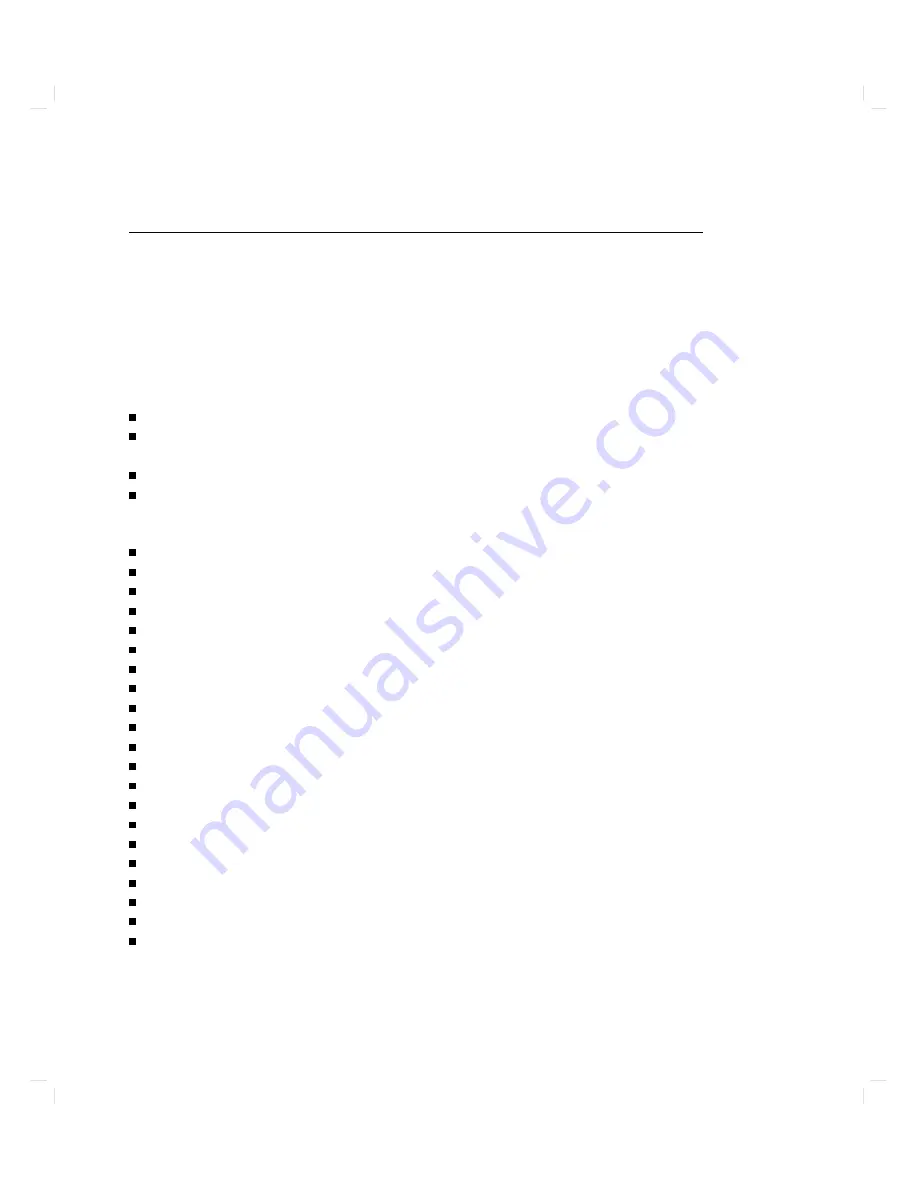
The
Boot
Console
User
Interface
There
will
b e
time
when
y
ou
will
w
an
t
to
in
teract
directly
with
the
hardw
are
of
y
our
computer
b
efor
e
it
b o ots
the
op erating
system.
Y
our
HP
Ap ollo
9000
Mo
del
750
pro
vides
a
b o ot
console
user
in
terface
to
allo w
y
ou
to
p erform
sp ecial
tasks,
display
information,
and
set
certain
system
parameters
ev
en
if
the
op erating
system
is
una
v
ailable.
These
are
the
sp ecial
tasks
y
ou
can
p erform:
Bo ot
y
our
computer
from
an
y
sp ecied
hardw
are
device.
Searc
h
for
hardw
are
devices
that
con
tain
media
from
whic
h
y
our
computer
can
b e
b o oted.
Select
an
op erating
system
for
the
next
b o ot
attempt.
Reset
the
computer.
These
are
the
kinds
of
information
y
our
system
can
display:
A
list
of
the
commands
y
ou
may
issue
from
the
b o ot
console
user
in
terface
Help
in
using
those
commands
The
real-time
clo
c
k's
time
and
date
The
op erating
system
selected
The
settings
of
the
Autoboot
and
Autosearch
\ags"
The
status
(on
or
o
)
of
the
secure
b o ot
mo
de
The
station
address
for
the
builtin
LAN
in
terface
The
primary
b o ot
path
The
alternate
b o ot
path
The
console
path
The
k
eyb oard
path
The
v
ersions
of
the
I/O
mo
dules
(builtin,
graphics,
and
EISA)
Y
our
computer's
mo
del
n
um
b er
Y
our
computer's
pro cessor
frequency
Y
our
computer's
I/O
subsystem
frequency
Y
our
computer's
SCSI
jump er
frequency
setting
Y
our
computer's
EISA
jump er
frequency
setting
The
status
of
the
LAN
jump er
The
revision
n
um
b er
of
the
pro cessor
The
revision
n
um
b er
of
the
system
con
troller
The
revision
n
um
b er
of
the
oating
p oint
copro cessor
These
are
the
system
parameters
y
ou
can
set:
3-14
Using
Y
our
Computer
Summary of Contents for Apollo 9000 750
Page 27: ...Figure 1 7 Color Graphic Card Bulkhead Your HP Apollo 9000 Model 750 Computer 1 11 ...
Page 28: ...Figure 1 8 Grayscale Graphic Card Bulkhead 1 12 Your HP Apollo 9000 Model 750 Computer ...
Page 29: ...Figure 1 9 Graphic Interface Card Bulkhead Your HP Apollo 9000 Model 750 Computer 1 13 ...
Page 32: ......
Page 98: ......
Page 108: ......
Page 121: ...Figure 5 5 Lithium Battery Location Expanding Your Computer and Replacing Its Parts 5 13 ...
Page 125: ...Figure 5 7 Graphics Card Removal Expanding Your Computer and Replacing Its Parts 5 17 ...
Page 168: ...Figure 6 1 LED Array 6 26 Troubleshooting ...
Page 174: ......
















































