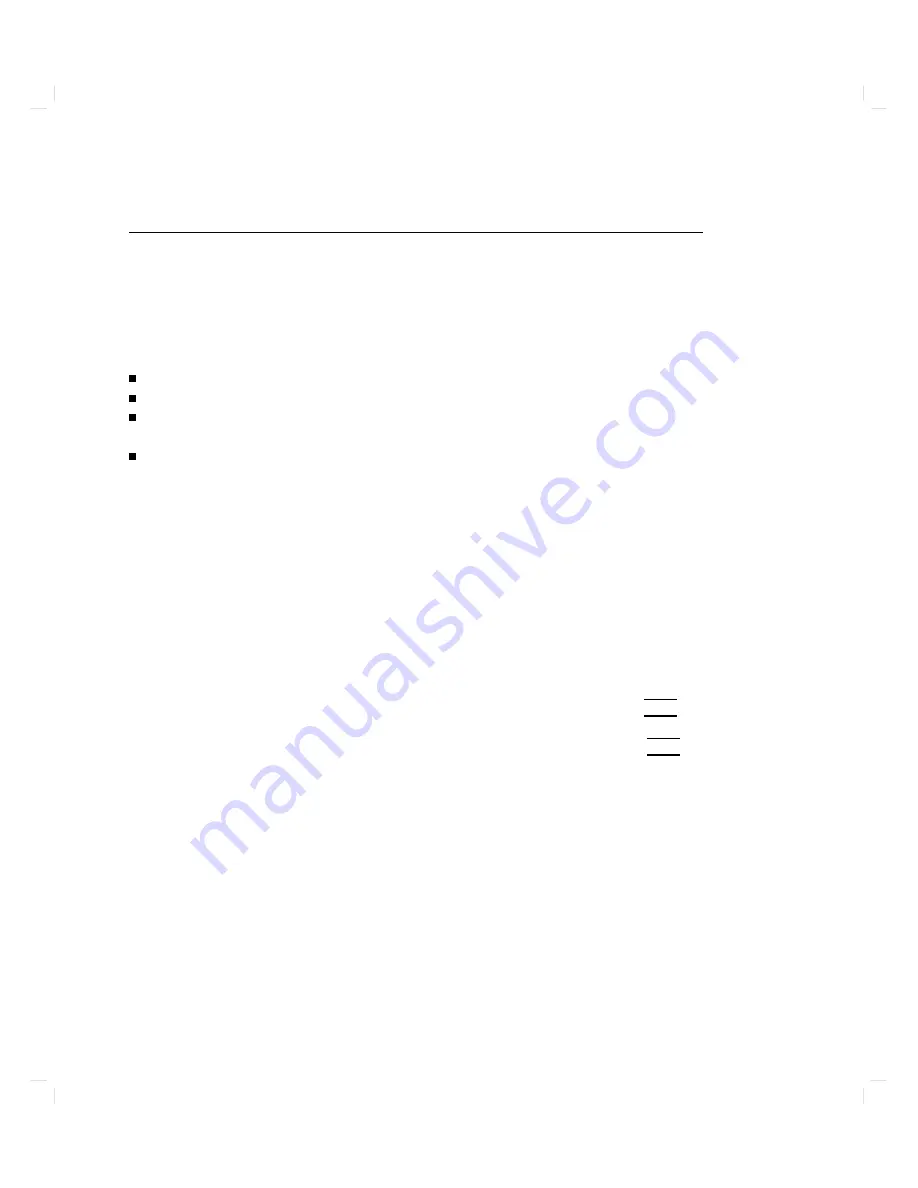
Setting
a
New
P
assw
ord
In
addition
to
setting
a
passw
ord
when
y
ou
set
up
a
regular
user
accoun
t,
y
ou
will
w
an
t
to
c
hange
y
our
passw
ord
from
time
to
time
as
a
matter
of
go
o d
securit
y
practice.
A
passw
ord
m
ust
meet
four
criteria
to
b e
v
alid:
Con
tain
at
least
six
c
haracters.
A
t
least
t
w
o
c
haracters
m
ust
b e
alphab etic.
A
t
least
one
c
haracter
m
ust
b e
a
n
um
b er
(0-9)
or
a
sp ecial
c
haracter
(/,
?,
!,
or
other
punctuation
mark).
Dier
from
y
our
previous
passw
ord
b
y
at
least
three
c
haracters.
Y
our
passw
ord
is
case-sensitive,
so
the
passw
ord
?Secret
is
dieren
t
from
the
passw
ord
?secret .
Y
our
passw
ord
can
also
b e
as
long
as
y
ou
w
an
t,
but
only
the
rst
eigh
t
c
haracters
are
c
hec
k
ed.
T
o
set
a
passw
ord
using
VUE:
1.
Click
the
applications
directory
button
on
the
W
orkspace
Manager
to
display
the
applications
directory
.
2.
Double-click
the
NNNNNNNNNNNNNNNNNNNNNNNNNNNNNNNNNNN
system_apps
folder
to
op en
that
sub directory
.
3.
Double-click
the
NNNNNNNNNNNNNNNNNNNNNNNNNNNNN
sys_admin
folder.
4.
Double-click
the
NNNNNNNNNNNNNNNNNNNNNNNNNN
PASSWORD
icon
to
start
that
application.
5.
T
yp e
y
our
new
passw
ord
after
the
New
password
prompt
and
press
4
Return
5.
What
y
ou
t
yp e
do esn't
app ear
on
the
screen.
6.
V
erify
y
our
new
passw
ord,
as
requested,
b
y
ret
yping
it
and
pressing
4
Return
5.
Use
the
same
pro cedure
to
c
hange
an
old
passw
ord
as
to
add
a
new
passw
ord.
If
y
ou
already
ha
v
e
one,
y
ou
will
b e
prompted
appropriately
for
the
old
passw
ord.
2-30
Starting
Up
Y
our
Computer
Summary of Contents for Apollo 9000 750
Page 27: ...Figure 1 7 Color Graphic Card Bulkhead Your HP Apollo 9000 Model 750 Computer 1 11 ...
Page 28: ...Figure 1 8 Grayscale Graphic Card Bulkhead 1 12 Your HP Apollo 9000 Model 750 Computer ...
Page 29: ...Figure 1 9 Graphic Interface Card Bulkhead Your HP Apollo 9000 Model 750 Computer 1 13 ...
Page 32: ......
Page 98: ......
Page 108: ......
Page 121: ...Figure 5 5 Lithium Battery Location Expanding Your Computer and Replacing Its Parts 5 13 ...
Page 125: ...Figure 5 7 Graphics Card Removal Expanding Your Computer and Replacing Its Parts 5 17 ...
Page 168: ...Figure 6 1 LED Array 6 26 Troubleshooting ...
Page 174: ......






























