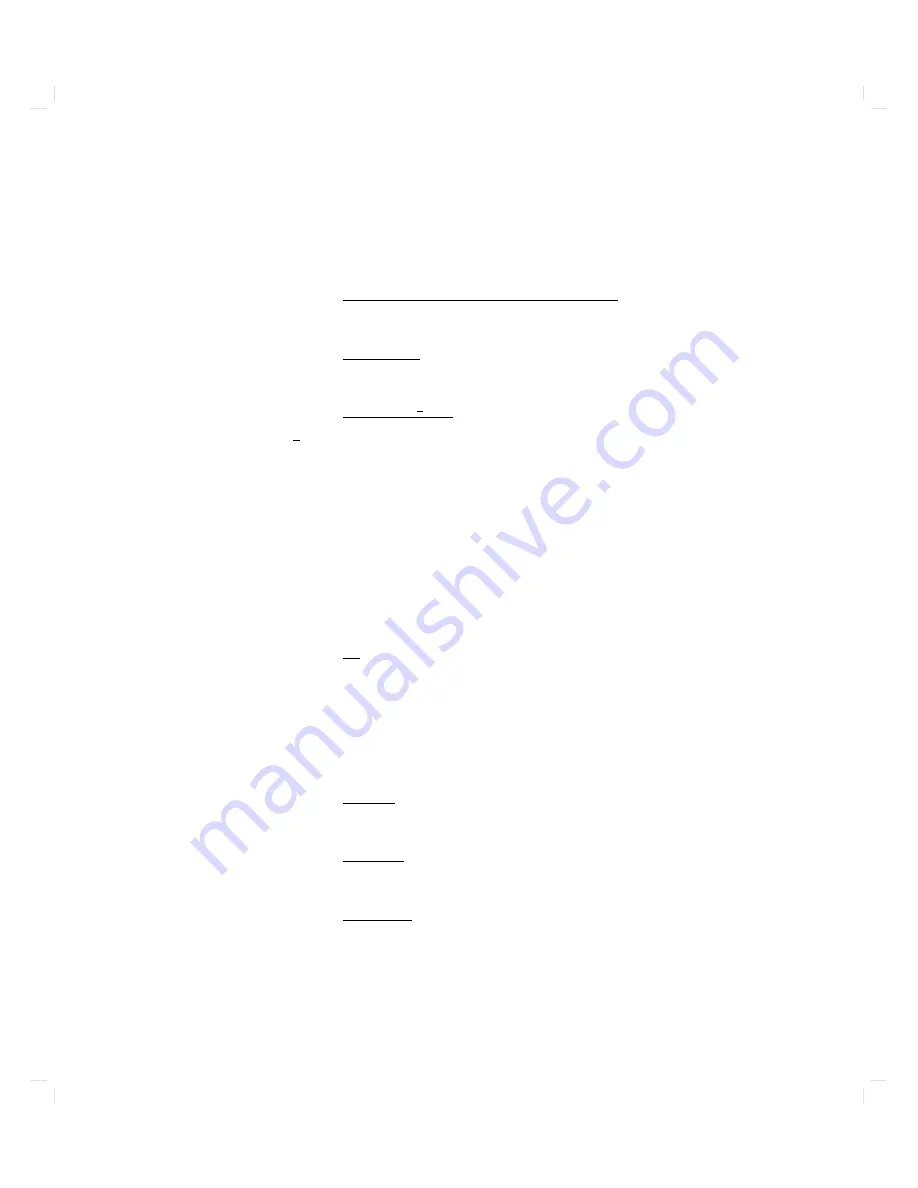
T
able
3-3 .
F
or
example,
to
set
the
console
path
to
RS-232
P
ort
A
with
a
baud
rate
of
4800,
a
w
ord
length
of
7,
and
ev
en
parity
,
t
yp e:
BOOT_ADMIN>
path
console
rs232_a.4800.7.even
F
or
help
in
using
the
path
command,
t
yp e:
BOOT_ADMIN>
help
path
or
BOOT_ADMIN>
help
p
ath
typ
e
where
p
ath
typ
e
is
one
of
the
path
t
yp es
listed
in
T
able
3-2.
The
help
screens
oer
complete
descriptions
of
all
path
options.
Selecting
an
Operating
System
Y
our
computer
curren
tly
uses
the
HP-UX
op erating
system,
so
it
is
set
up
to
load
HP-UX.
A
t
some
time
in
the
future,
y
ou
may
decide
to
use
the
OSF
op erating
system.
T
o
c
hec
k
whic
h
op erating
system
y
our
computer
is
curren
tly
congured
to
load,
t
yp e:
BOOT_ADMIN>
os
Y
our
computer
will
resp ond
with
one
of
the
follo wing:
HPUX
or
HP-UX
Hewlett-Pac
k
ard
Unix
OSF
the
Op en
Softw
are
F
oundation's
op erating
system
T
o
set
up
y
our
computer
to
load
an
OSF
system,
t
yp e:
BOOT_ADMIN>
os
osf
T
o
set
up
y
our
computer
to
load
HP-UX
again,
t
yp e:
BOOT_ADMIN>
os
hpux
or
BOOT_ADMIN>
os
hp-ux
F
or
this
c
hange
in
op erating
systems
to
take
eect,
y
ou
m
ust
reset
y
our
computer
(see
\Resetting
the
Computer"),
or
turn
it
o
and
bac
k
on
again.
Using
Y
our
Computer
3-23
Summary of Contents for Apollo 9000 750
Page 27: ...Figure 1 7 Color Graphic Card Bulkhead Your HP Apollo 9000 Model 750 Computer 1 11 ...
Page 28: ...Figure 1 8 Grayscale Graphic Card Bulkhead 1 12 Your HP Apollo 9000 Model 750 Computer ...
Page 29: ...Figure 1 9 Graphic Interface Card Bulkhead Your HP Apollo 9000 Model 750 Computer 1 13 ...
Page 32: ......
Page 98: ......
Page 108: ......
Page 121: ...Figure 5 5 Lithium Battery Location Expanding Your Computer and Replacing Its Parts 5 13 ...
Page 125: ...Figure 5 7 Graphics Card Removal Expanding Your Computer and Replacing Its Parts 5 17 ...
Page 168: ...Figure 6 1 LED Array 6 26 Troubleshooting ...
Page 174: ......
















































