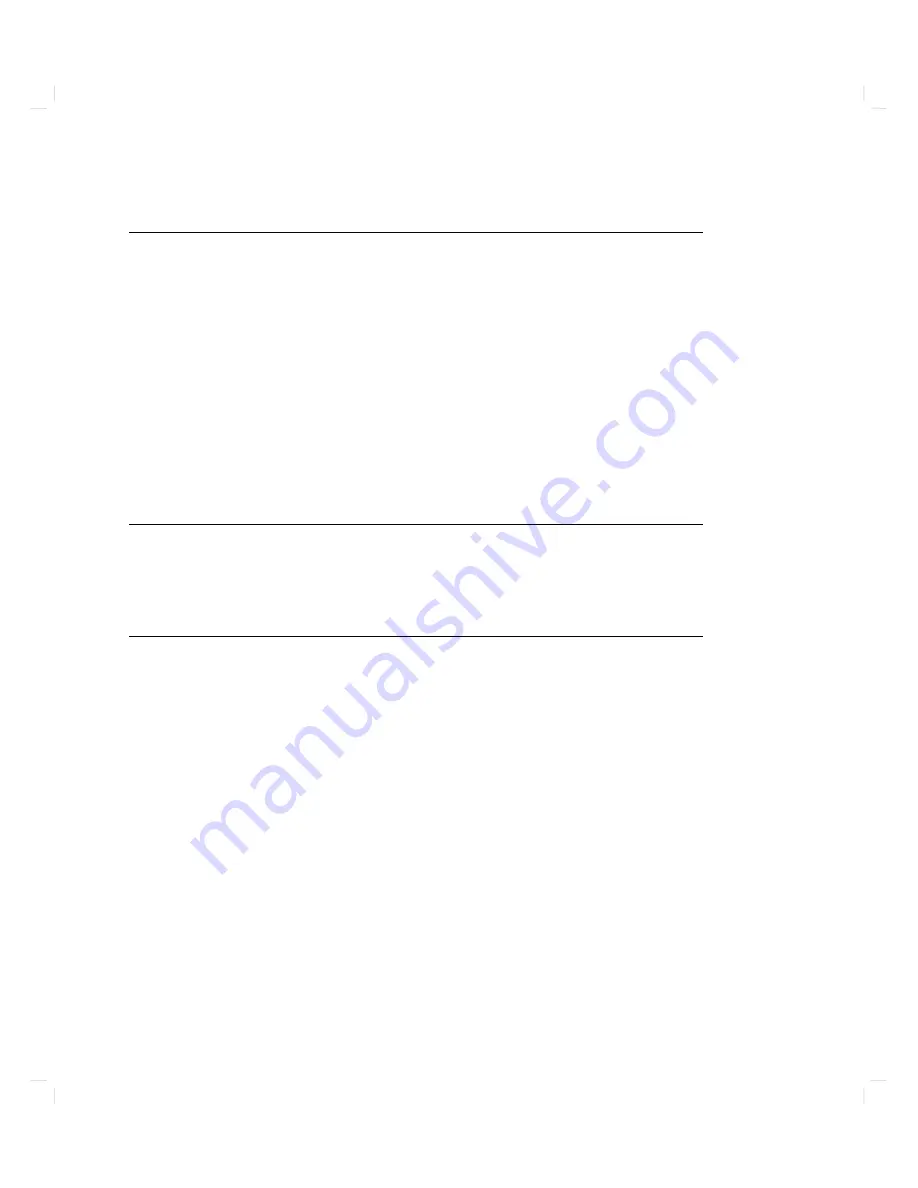
Replacing
a
Graphics
Card
A
graphics
card
connects
y
our
computer
to
video
display
monitor
or
to
an
external
graphics
pro cessor.
P
erform
the
follo
wing
steps
in
the
order
given
to
replace
a
graphics
card:
1.
Sh
ut
do
wn
the
system
as
describ ed
in
\Getting
Ready"
earlier
in
this
c
hapter.
2.
P
o
w
er
do
wn
the
computer
and
all
its
p eripherals,
and
disconnect
the
p o
w
er
cord
from
the
system
unit
3.
Disconnect
an
y
cables
connected
to
the
graphics
card.
4.
Remo
v
e
the
graphics
card
from
its
slot
in
the
upp er
p ortion
of
the
system
unit
as
sho
wn
in
Figure
5-7.
Note
F
or
HP-UX
8.05,
graphics
slot
1
(the
leftmost
slot
in
the
top
section
of
the
system
unit,
as
viewed
from
the
rear)
is
the
only
supp orted
graphics
slot.
Do
not
use
graphics
slot
0
(the
cen
ter
slot
in
the
top
section
of
the
system
unit,
as
viewed
from
the
rear).
This
slot
is
not
supp orted
for
HP-UX
8.05.
5.
Install
another
graphics
card
in
to
the
slot
and
reconnect
the
cable(s).
5-16
Expanding
Y
our
Computer
and
Replacing
Its
P
arts
Summary of Contents for Apollo 9000 750
Page 27: ...Figure 1 7 Color Graphic Card Bulkhead Your HP Apollo 9000 Model 750 Computer 1 11 ...
Page 28: ...Figure 1 8 Grayscale Graphic Card Bulkhead 1 12 Your HP Apollo 9000 Model 750 Computer ...
Page 29: ...Figure 1 9 Graphic Interface Card Bulkhead Your HP Apollo 9000 Model 750 Computer 1 13 ...
Page 32: ......
Page 98: ......
Page 108: ......
Page 121: ...Figure 5 5 Lithium Battery Location Expanding Your Computer and Replacing Its Parts 5 13 ...
Page 125: ...Figure 5 7 Graphics Card Removal Expanding Your Computer and Replacing Its Parts 5 17 ...
Page 168: ...Figure 6 1 LED Array 6 26 Troubleshooting ...
Page 174: ......






























