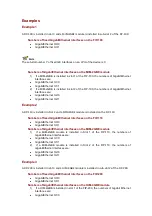2
Arranging Slots and Numbering Interfaces
Slot Arrangement
The device provides many types of interfaces, such as console, AUX, GigabitEthernet, serial
(synchronous), POS, and E1 ports. This chapter describes how these interfaces are numbered.
Figure 2-1
Slot arrangement on the A6604 configured with an RPE-X1
Figure 2-2
Slot arrangement on the A6604 configured with an RSE-X1