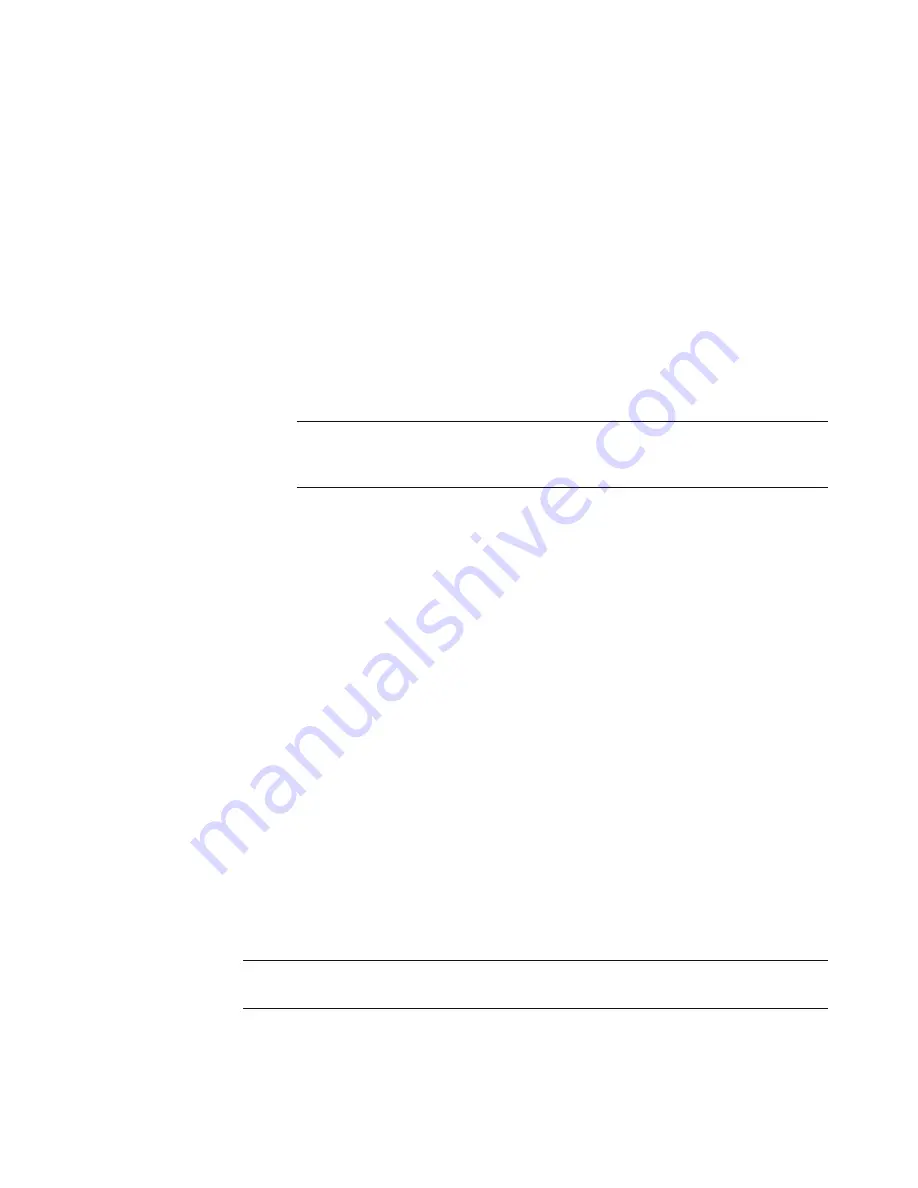
Using Windows Media Center
87
Windows Media Center Settings categories
General
Startup and Window behavior
.
Visual and Sound Effects
to set transition animations, sounds, and
background colors when navigating in Windows Media Center.
Program Library Options
to allow programs in the Program Library to control
the media experience and access media information in Windows Media Center.
Also you can hide Internet security warnings.
Windows Media Center Setup
to configure your Internet connection and
speakers, run Windows Media Center setup again and configure your TV or
monitor.
Parental Controls
to block unwanted TV channels and block unwanted TV and
movie ratings, change access code, and reset parental controls.
Automatic Downloads Options
to get media information about CDs, DVDs,
and movies from the Internet.
Optimization
to keep your computer running smoothly by performing various
tasks on a regularly scheduled basis. The Optimization setting closes and then
opens Windows Media Center at a specific time each day that you determine.
TV
to set up TV signal, audio, and closed captioning (not all channels support closed
captioning). You can download or edit the Television Program Guide, view or clear
recording history, set hard disk drive recorder storage space, configure your display,
and set recording defaults.
Pictures
to set slide show settings.
Music
to select visualizations or song information to display when playing a song.
DVD
to select a language for subtitles, audio tracks, and menus of your DVDs,
program the Skip and Replay buttons on the remote control for your DVDs, and select
closed captioning. You can also access audio settings for your speakers.
Library Setup
to have Windows Media Center watch specified computer folders for
media files.
Radio
to organize or delete preset radio stations.
To view information for your computer, go to the Support Web address listed in the
Warranty and Support Guide
, and search for your model’s name and number. The product
model is on the lower front of the computer.
To find the online documentation for your product, search for your model number, and then
click
Manuals
.
NOTE:
The parental controls, captions display, radio, and TV settings listed in
Windows Media Center do not apply to computer models that do not include a TV
tuner.
NOTE:
Information and guides are associated with specific computer model numbers.
Some models do not have guides or manuals available on the Web site.
Summary of Contents for A6110n - Pavilion - 2 GB RAM
Page 1: ...Getting Started ...
Page 10: ...x Getting Started ...
Page 28: ...18 Getting Started ...
Page 36: ...26 Getting Started ...
Page 40: ...30 Getting Started ...
Page 46: ...36 Getting Started ...
Page 64: ...54 Getting Started ...
Page 70: ...60 Getting Started ...
Page 98: ...88 Getting Started ...
Page 128: ...118 Getting Started ...
Page 138: ...Creating Audio and Data Discs 128 ...
Page 162: ...152 Getting Started ...
Page 184: ...174 Getting Started ...
Page 190: ...Part number 5991 6964 Part number 5991 7107 ...






























